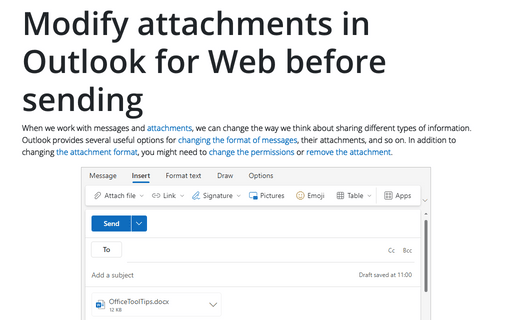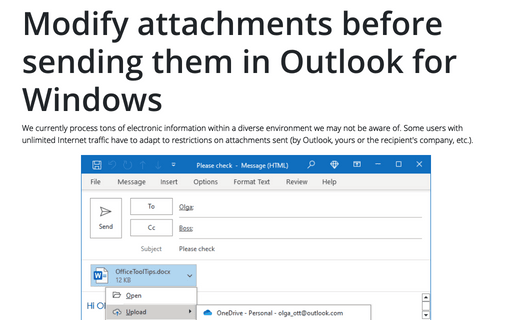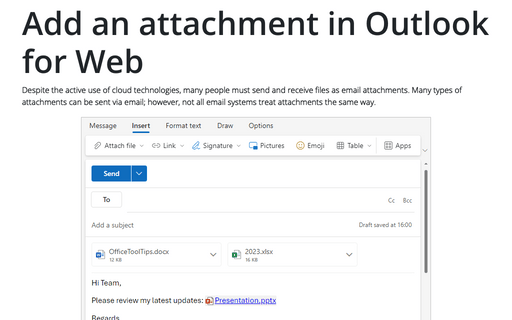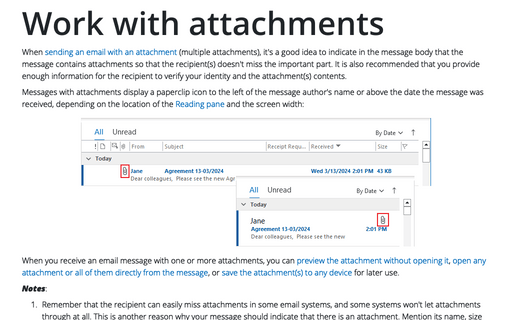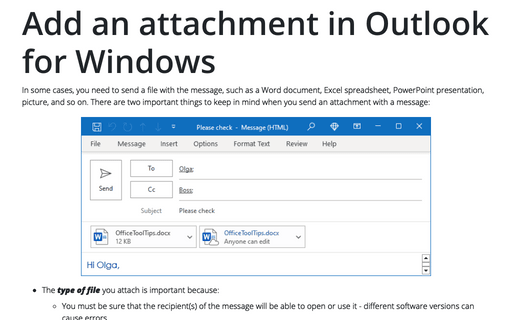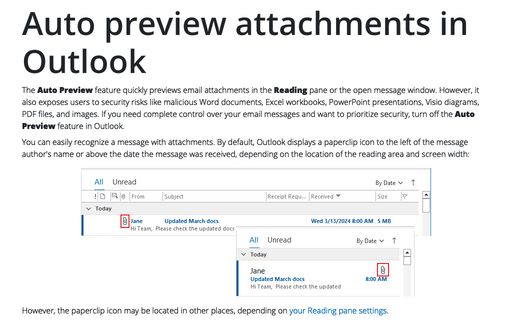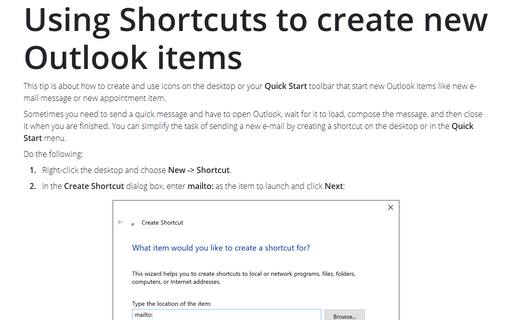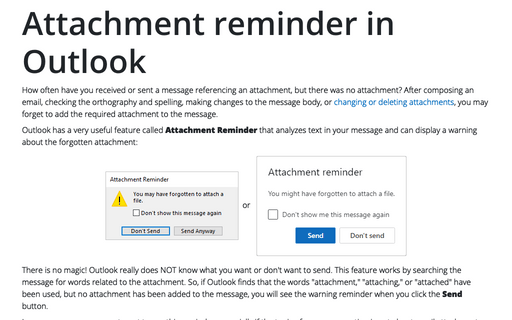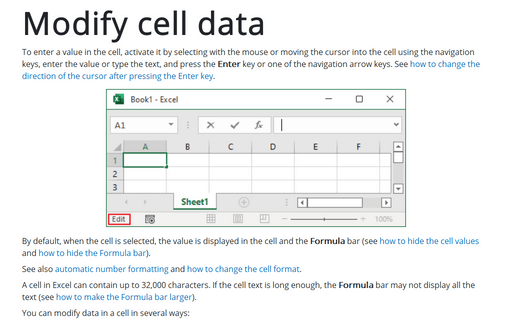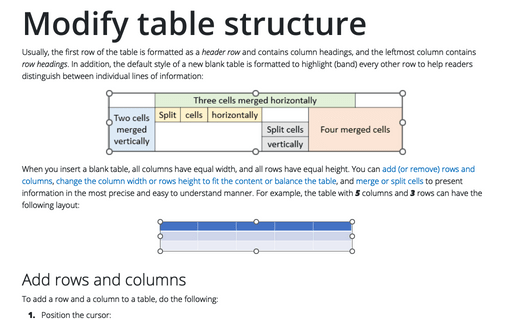Modify attachments in Outlook for Web before sending
When we work with messages and attachments, we can change the way we think about sharing different types of information. Outlook provides several useful options for changing the format of messages, their attachments, and so on. In addition to changing the attachment format, you might need to change the permissions or remove the attachment.
Modify attachments before sending them in Outlook for Windows
We currently process tons of electronic information within a diverse environment we may not be aware of. Some users with unlimited Internet traffic have to adapt to restrictions on attachments sent (by Outlook, yours or the recipient's company, etc.).
Add an attachment in Outlook for Web
Despite the active use of cloud technologies, many people must send and receive files as email attachments. Many types of attachments can be sent via email; however, not all email systems treat attachments the same way.
Work with attachments
When sending an email with an attachment (multiple attachments), it's a good idea to indicate in the message body that the message contains attachments so that the recipient(s) doesn't miss the important part. It is also recommended that you provide enough information for the recipient to verify your identity and the attachment(s) contents.
Add an attachment in Outlook for Windows
In some cases, you need to send a file with the message, such as a Word document, Excel spreadsheet, PowerPoint presentation, picture, and so on. There are two important things to keep in mind when you send an attachment with a message:
Auto preview attachments in Outlook
The Auto Preview feature quickly previews email attachments in the Reading pane or the open message window. However, it also exposes users to security risks like malicious Word documents, Excel workbooks, PowerPoint presentations, Visio diagrams, PDF files, and images. If you need complete control over your email messages and want to prioritize security, turn off the Auto Preview feature in Outlook.
Using Shortcuts to create new Outlook items
This tip is about how to create and use icons on the desktop or your Quick Start toolbar that start
new Outlook items like new e-mail message or new appointment item.
Attachment reminder in Outlook
How often have you received or sent a message referencing an attachment, but there was no attachment? After composing an email, checking the orthography and spelling, making changes to the message body, or changing or deleting attachments, you may forget to add the required attachment to the message.
Modify cell data
To enter a value in the cell, activate it by selecting with the mouse or moving the cursor into the cell using the navigation keys, enter the value or type the text, and press the Enter key or one of the navigation arrow keys. See how to change the direction of the cursor after pressing the Enter key.
Modify table structure
Usually, the first row of the table is formatted as a header row and contains column headings, and the leftmost column contains row headings. In addition, the default style of a new blank table is formatted to highlight (band) every other row to help readers distinguish between individual lines of information: