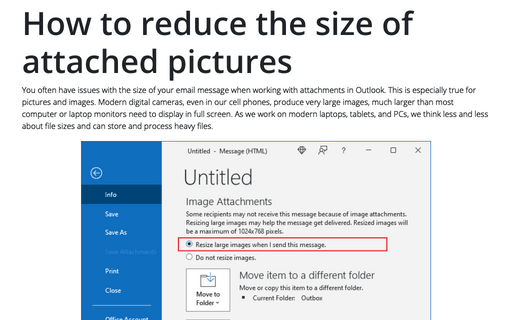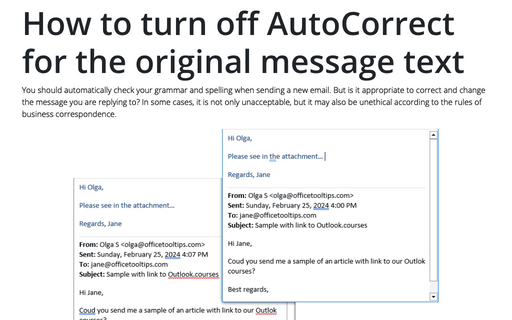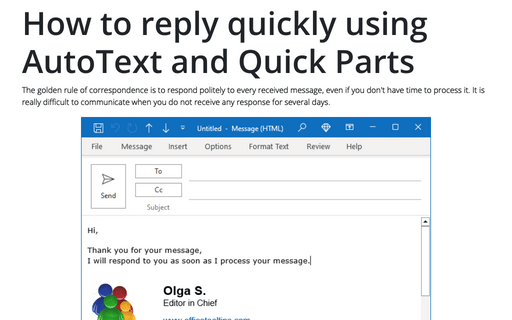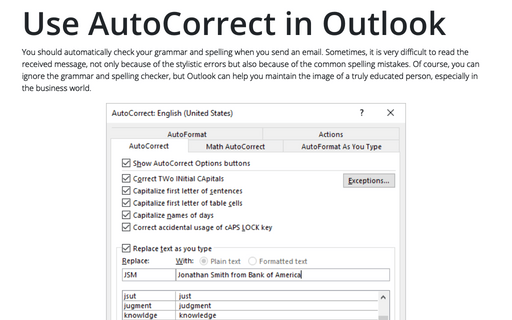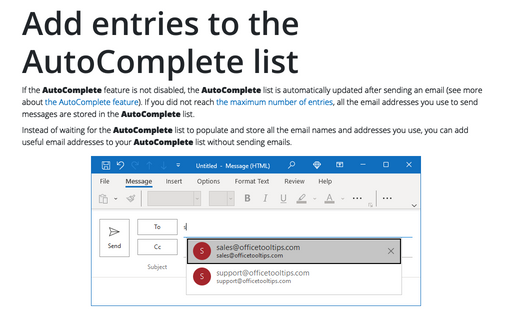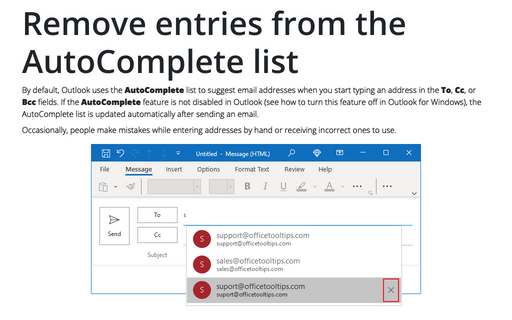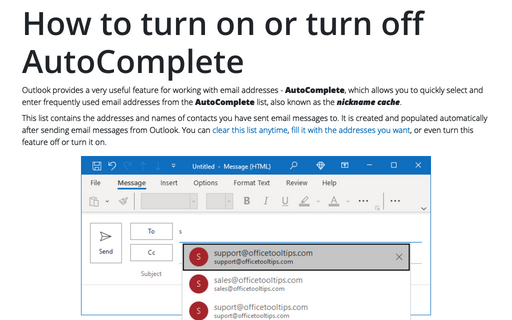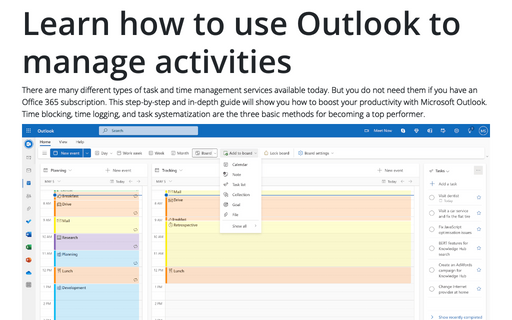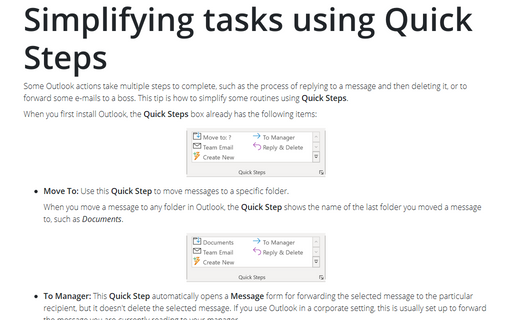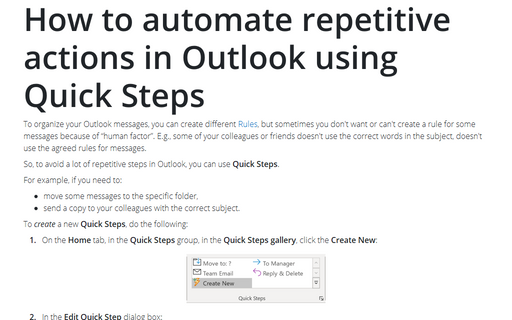Tools in Outlook 365
How to reduce the size of attached pictures
You often have issues with the size of your email message when working with attachments in Outlook. This is especially true for pictures and images. Modern digital cameras, even in our cell phones, produce very large images, much larger than most computer or laptop monitors need to display in full screen. As we work on modern laptops, tablets, and PCs, we think less and less about file sizes and can store and process heavy files.
How to turn off AutoCorrect for the original message text
You should automatically check your grammar and spelling when sending a new email. But is it appropriate to correct and change the message you are replying to? In some cases, it is not only unacceptable, but it may also be unethical according to the rules of business correspondence.
How to reply quickly using AutoText and Quick Parts in Outlook
The golden rule of correspondence is to respond politely to every received message, even if you don't have time to process it. It is really difficult to communicate when you do not receive any response for several days.
Use AutoCorrect in Outlook
You should automatically check your grammar and spelling when you send an email. Sometimes, it is very difficult to read the received message, not only because of the stylistic errors but also because of the common spelling mistakes. Of course, you can ignore the grammar and spelling checker, but Outlook can help you maintain the image of a truly educated person, especially in the business world.
Add entries to the AutoComplete list
If the AutoComplete feature is not disabled, the AutoComplete list is automatically updated after sending an email (see more about the AutoComplete feature). If you did not reach the maximum number of entries, all the email addresses you use to send messages are stored in the AutoComplete list.
Remove entries from the AutoComplete list
By default, Outlook uses the AutoComplete list to suggest email addresses when you start typing an address in the To, Cc, or Bcc fields. If the AutoComplete feature is not disabled in Outlook (see how to turn this feature off in Outlook for Windows), the AutoComplete list is updated automatically after sending an email.
How to turn on or turn off AutoComplete
Outlook provides a very useful feature for working with email addresses - AutoComplete, which allows you to quickly select and enter frequently used email addresses from the AutoComplete list, also known as the nickname cache.
Learn how to use Outlook to manage activities
There are many different types of task and time management services available today. But you do not need them if you have an Office 365 subscription. This step-by-step and in-depth guide will show you how to boost your productivity with Microsoft Outlook. Time blocking, time logging, and task systematization are the three basic methods for becoming a top performer.
Simplifying tasks using Quick Steps
Some Outlook actions take multiple steps to complete, such as the process of replying to a message and then
deleting it, or to forward some e-mails to a boss. This tip is how to simplify some routines using
Quick Steps.
How to automate repetitive actions in Outlook using Quick Steps
To organize your Outlook messages, you can create different Rules,
but sometimes you don't want or can't create a rule for some messages because of "human factor". E.g., some of
your colleagues or friends doesn't use the correct words in the subject, doesn't use the agreed rules for messages.