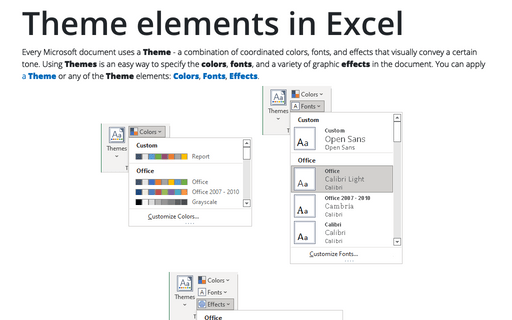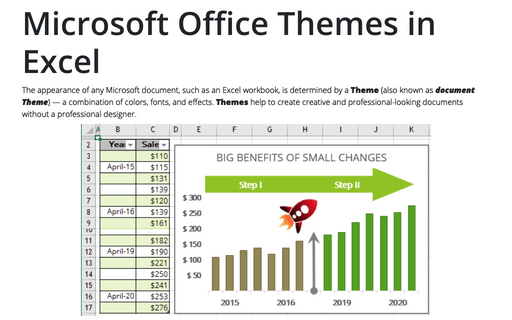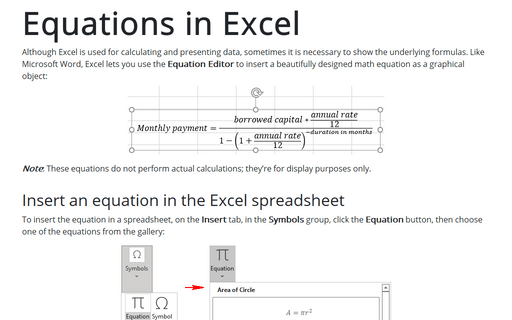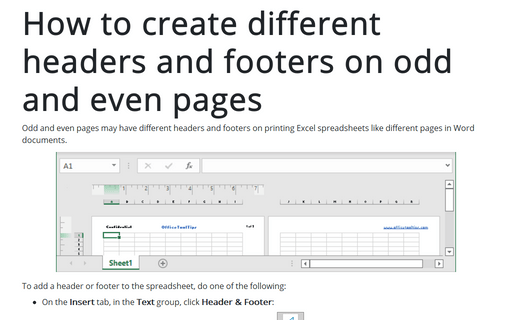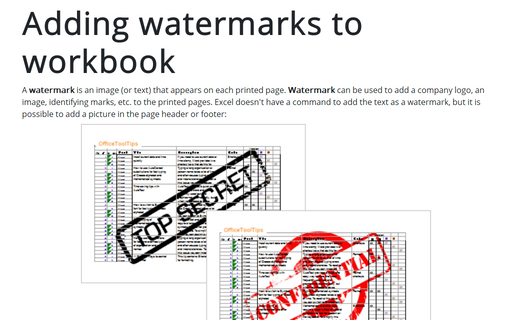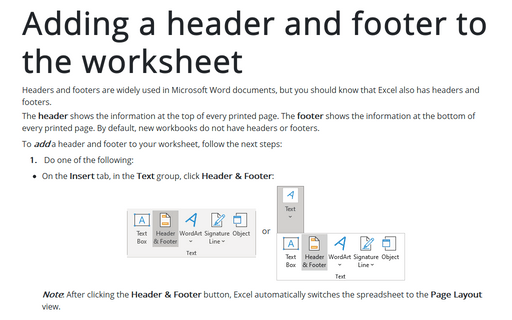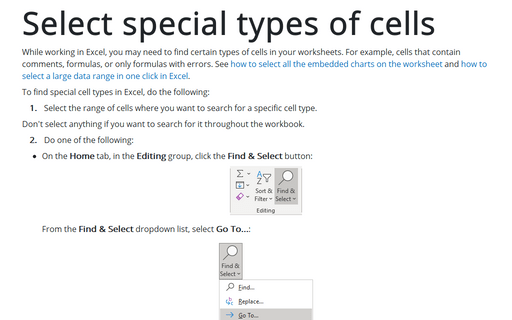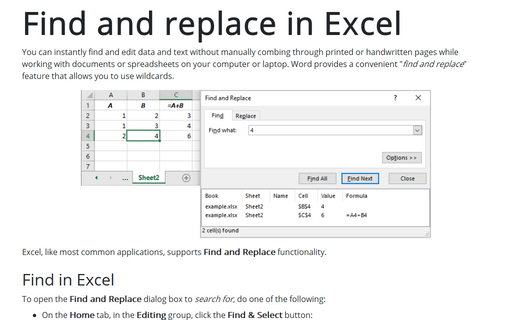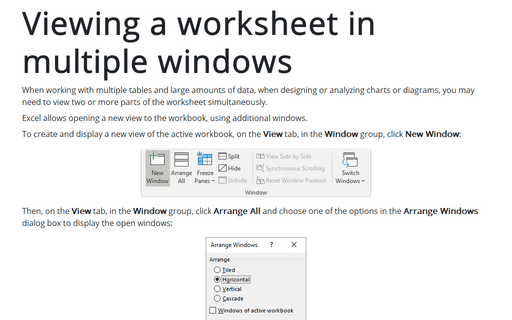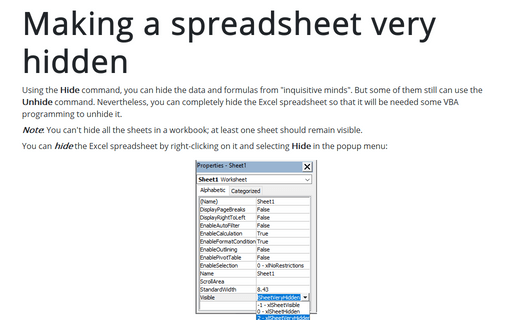Review in Excel 365
Theme elements in Excel
Every Microsoft document uses a Theme - a combination of coordinated colors, fonts, and effects that visually convey a certain tone. Using Themes is an easy way to specify the colors, fonts, and a variety of graphic effects in the document. You can apply a Theme or any of the Theme elements: Colors, Fonts, Effects.
Microsoft Office Themes in Excel
The appearance of any Microsoft document, such as an Excel workbook, is determined by a Theme (also known as document Theme) — a combination of colors, fonts, and effects. Themes help to create creative and professional-looking documents without a professional designer.
Equations in Excel
Although Excel is used for calculating and presenting data, sometimes it is necessary to show the underlying formulas. Like Microsoft Word, Excel lets you use the Equation Editor to insert a beautifully designed math equation as a graphical object:
How to create different headers and footers on odd and even pages
Odd and even pages may have different headers and footers on printing Excel spreadsheets like different pages in Word documents.
Adding watermarks to workbook
A watermark is an image (or text) that appears on each printed page. Watermark can be used to add a company logo, an image, identifying marks, etc., to the printed pages. Excel doesn't have a command to add the text as a watermark, but it is possible to add a picture in the page header or footer:
Adding a header and footer to the worksheet
Headers and footers are widely used in Microsoft Word documents, but you should know that Excel also has headers and footers.
The header shows the information at the top of every printed page. The footer shows the information at the bottom of every printed page. By default, new workbooks do not have headers or footers.
The header shows the information at the top of every printed page. The footer shows the information at the bottom of every printed page. By default, new workbooks do not have headers or footers.
Select special types of cells
While working in Excel, you may need to find certain types of cells in your worksheets. For example, cells that contain comments, formulas, or only formulas with errors. See how to select all the embedded charts on the worksheet and how to select a large data range in one click in Excel.
Find and replace in Excel
You can instantly find and edit data and text without manually combing through printed or handwritten pages while working with documents or spreadsheets on your computer or laptop. Word provides a convenient "find and replace" feature that allows you to use wildcards.
Viewing a worksheet in multiple windows
When working with multiple tables and large amounts of data, when designing or analyzing charts or diagrams, you may need to view two or more parts of the worksheet simultaneously.
Making a spreadsheet very hidden
Using the Hide command, you can hide the data and formulas from "inquisitive minds." But some of them still can use the Unhide command. Nevertheless, you can completely hide the Excel spreadsheet so that some VBA programming will be needed to unhide it.