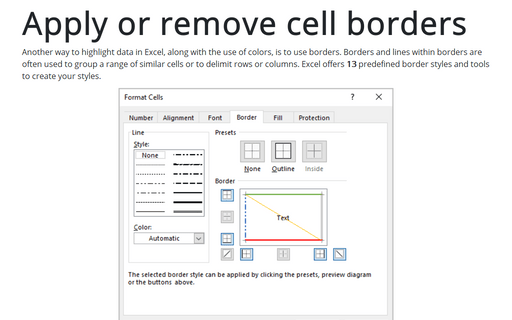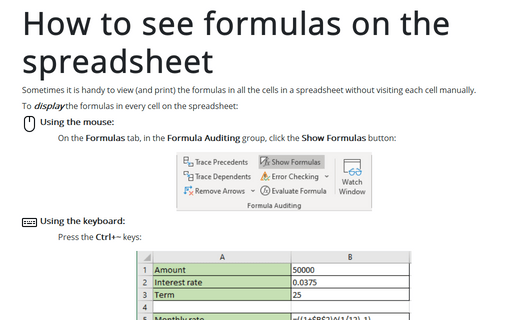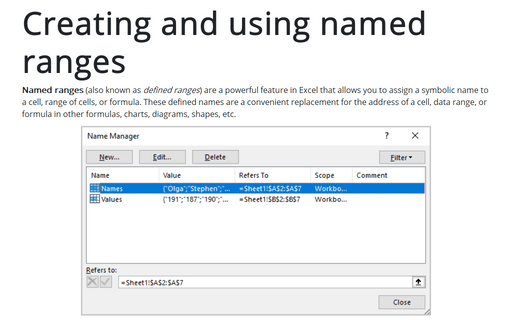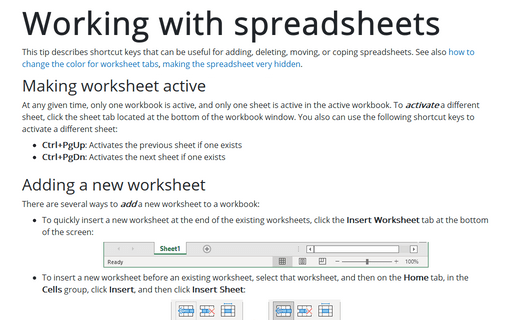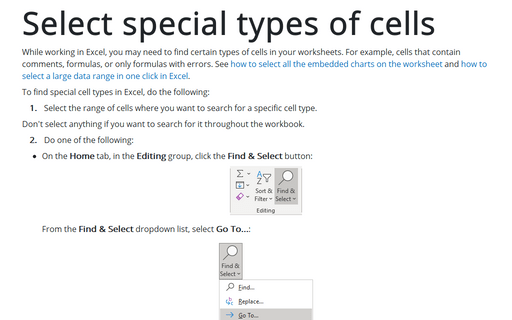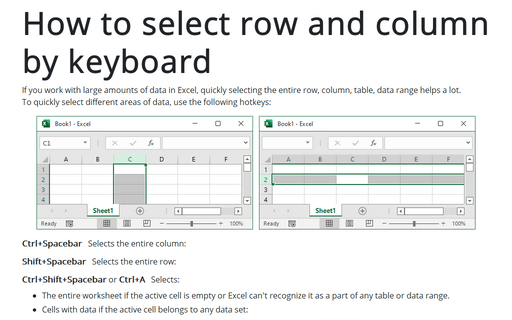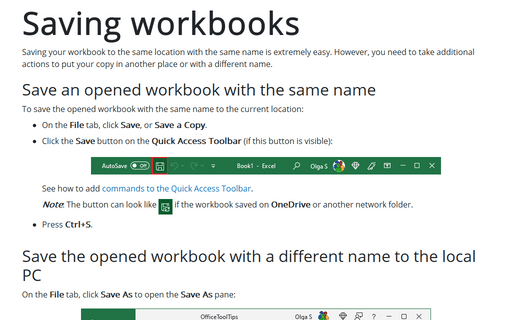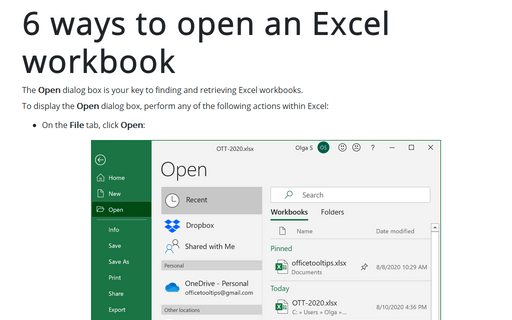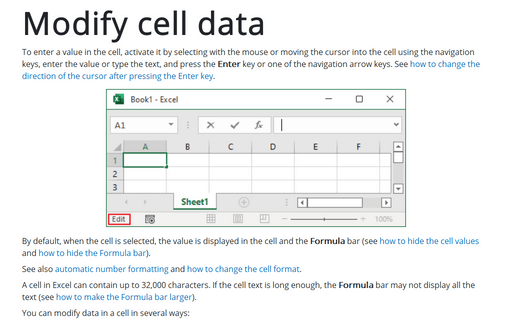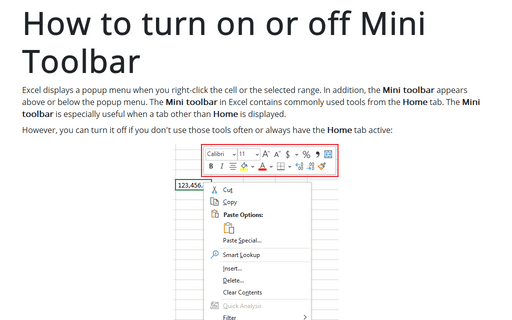Shortcuts in Excel 365
Apply or remove cell borders
Another way to highlight data in Excel, along with the use of colors, is to use borders. Borders and lines within borders are often used to group a range of similar cells or to delimit rows or columns. Excel offers 13 predefined border styles and tools to create your styles.
How to see formulas on the spreadsheet
Sometimes it is handy to view (and print) the formulas in all the cells in a spreadsheet without visiting each cell manually.
Creating and using named ranges
Named ranges (also known as defined ranges) are a powerful feature in Excel that allows you to assign a symbolic name to a cell, range of cells, or formula. These defined names are a convenient replacement for the address of a cell, data range, or formula in other formulas, charts, diagrams, shapes, etc.
Working with spreadsheets
This tip describes shortcut keys that can be useful for adding, deleting, moving, or coping spreadsheets. See also how to change the color for worksheet tabs, making the spreadsheet very hidden.
Select special types of cells
While working in Excel, you may need to find certain types of cells in your worksheets. For example, cells that contain comments, formulas, or only formulas with errors. See how to select all the embedded charts on the worksheet and how to select a large data range in one click in Excel.
How to select row and column by keyboard
If you work with large amounts of data in Excel, quickly selecting the entire row, column, table, data range helps a lot.
To quickly select different areas of data, use the following hotkeys:
To quickly select different areas of data, use the following hotkeys:
Saving workbooks
Saving your workbook to the same location with the same name is extremely easy. However, you need to take additional actions to put your copy in another place or with a different name.
6 ways to open an Excel workbook
The Open dialog box is your key to finding and retrieving Excel workbooks.
Modify cell data
To enter a value in the cell, activate it by selecting with the mouse or moving the cursor into the cell using the navigation keys, enter the value or type the text, and press the Enter key or one of the navigation arrow keys. See how to change the direction of the cursor after pressing the Enter key.
How to turn on or off Mini Toolbar
Excel displays a popup menu when you right-click the cell or the selected range. In addition, the Mini toolbar appears above or below the popup menu. The Mini toolbar in Excel contains commonly used tools from the Home tab. The Mini toolbar is especially useful when a tab other than Home is displayed.