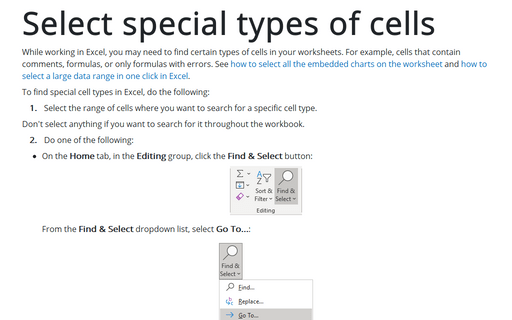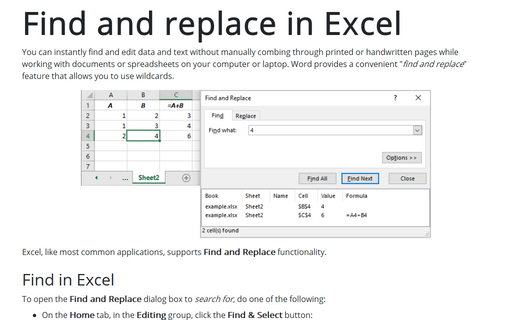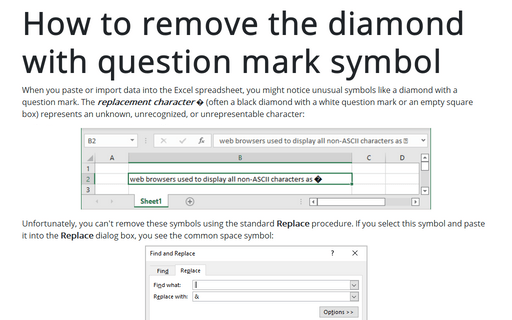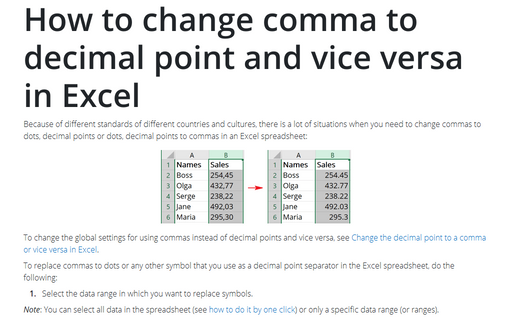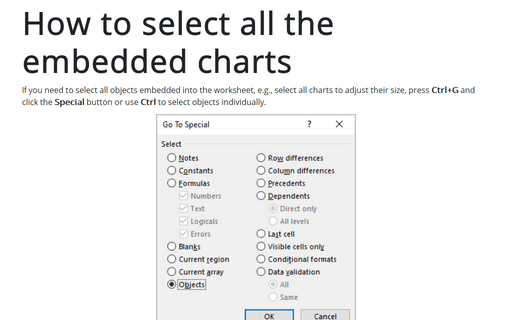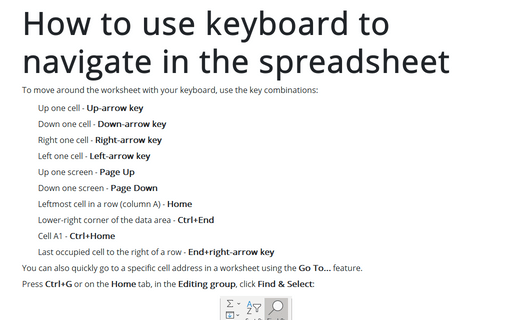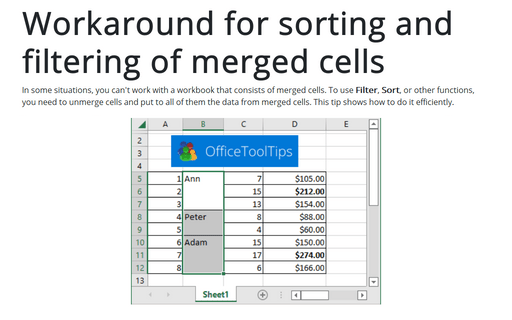Search in Excel 365
Select special types of cells
While working in Excel, you may need to find certain types of cells in your worksheets. For example, cells that contain comments, formulas, or only formulas with errors. See how to select all the embedded charts on the worksheet and how to select a large data range in one click in Excel.
Find and replace in Excel
You can instantly find and edit data and text without manually combing through printed or handwritten pages while working with documents or spreadsheets on your computer or laptop. Word provides a convenient "find and replace" feature that allows you to use wildcards.
How to remove the diamond with question mark symbol
When you paste or import data into the Excel spreadsheet, you might notice unusual symbols like a diamond with a question mark. The replacement character � (often a black diamond with a white question mark or an empty square box) represents an unknown, unrecognized, or unrepresentable character:
How to change comma to decimal point and vice versa in Excel
Because of different standards of different countries and cultures, there is a lot
of situations when you need to change commas to dots, decimal points or dots, decimal
points to commas in an Excel spreadsheet:
How to select all the embedded charts on the worksheet
If you need to select all objects embedded into the worksheet, e.g., select all charts to adjust their size, press Ctrl+G and click the Special button or use Ctrl to select objects individually.
How to use keyboard to navigate in the spreadsheet
To move around the worksheet with your keyboard, use the key combinations:
Workaround for sorting and filtering of merged cells
In some situations, you can't work with a workbook that consists of merged cells. To use Filter, Sort, or other functions, you need to unmerge cells and put to all of them the data from merged cells. This tip shows how to do it efficiently.