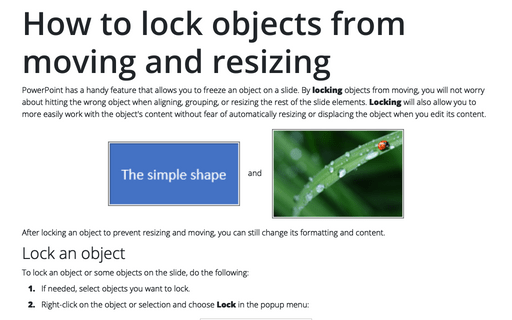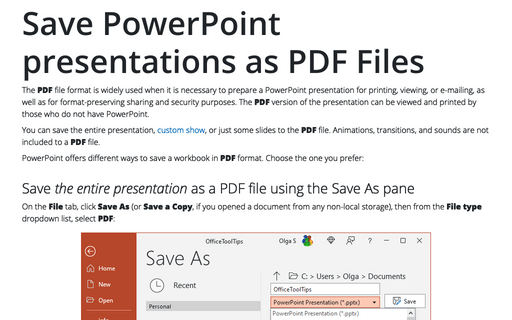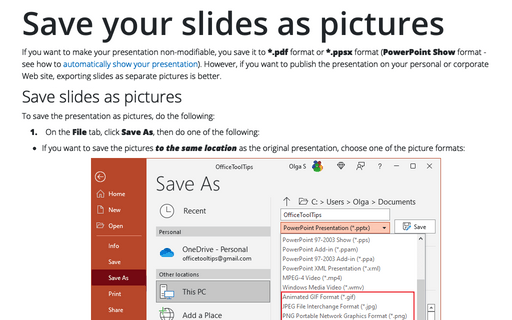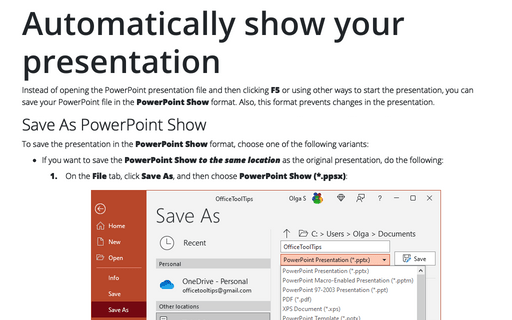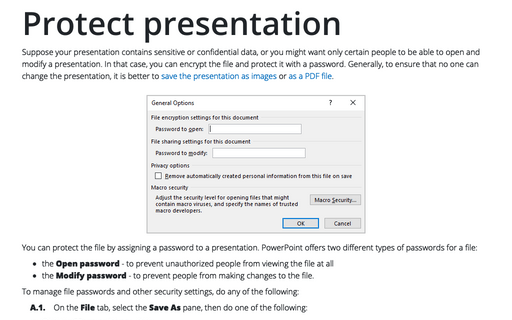Protection in PowerPoint 365
How to lock objects from moving and resizing in PowerPoint
PowerPoint has a handy feature that allows you to freeze an object on a slide. By locking objects from moving, you will not worry about hitting the wrong object when aligning, grouping, or resizing the rest of the slide elements. Locking will also allow you to more easily work with the object's content without fear of automatically resizing or displacing the object when you edit its content.
Save PowerPoint presentations as PDF Files
The PDF file format is often used when it is necessary to prepare a PowerPoint presentation for printing, viewing, or e-mailing, as well as for format-preserving sharing and security purposes. The PDF version of the presentation can be viewed and printed by those who do not have PowerPoint.
Save your slides as pictures
If you want to make your presentation non-modifiable, you save it to *.pdf format or *.ppsx format (PowerPoint Show format - see how to automatically show your presentation). However, if you want to publish the presentation on your personal or corporate Web site, exporting slides as separate pictures is better.
Automatically show your presentation
Instead of opening the PowerPoint presentation file and then clicking F5 or using other ways to start the presentation, you can save your PowerPoint file in the PowerPoint Show format. Also, this format prevents changes in the presentation.
Protect presentation
Suppose your presentation contains sensitive or confidential data, or you might want only certain people to be able to open and modify a presentation. In that case, you can encrypt the file and protect it with a password. Generally, to ensure that no one can change the presentation, it is better to save the presentation as images or as a PDF file.