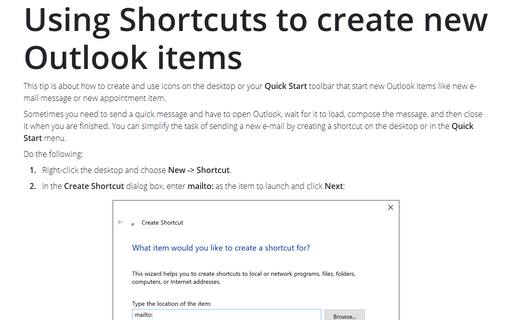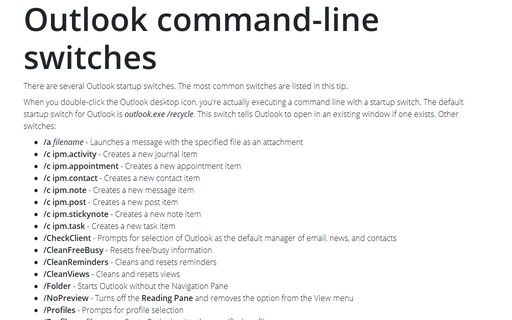Using Shortcuts to create new Outlook items
Sometimes you need to send a quick message and have to open Outlook, wait for it to load, compose the message, and then close it when you are finished. You can simplify the task of sending a new e-mail by creating a shortcut on the desktop or in the Quick Start menu.
Do the following:
1. Right-click the desktop and choose New -> Shortcut.
2. In the Create Shortcut dialog box, enter mailto: as the item to launch and click Next:
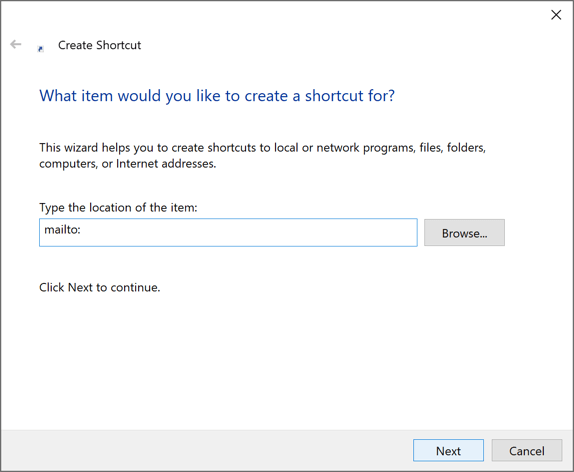
3. Type New Mail Message as the shortcut name and click Finish:
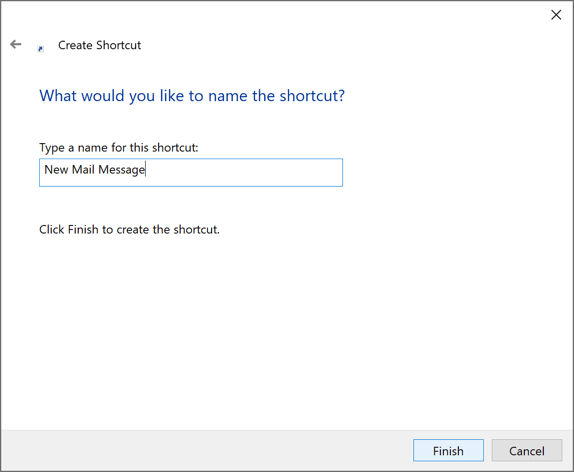
4. Drag the shortcut to the Quick Start toolbar to make it quickly accessible without minimizing all applications.
When you double-click the shortcut, Outlook actually launches and prompts you for a profile unless one is set as the default profile. However, only the new message form appears - the rest of Outlook stays hidden, running in the background.
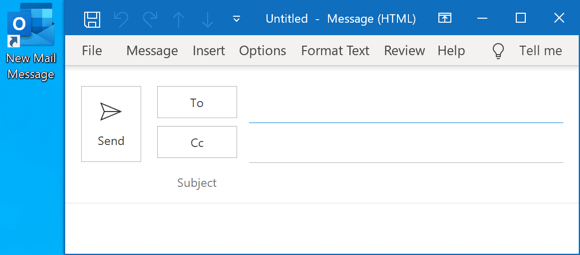
You can use the Target property of an Outlook shortcut to create other types of Outlook items.
Note: You can change modify default mail client, see How to modify default mail client in Windows 10 for more details.
Some startup switches and their purposes
- /a <filename> - Open a message form with the attachment specified by
<filename>. The following example starts a new message and attaches the file named
Picture.jpg:
"C:\Program Files\Microsoft Office\ Office16\ OUTLOOK.EXE" /a Picture.jpg - /c ipm.activity - Open a new journal entry.
- /c ipm.appointment - Open a new appointment. The following example starts a new appointment.
- /c ipm.contact - Open a new contact.
- /c ipm.note - Open a new message.
- /c ipm.post - Open a new discussion.
- /c ipm.stickynote - Open a new note.
- /c ipm.task - Open a new task.
The default startup switch for Outlook is outlook.exe /recycle. This switch tells Outlook to open in an existing window if one exists.
You can use a command-line switch in two ways. You can use it from the Windows Run command by clicking Start and then Run, or you can create a shortcut on your desktop. Either way, you can use the same syntax. To create a new post item directly from the Windows Run command, type outlook.exe /c ipm.post.
See also this tip in French: Comment créer de nouveaux éléments Outlook à l'aide de raccourcis.