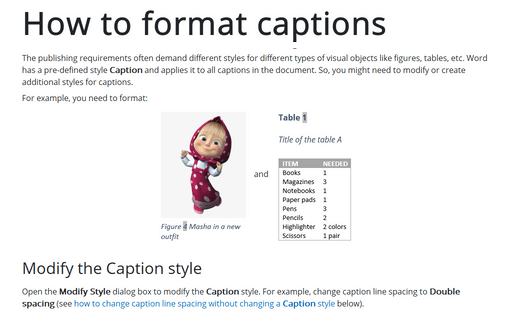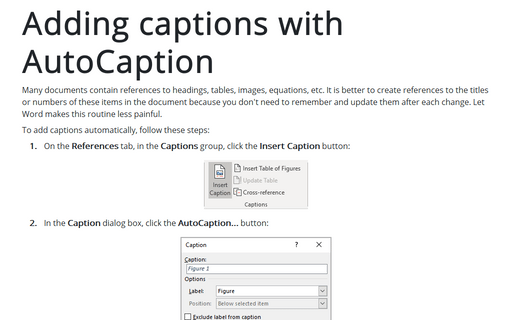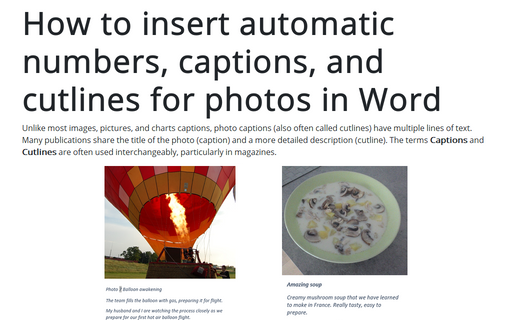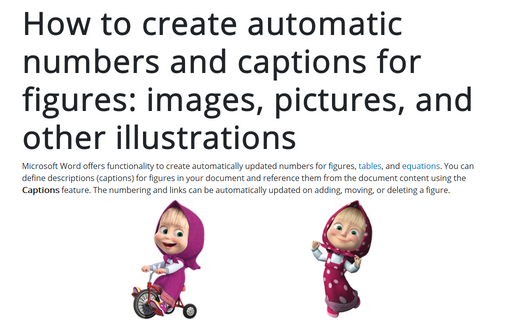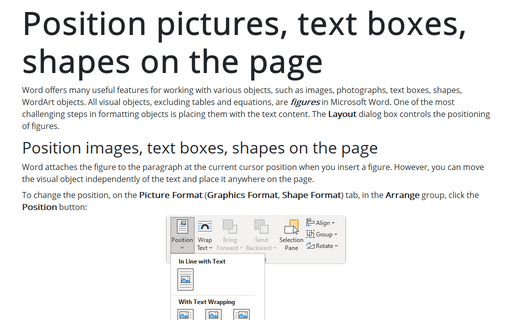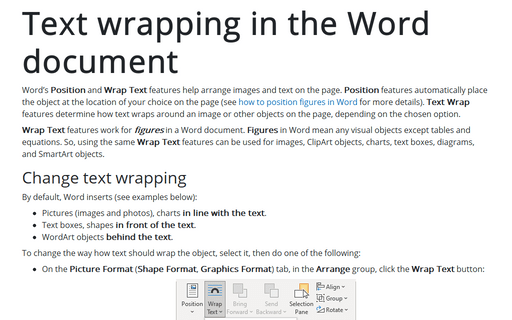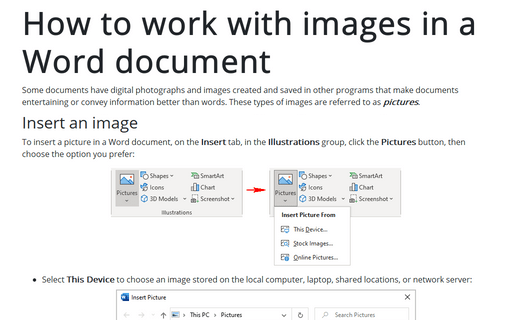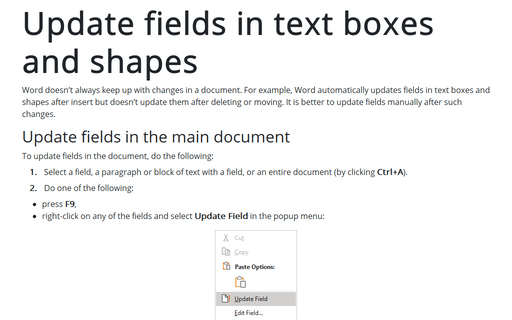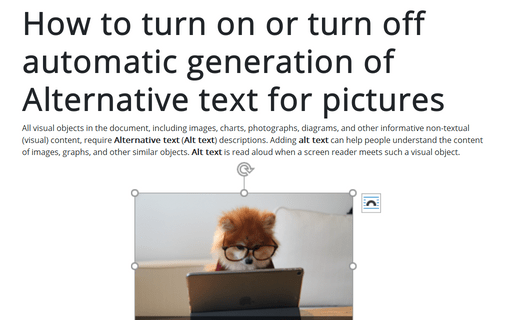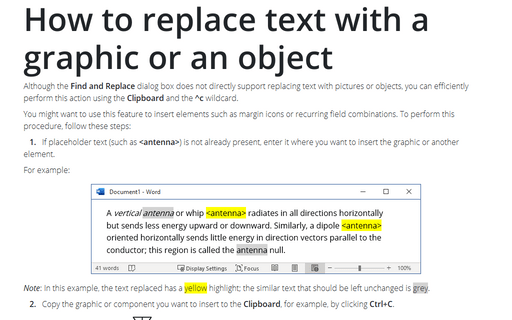Graphics in Word 365
How to format captions
The publishing requirements often demand different styles for different types of visual objects like figures, tables, etc. Word has a pre-defined style Caption and applies it to all captions in the document. So, you might need to modify or create additional styles for captions.
Adding captions with AutoCaption
Many documents contain references to headings, tables, images, equations, etc. It is better to create references to the titles or numbers of these items in the document because you don't need to remember and update them after each change. Let Word makes this routine less painful.
How to insert automatic numbers, captions, and cutlines for photos in Word
Unlike most images, pictures, and charts captions, photo captions (also often called cutlines) have multiple lines of text. Many publications share the title of the photo (caption) and a more detailed description (cutline). The terms Captions and Cutlines are often used interchangeably, particularly in magazines.
How to create automatic numbers and captions for figures: images, pictures, and other illustrations
Microsoft Word offers functionality to create automatically updated numbers for figures, tables, and equations. You can define descriptions (captions) for figures in your document and reference them from the document content using the Captions feature. The numbering and links can be automatically updated on adding, moving, or deleting a figure.
Position pictures, text boxes, shapes on the page
Word offers many useful features for working with various objects, such as images, photographs, text boxes, shapes, WordArt objects. All visual objects, excluding tables and equations, are figures in Microsoft Word. One of the most challenging steps in formatting objects is placing them with the text content. The Layout dialog box controls the positioning of figures.
Text wrapping in the Word document
Word's Position and Wrap Text features help arrange images and text on the page. Position features automatically place the object at the location of your choice on the page (see how to position figures in Word for more details). Text Wrap features determine how text wraps around an image or other objects on the page, depending on the chosen option.
How to work with images in a Word document
Some documents have digital photographs and images created and saved in other programs that make documents entertaining or convey information better than words. These types of images are referred to as pictures.
Update fields in text boxes and shapes
Word doesn't always keep up with changes in a document. For example, Word automatically updates fields in text boxes and shapes after insert but doesn't update them after deleting or moving. It is better to update fields manually after such changes.
How to turn on or turn off automatic generation of Alternative text for pictures
All visual objects in the document, including images, charts, photographs, diagrams, and other informative non-textual (visual) content, require Alternative text (Alt text) descriptions. Adding alt text can help people understand the content of images, graphs, and other similar objects. Alt text is read aloud when a screen reader meets such a visual object.
How to replace text with a graphic or an object
Although the Find and Replace dialog box does not directly support replacing text with pictures or objects, you can efficiently perform this action using the Clipboard and the ^c wildcard.