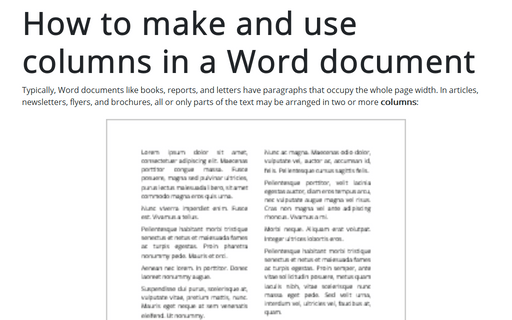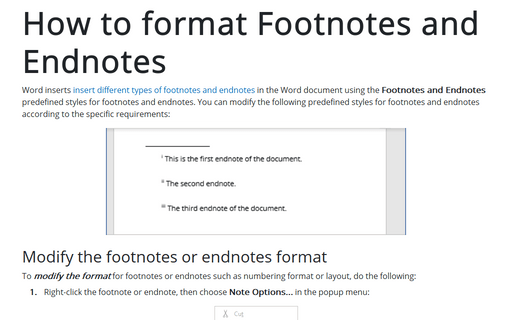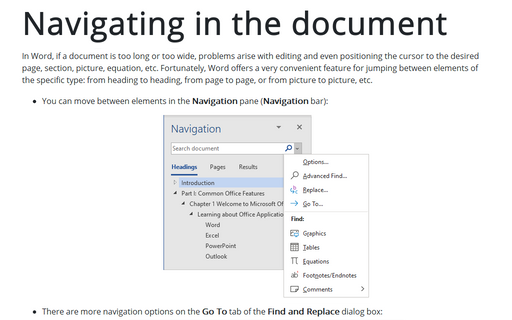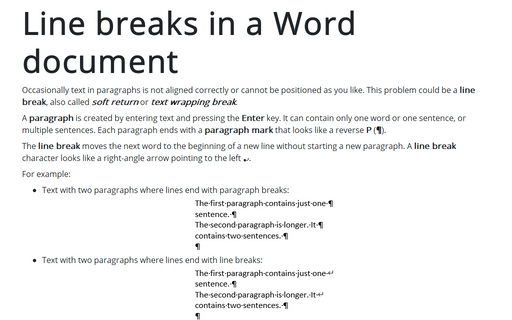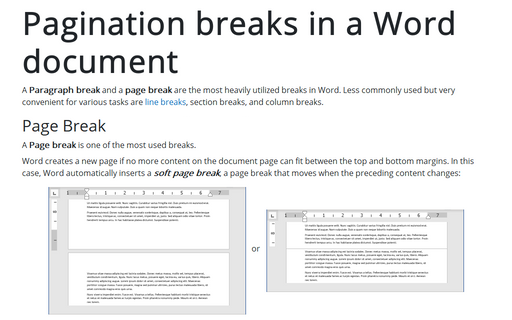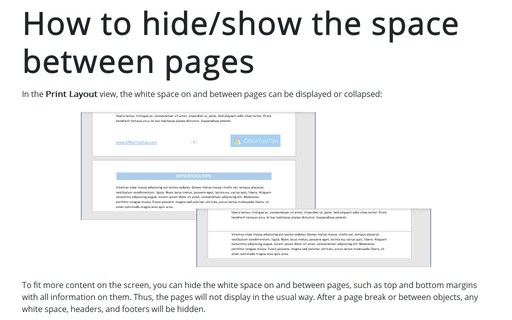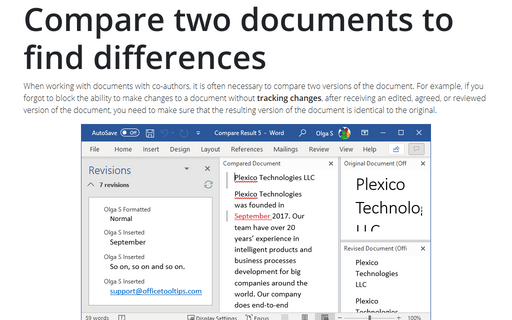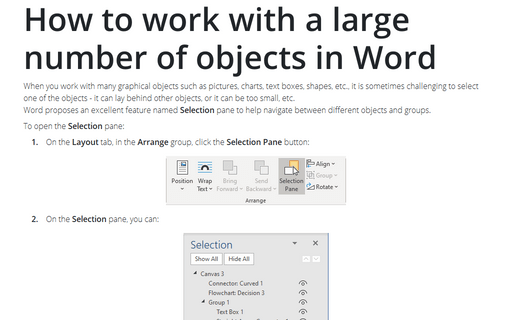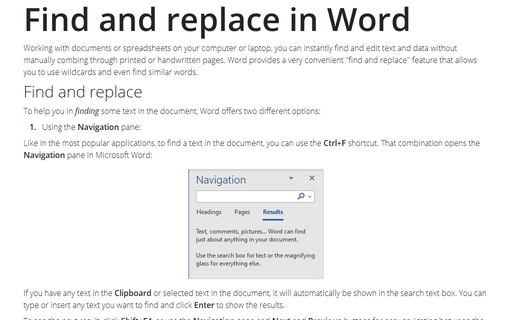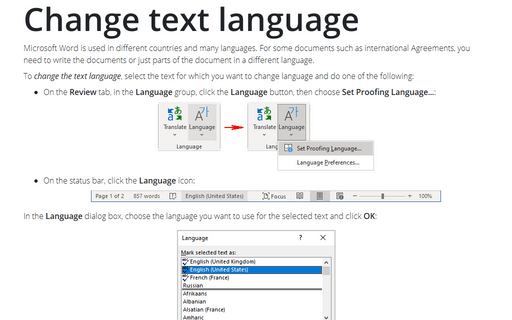Review in Word 365
How to make and use columns in a Word document
Typically, Word documents like books, reports, and letters have paragraphs that occupy the whole page width. In articles, newsletters, flyers, and brochures, all or only parts of the text may be arranged in two or more columns:
How to format Footnotes and Endnotes
Word inserts insert different types of footnotes and endnotes in the Word document using the Footnotes and Endnotes predefined styles for footnotes and endnotes. You can modify the following predefined styles for footnotes and endnotes according to the specific requirements:
Navigating in the document
In Word, if a document is too long or too wide, problems arise with editing and even positioning the cursor to the desired page, section, picture, equation, etc. Fortunately, Word offers a very convenient feature for jumping between elements of the specific type: from heading to heading, from page to page, or from picture to picture, etc.
Line breaks in a Word document
Occasionally text in paragraphs is not aligned correctly or cannot be positioned as you like. This problem could be a line break, also called soft return or text wrapping break.
Pagination breaks in a Word document
A paragraph break and a page break are the most heavily utilized breaks in Word. Less commonly used but very convenient for various tasks are line breaks, section breaks, and column breaks.
How to hide/show the space between pages
In the Print Layout view, the white space on and between pages can be displayed or collapsed:
Compare two documents to find differences
When working with documents with co-authors, it is often necessary to compare two versions of the document. For example, if you forgot to block the ability to make changes to a document without tracking changes, after receiving an edited, agreed, or reviewed version of the document, you need to make sure that the resulting version of the document is identical to the original.
How to work with a large number of objects in Word
When you work with many graphical objects such as pictures, charts, text boxes, shapes, etc., it is sometimes challenging to select one of the objects - it can lay behind other objects, or it can be too small, etc.
Word proposes an excellent feature named Selection pane to help navigate between different objects and groups.
Word proposes an excellent feature named Selection pane to help navigate between different objects and groups.
Find and replace in Word
Working with documents or spreadsheets on your computer or laptop, you can instantly find and edit text and data without manually combing through printed or handwritten pages. Word provides a very convenient "find and replace" feature that allows you to use wildcards and even find similar words.
Change text language
Microsoft Word is used in different countries and many languages. For some documents such as international Agreements, you need to write the documents or just parts of the document in a different language.