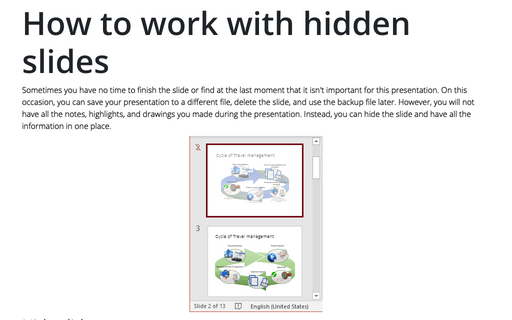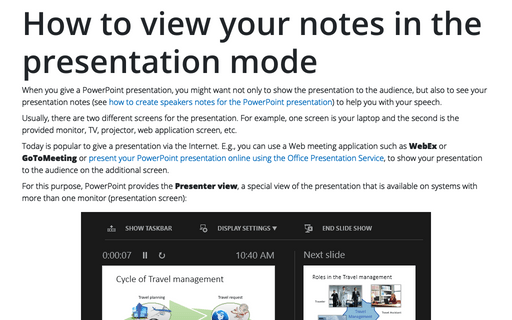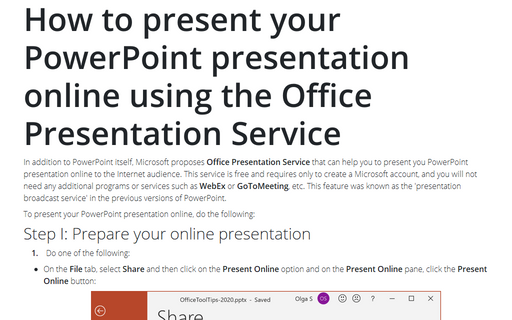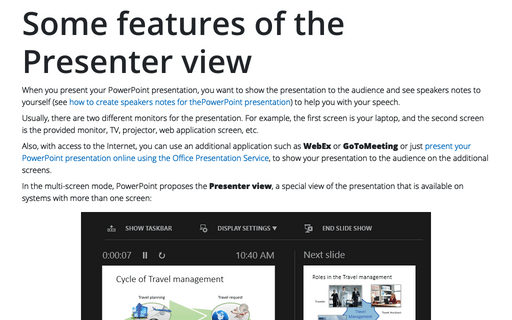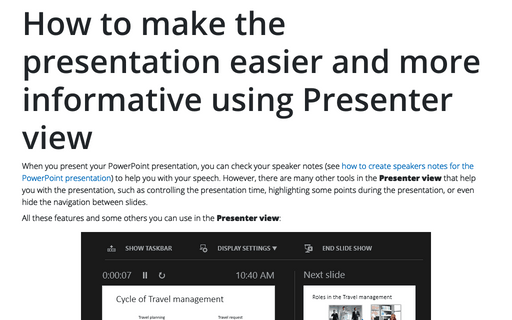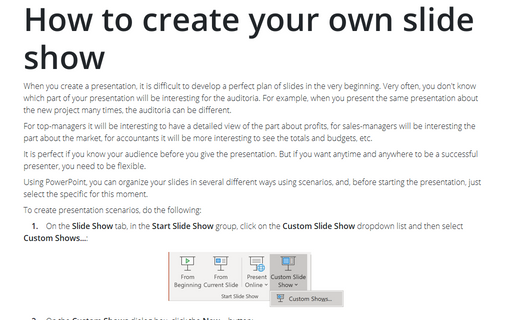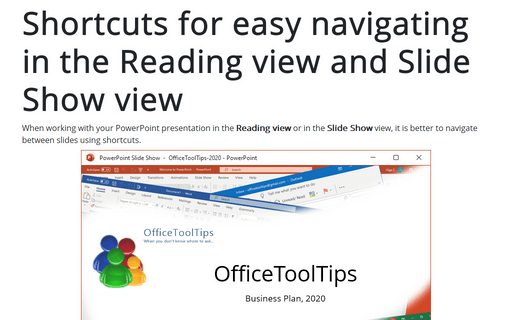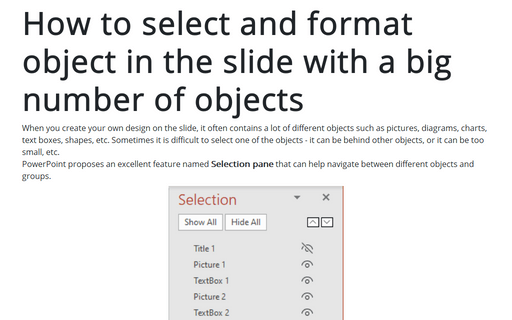Navigation in PowerPoint 365
How to work with hidden slides
Sometimes you have no time to finish the slide or find at the last moment that it isn't important for this presentation. On this occasion, you can save your presentation to a different file, delete the slide, and use the backup file later. However, you will not have all the notes, highlights, and drawings you made during the presentation. Instead, you can hide the slide and have all the information in one place.
How to view your notes in the presentation mode
When you give a PowerPoint presentation, you might want not only to show the presentation to the audience, but also to see your presentation notes (see how to create speakers notes for the PowerPoint presentation) to help you with your speech.
How to present your PowerPoint presentation online using the Office Presentation Service
In addition to PowerPoint itself, Microsoft proposes Office Presentation Service that can help you to
present you PowerPoint presentation online to the Internet audience. This service is free and requires only
to create a Microsoft account, and you will not need any additional programs or services such as
WebEx or GoToMeeting, etc. This feature was known as the 'presentation broadcast service' in
the previous versions of PowerPoint.
Some features of the Presenter view
When you present your PowerPoint presentation, you want to show the presentation to the audience and see speakers notes to yourself (see how to create speakers notes for thePowerPoint presentation) to help you with your speech.
How to make the presentation easier and more informative using Presenter view
When you present your PowerPoint presentation, you can check your speaker notes (see how to create speakers notes for the PowerPoint presentation) to help you with your speech. However, there are many other tools in the Presenter view that help you with the presentation, such as controlling the presentation time, highlighting some points during the presentation, or even hide the navigation between slides.
How to create your own slide show
When you create a presentation, it is difficult to develop a perfect plan of slides in the very beginning. Very often, you don't know which part of your presentation will be interesting for the auditoria. For example, when you present the same presentation about the new project many times, the auditoria can be different.
Shortcuts for easy navigating in the Reading view and Slide Show view
When working with your PowerPoint presentation in the Reading view or in the Slide Show view, it is better to navigate between slides using shortcuts.
How to select and format object in the slide with a big number of objects
When you create your own design on the slide, it often contains a lot of different objects such as pictures, diagrams, charts, text boxes, shapes, etc. Sometimes it is difficult to select one of the objects - it can be behind other objects, or it can be too small, etc.