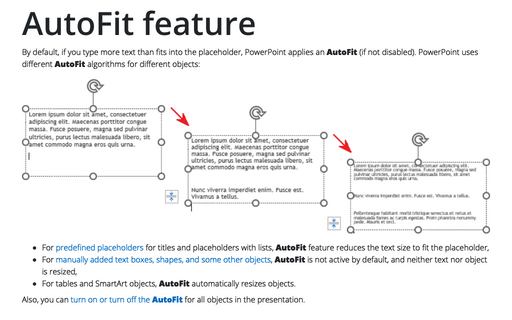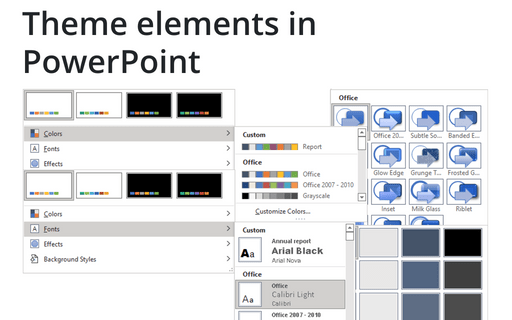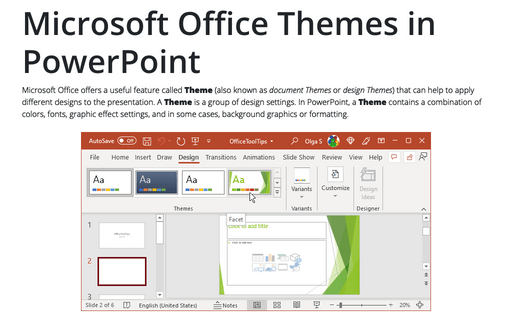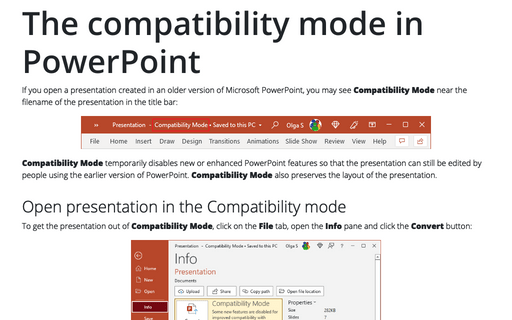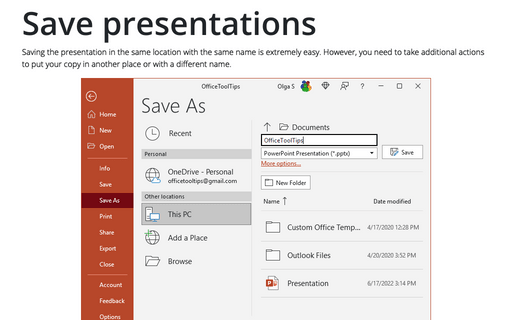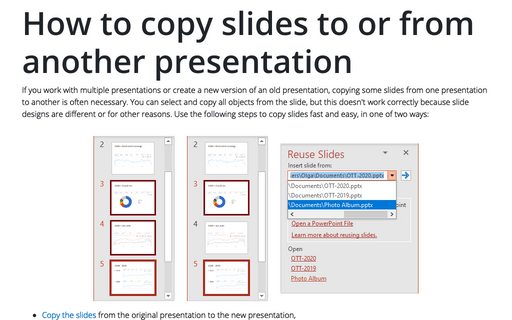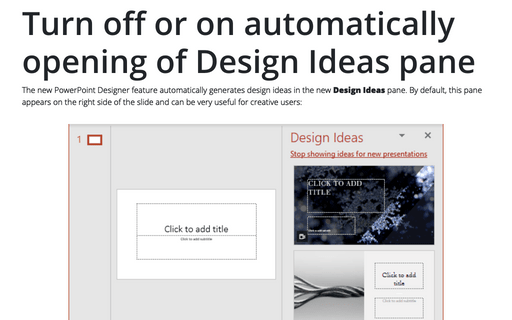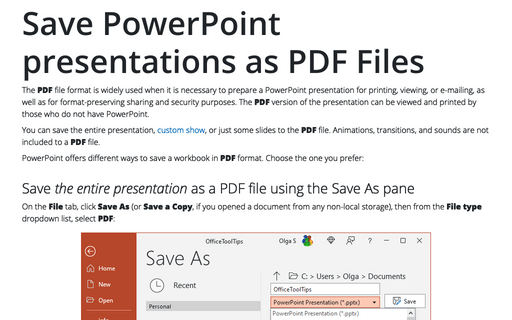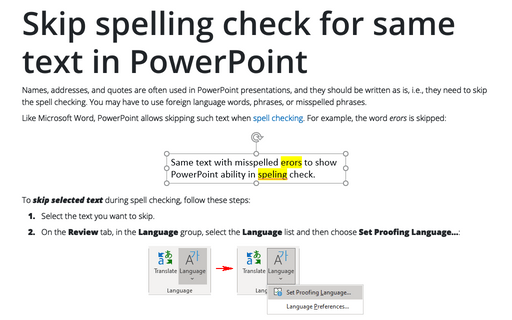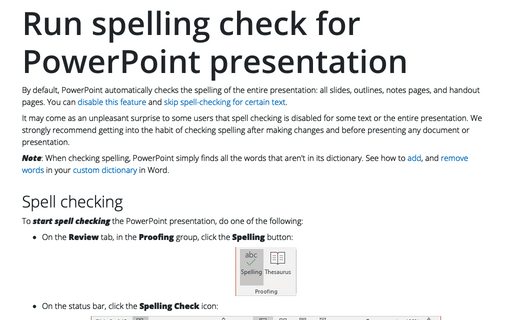Settings in PowerPoint 365
AutoFit feature
By default, if you type more text than fits into the placeholder, PowerPoint applies an AutoFit (if not disabled). PowerPoint uses different AutoFit algorithms for different objects:
Theme elements in PowerPoint
In addition to applying one or more themes to a presentation, PowerPoint provides many predefined Theme Colors, Theme Fonts, and Theme Effects that you can apply separately from your chosen theme.
Microsoft Office Themes in PowerPoint
Microsoft Office offers a useful feature called Theme (also known as document Themes or design Themes) that can help to apply different designs to the presentation. A Theme is a group of design settings. In PowerPoint, a Theme contains a combination of colors, fonts, graphic effect settings, and in some cases, background graphics or formatting.
The compatibility mode in PowerPoint
If you open a presentation created in an older version of Microsoft PowerPoint, you may see Compatibility Mode near the filename of the presentation in the title bar:
Save presentations
Saving the presentation in the same location with the same name is extremely easy. However, you need to take additional actions to put your copy in another place or with a different name.
How to copy slides to or from another presentation
If you work with multiple presentations or create a new version of an old presentation, copying some slides from one presentation to another is often necessary. You can select and copy all objects from the slide, but this doesn't work correctly because slide designs are different or for other reasons. Use the following steps to copy slides fast and easy, in one of two ways:
Turn off or on automatically opening of Design Ideas pane
The new PowerPoint Designer feature automatically generates design ideas on the new Design Ideas pane. By default, this pane appears on the right side of the slide and can be very useful for creative users:
Save PowerPoint presentations as PDF Files
The PDF file format is often used when it is necessary to prepare a PowerPoint presentation for printing, viewing, or e-mailing, as well as for format-preserving sharing and security purposes. The PDF version of the presentation can be viewed and printed by those who do not have PowerPoint.
Skip spelling check for same text in PowerPoint
Names, addresses, and quotes are often used in PowerPoint presentations, and they should be written as is, i.e., they need to skip the spell checking. You may have to use foreign language words, phrases, or misspelled phrases.
Run spelling check for PowerPoint presentation
By default, PowerPoint automatically checks the spelling of the entire presentation: all slides, outlines, notes pages, and handout pages. You can disable this feature and skip spell-checking for certain text.