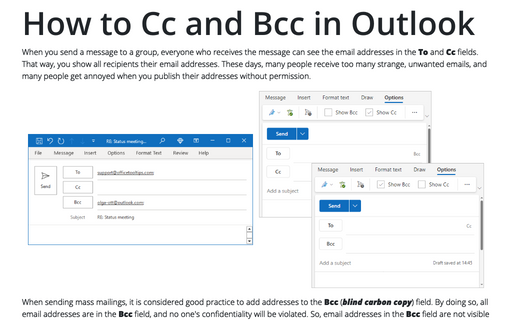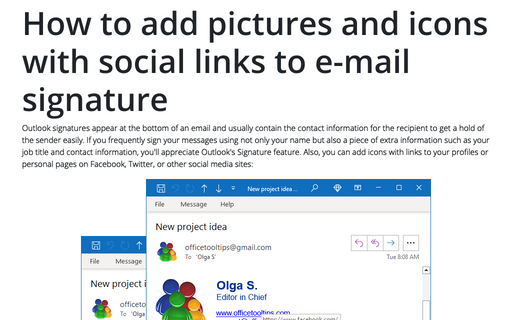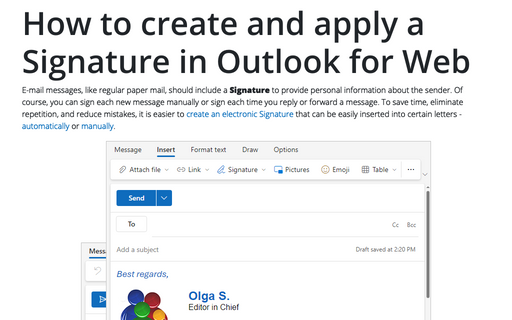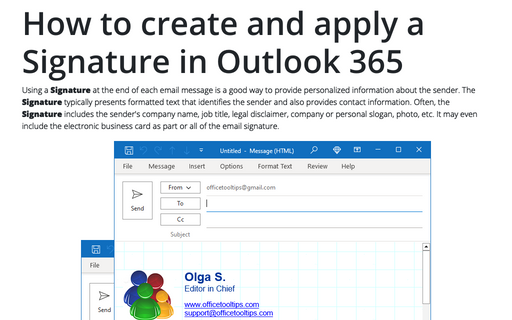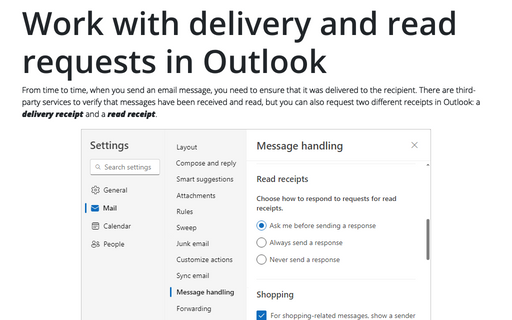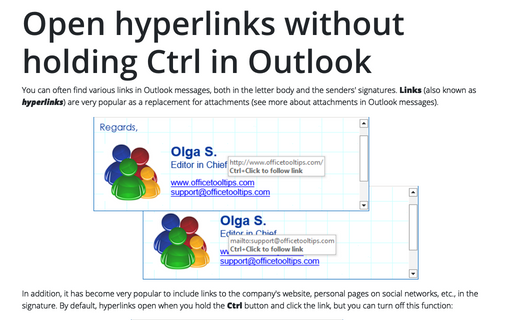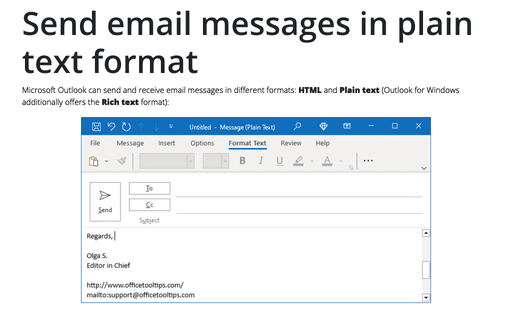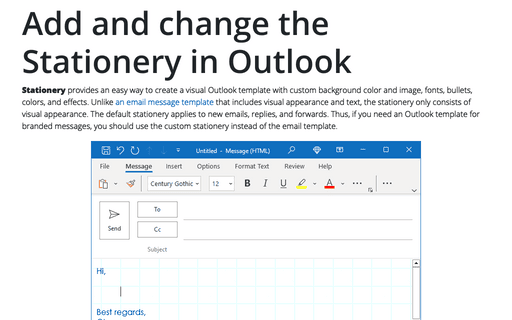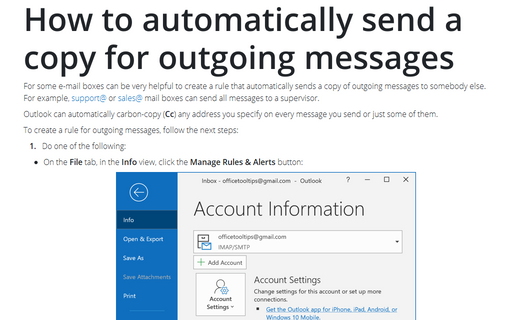Message in Outlook 365
How to Cc and Bcc in Outlook
When you send a message to a group, everyone who receives the message can see the email addresses in the To and Cc fields. That way, you show all recipients their email addresses. These days, many people receive too many strange, unwanted emails, and many people get annoyed when you publish their addresses without permission.
How to add pictures and icons with social links to e-mail signature
Outlook signatures appear at the bottom of an email and usually contain the contact information for the recipient to get a hold of the sender easily. If you frequently sign your messages using not only your name but also a piece of extra information such as your job title and contact information, you'll appreciate Outlook's Signature feature.
How to create and apply a Signature in Outlook for Web (Outlook online)
E-mail messages, like regular paper mail, should include a Signature to provide personal information about the sender. Of course, you can sign each new message manually or sign each time you reply or forward a message. To save time, eliminate repetition, and reduce mistakes, it is easier to create an electronic Signature that can be easily inserted into certain letters - automatically or manually.
How to create and apply a Signature in Outlook for Microsoft 365 (Desktop)
Using a Signature at the end of each email message is a good way to provide personalized information about the sender. The Signature typically presents formatted text that identifies the sender and also provides contact information. Often, the Signature includes the sender's company name, job title, legal disclaimer, company or personal slogan, photo, etc. It may even include the electronic business card as part or all of the email signature.
Work with delivery and read requests in Outlook
From time to time, when you send an email message, you need to ensure that it was delivered to the recipient. There are third-party services to verify that messages have been received and read, but you can also request two different receipts in Outlook: a delivery receipt and a read receipt.
Open hyperlinks without holding Ctrl in Outlook
You can often find various links in Outlook messages, both in the letter body and the senders' signatures. Links (also known as hyperlinks) are very popular as a replacement for attachments.
Send email messages in plain text format
Microsoft Outlook can send and receive email messages in different formats: HTML and Plain text (Outlook for Windows additionally offers the Rich text format):
Mark and preface comments in replies and forwards
Just like reviewing Word documents, it is convenient to add your comments to the body of the received message in Outlook correspondence. When answering questions or commenting on aspects of a message you have received, it is helpful to include an indicator (mark, preface) so that the person reading your message knows exactly what topic is being answered by whom.
Add and change the Stationery in Outlook
Stationery provides an easy way to create a visual Outlook template with custom background color and image, fonts, bullets, colors, and effects. Unlike an email message template that includes visual appearance and text, the stationery only consists of visual appearance. The default stationery applies to new emails, replies, and forwards. Thus, if you need an Outlook template for branded messages, you should use the custom stationery instead of the email template.