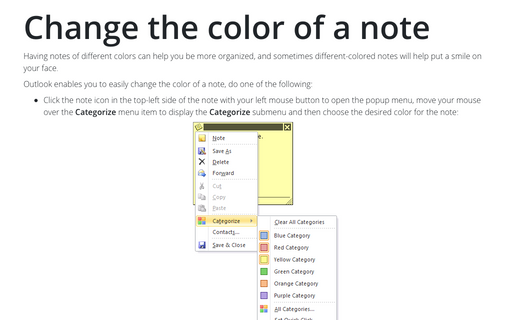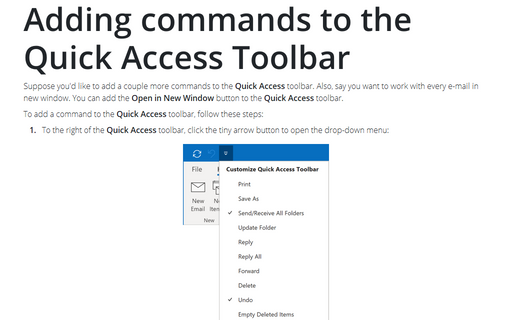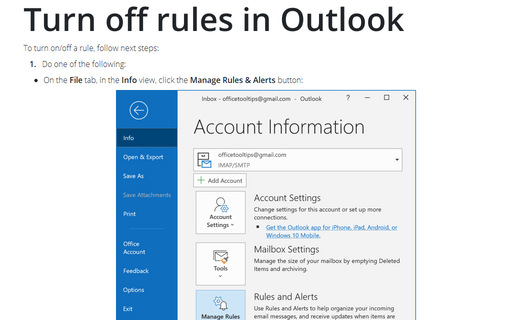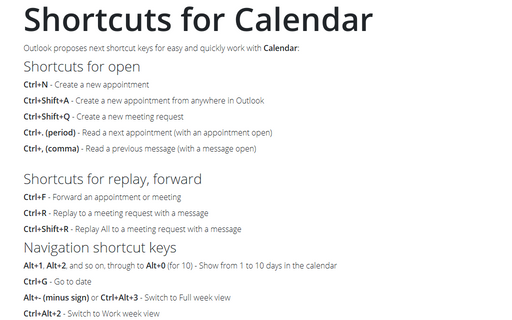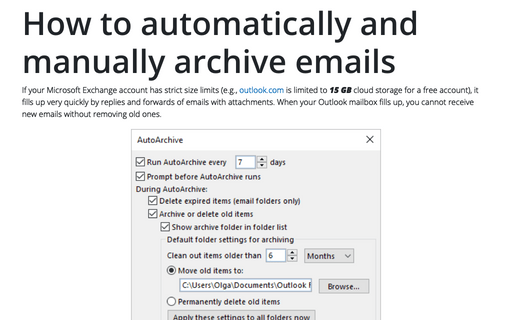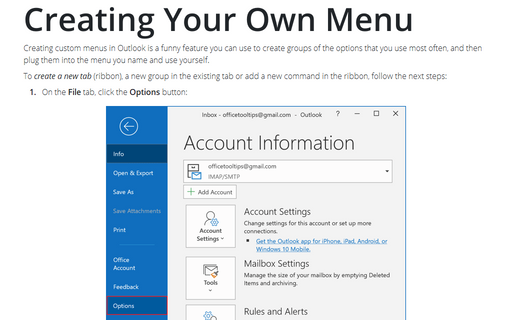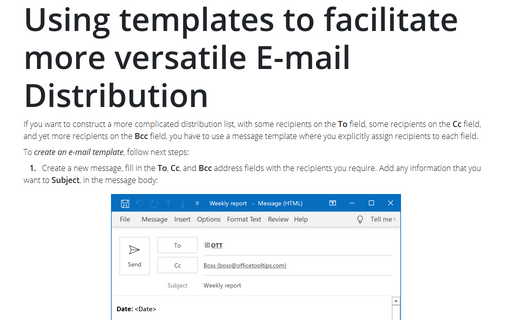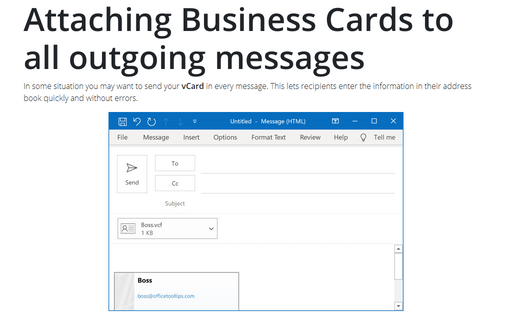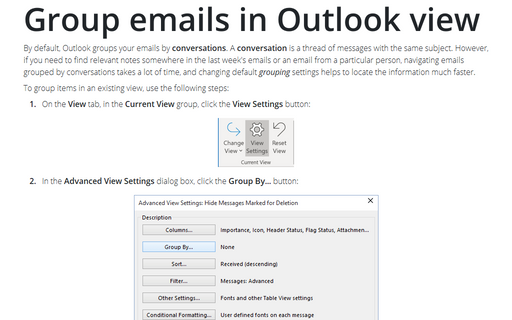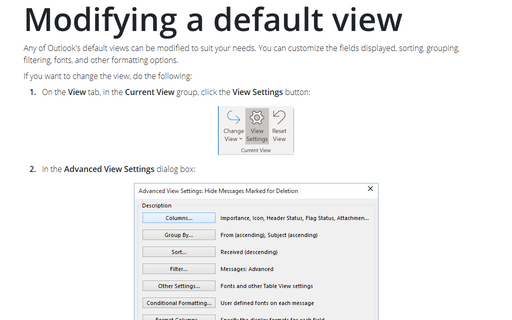Outlook 2016
Change the color of a note
In Outlook 2016 Options, the options Notes and Journal is removed. New notes have a default color of
yellow, default size of medium, default font of 11 point Calibri, and display the date and time that the
note was last modified.
These options are not read and cannot be changed from any preferences or registry keys.
These options are not read and cannot be changed from any preferences or registry keys.
Adding commands to the Quick Access Toolbar
Suppose you'd like to add a couple more commands to the Quick Access toolbar. Also, say you want to
work with every e-mail in new window. You can add the Open in New Window button to the Quick
Access toolbar.
Turn off rules in Outlook
To turn on/off a rule, follow next steps:
Shortcuts for Calendar
Outlook proposes next shortcut keys for easy and quickly work with Calendar:
How to automatically and manually archive emails in Outlook
If your Microsoft Exchange account has strict size limits, it fills very quickly by replies and forwards of
emails with attachments. When your Outlook mailbox fills up, you cannot receive new emails without removing
old ones. To prevent your inbox from filling up and still keep the conversation's history, you can move old
items to a separate Outlook Data File (an archive.pst). You can archive emails
manually or use the AutoArchive feature in Outlook that moves old entities to an archive
automatically. You can customize the AutoArchive schedule and behavior for a more comfortable Outlook
experience.
Creating Your Own Menu
Creating custom menus in Outlook is a funny feature you can use to create groups of the options that you use
most often, and then plug them into the menu you name and use yourself.
Using templates to facilitate more versatile E-mail Distribution
If you want to construct a more complicated distribution list, with some recipients on the To field,
some recipients on the Cc field, and yet more recipients on the Bcc field, you have to use a
message template where you explicitly assign recipients to each field.
Attaching Business Cards to all outgoing messages
In some situation you may want to send your vCard in every message. This lets recipients enter the
information in their address book quickly and without errors.
Group emails in Outlook view
By default, Outlook groups your emails by conversations. A conversation is a thread of
messages with the same subject. However, if you need to find relevant notes somewhere in the last week's
emails or an email from a particular person, navigating emails grouped by conversations takes a lot of time,
and changing default grouping settings helps to locate the information much faster.
Modifying a default view
Any of Outlook's default views can be modified to suit your needs. You can customize the fields displayed,
sorting, grouping, filtering, fonts, and other formatting options.