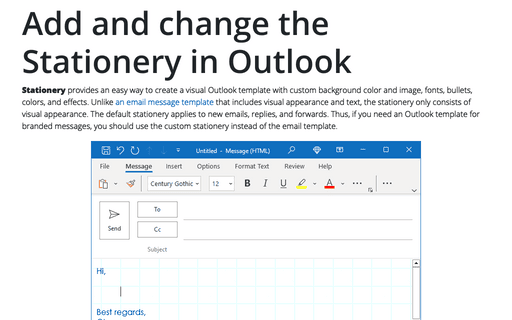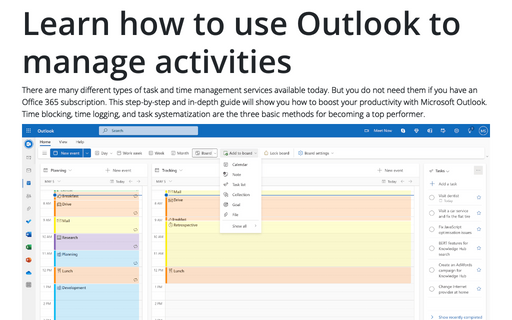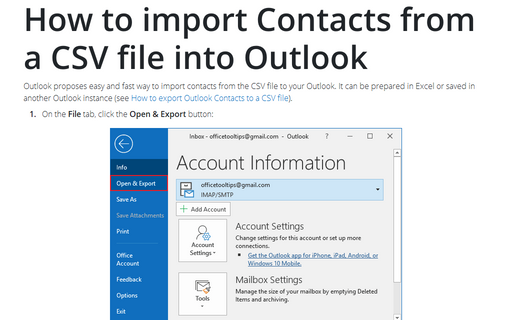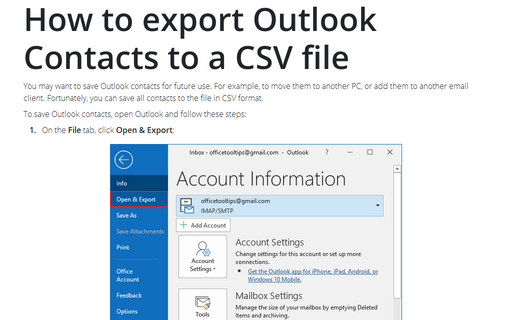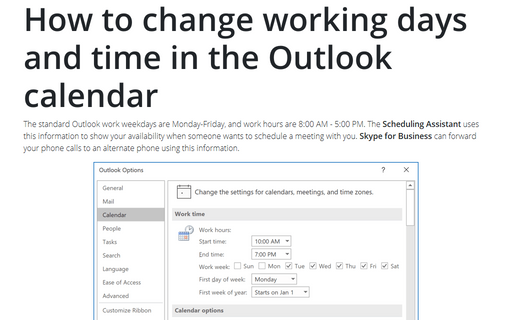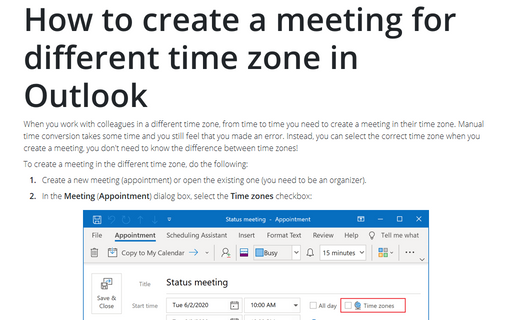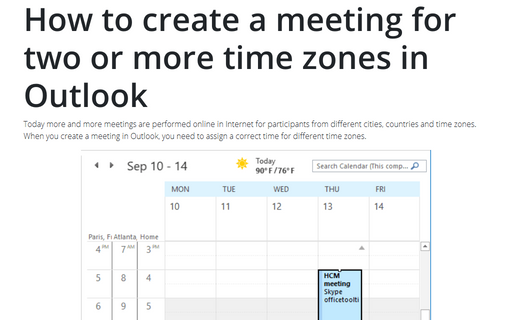Settings in Outlook 365
How to use a Desktop Alert
The Desktop Alert is an alert window that pops up when you receive a new email, a meeting request, or a task request to the Outlook default Inbox.
How to customize Navigation bar in Outlook
The Navigation bar in Outlook includes the buttons for switching to Mail, Calendar, Contacts, Tasks, Notes views, and others. After the last Outlook updates, you can see the Navigation bar in two different places:
Add and change the Stationery in Outlook
Stationery provides an easy way to create a visual Outlook template with custom background color and image, fonts, bullets, colors, and effects. Unlike an email message template that includes visual appearance and text, the stationery only consists of visual appearance. The default stationery applies to new emails, replies, and forwards. Thus, if you need an Outlook template for branded messages, you should use the custom stationery instead of the email template.
Learn how to use Outlook to manage activities
There are many different types of task and time management services available today. But you do not need them if you have an Office 365 subscription. This step-by-step and in-depth guide will show you how to boost your productivity with Microsoft Outlook. Time blocking, time logging, and task systematization are the three basic methods for becoming a top performer.
How to import Contacts from a CSV file into Outlook
Outlook proposes easy and fast way to import contacts from the CSV file to your Outlook. It can be
prepared in Excel or saved in another Outlook instance (see
How to export Outlook Contacts to a CSV file).
How to export Outlook Contacts to a CSV file
You may want to save Outlook contacts for future use. For example, to move them to another PC, or
add them to another email client. Fortunately, you can save all contacts to the file in CSV format.
How to change working days and time in the Outlook calendar
The standard Outlook work weekdays are Monday-Friday, and work hours are 8:00 AM - 5:00 PM.
The Scheduling Assistant uses this information to show your availability when someone
wants to schedule a meeting with you. Skype for Business can forward your phone calls
to an alternate phone using this information.
How to reduce ribbon size in Outlook
After recent updates, the ribbon in Microsoft Outlook can take up to 1/3 of the available screen
space. Microsoft Office help tells that you can
hide or unhide your ribbon,
but you cannot reduce the size of your ribbon, or size of the text or the icons. False! You can
change the mode and remove unnecessary white space around buttons, and, thus, reduce the
ribbon size.
How to create a meeting for different time zone in Outlook
When you work with colleagues in a different time zone, from time to time you need to create a
meeting in their time zone. Manual time conversion takes some time and you still feel that you
made an error. Instead, you can select the correct time zone when you create a meeting, you don't
need to know the difference between time zones!
How to create a meeting for two or more time zones in Outlook
Today more and more meetings are performed online in Internet for participants from different cities,
countries and time zones. When you create a meeting in Outlook, you need to assign a correct time for
different time zones.