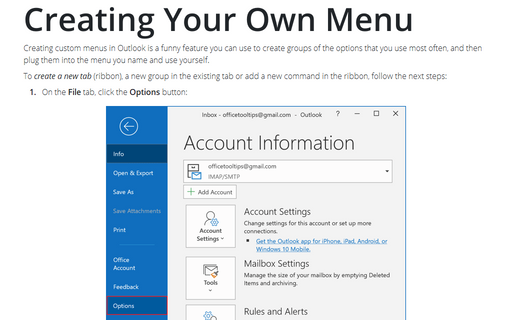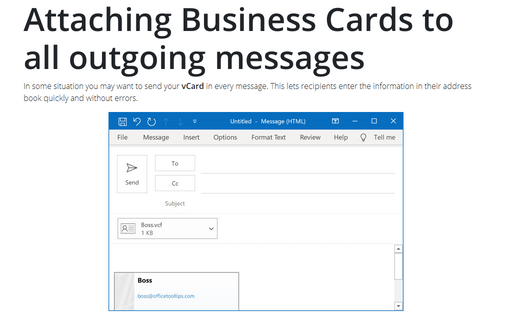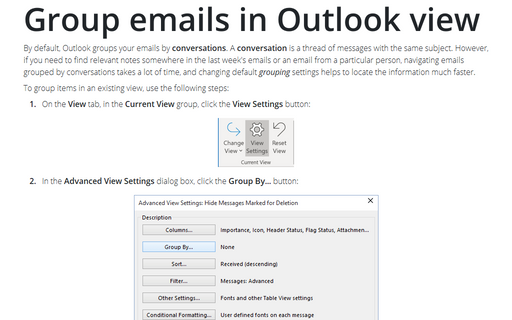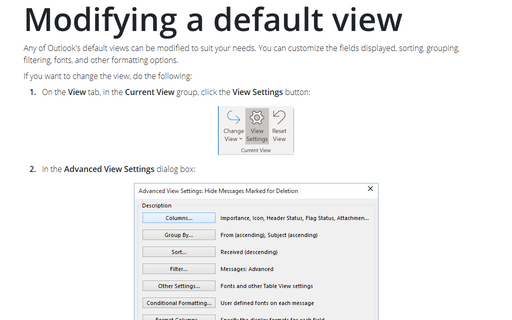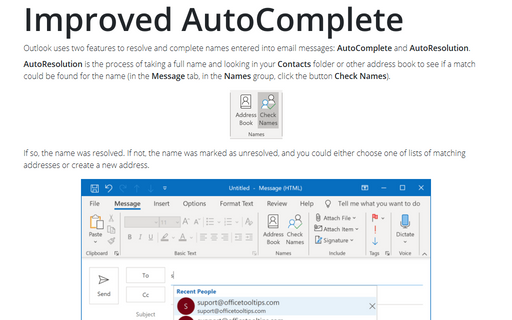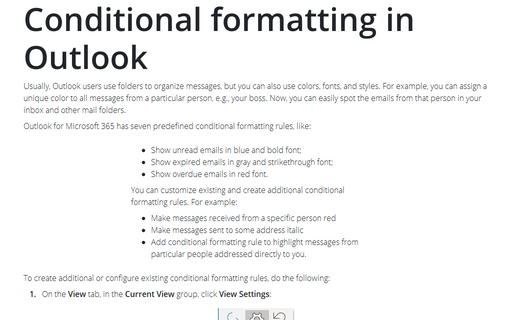Settings in Outlook 365
Creating Your Own Menu
Creating custom menus in Outlook is a funny feature you can use to create groups of the options that you use
most often, and then plug them into the menu you name and use yourself.
Attaching Business Cards to all outgoing messages
In some situation you may want to send your vCard in every message. This lets recipients enter the
information in their address book quickly and without errors.
Group emails in Outlook view
By default, Outlook groups your emails by conversations. A conversation is a thread of
messages with the same subject. However, if you need to find relevant notes somewhere in the last week's
emails or an email from a particular person, navigating emails grouped by conversations takes a lot of time,
and changing default grouping settings helps to locate the information much faster.
Modifying a default view
Any of Outlook's default views can be modified to suit your needs. You can customize the fields displayed,
sorting, grouping, filtering, fonts, and other formatting options.
Improved AutoComplete
Outlook uses two features to resolve and complete names entered into email messages: AutoComplete and
AutoResolution.
Conditional formatting in Outlook
Usually, Outlook users use folders to organize messages, but you can also use colors, fonts, and styles. For
example, you can assign a unique color to all messages from a particular person, e.g., your boss. Now, you
can easily spot the emails from that person in your inbox and other mail folders.
Add and remove columns in Outlook
Outlook displays only a small subset of the available fields for messages in the Inbox and other
Mail folders. The default view for the Inbox is Compact, and this view does not display
any columns. You can view multiple columns in the List view and add columns, such as Cc or
Sensitivity, that show additional information.