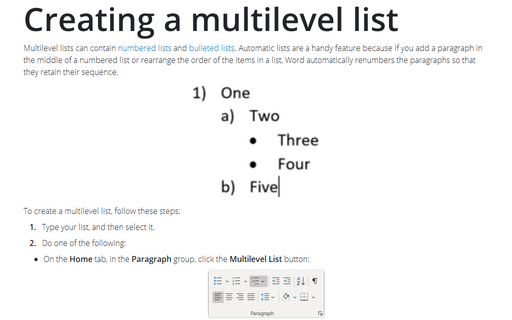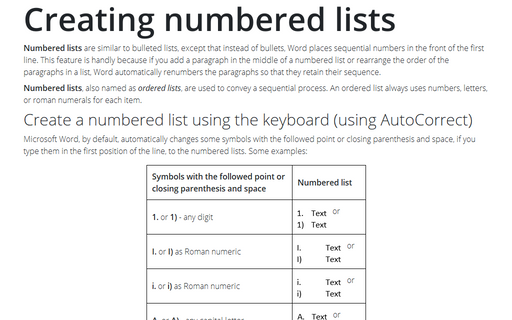Creating a multilevel list
To create a multilevel list, follow these steps:
1. Type your list, and then select it.
2. Do one of the following:
- On the Home tab, in the Paragraph group, click the Multilevel List button:

You can find different styles by clicking the arrow next to Multilevel List on the Home tab, in the Paragraph group:

- Create a numbered or bulleted list (see Creating numbered lists) and then:
- Press Tab - Word indents a level in the list
- Press Shift+Tab - Word outdents a level in the list.
3. To add additional numbered items to your list, move the insertion point to the end of a line formatted with a number and press Enter. To stop entering items in the list, press Enter twice.
4. Move the insertion point to the end of the last numbered item in your list. Press Enter and then Del, or press Enter and click the Numbering button on the Home tab, in the Paragraph group, to turn off the number formatting.
See also Customizing numbered lists and How to turn off automatic creation of bulleted and numbered lists.
Note: More details are available in the Multi-level lists section in the Work with bulleted, numbered and multi-level lists lesson of the Create basic documents free course.
See also this tip in French: Comment créer une liste à plusieurs niveaux.