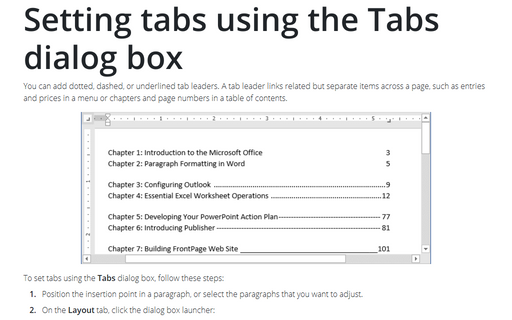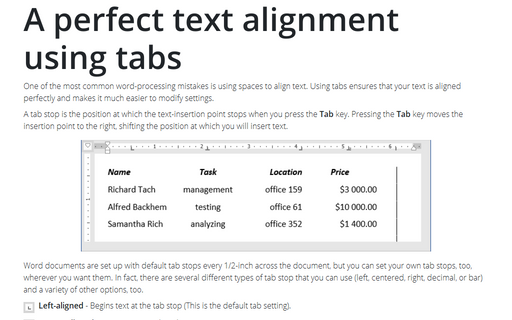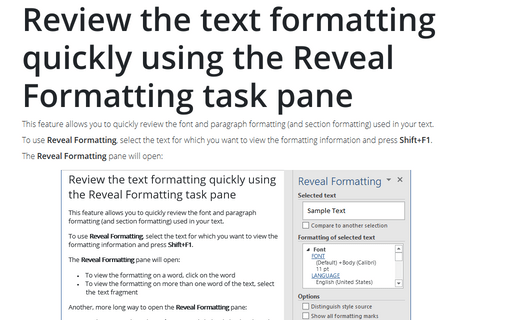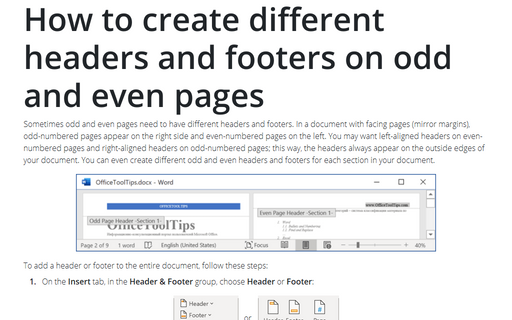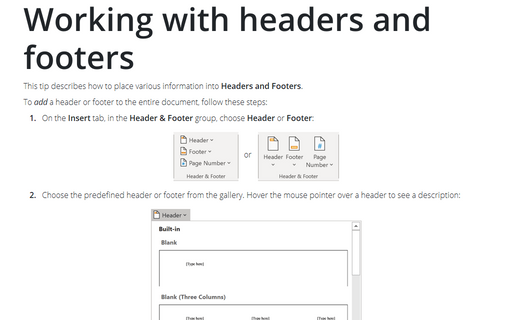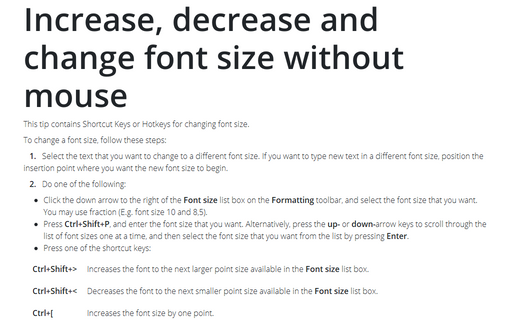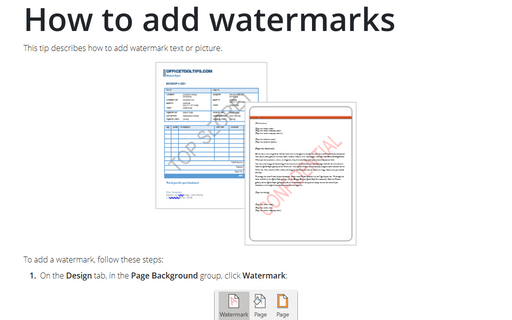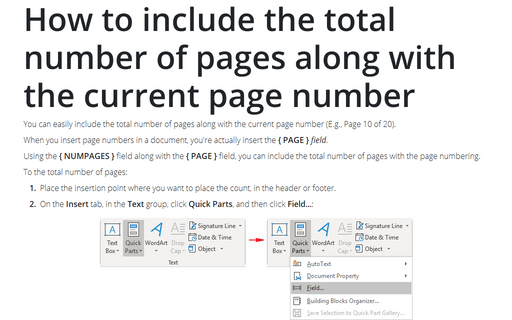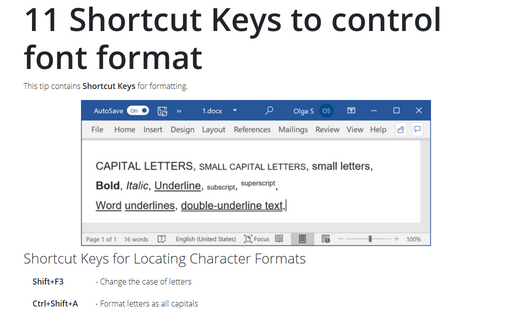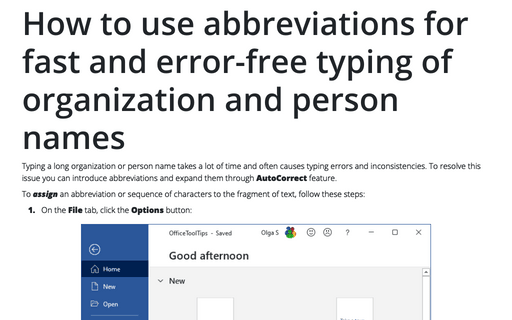Word 2016
Setting tabs using the Tabs dialog box
You can add dotted, dashed, or underlined tab leaders. A tab leader links related but separate items across
a page, such as entries and prices in a menu or chapters and page numbers in a table of contents.
A perfect text alignment using tabs
One of the most common word-processing mistakes is using spaces to align text. Using tabs ensures that your
text is aligned perfectly and makes it much easier to modify settings.
Review the text formatting quickly using the Reveal Formatting task pane
This feature allows you to quickly review the font and paragraph formatting (and section formatting) used in
your text.
How to create different headers and footers on odd and even pages
Sometimes odd and even pages need to have different headers and footers. In a document with facing pages
(mirror margins), odd-numbered pages appear on the right side and even-numbered pages on the left. You may
want left-aligned headers on even-numbered pages and right-aligned headers on odd-numbered pages; this way,
the headers always appear on the outside edges of your document. You can even create different odd and even
headers and footers for each section in your document.
Working with headers and footers
This tip describes how to place various information into Headers and Footers.
Increase, decrease, and change font
This tip contains Shortcut Keys or Hotkeys for changing font size.
How to add watermarks
This tip describes how to add watermark text or picture.
How to include the total number of pages along with the current page number
You can easily include the total number of pages along with the current page number (E.g., Page 10 of 20).
11 Shortcut Keys to control font format
This tip contains Shortcut Keys for formatting.
How to use abbreviations for fast and error-free typing of organization and person names
Typing a long organization or person name takes a lot of time and often causes typing errors and
inconsistencies. To resolve this issue you can introduce abbreviations and expand them through
AutoCorrect feature.