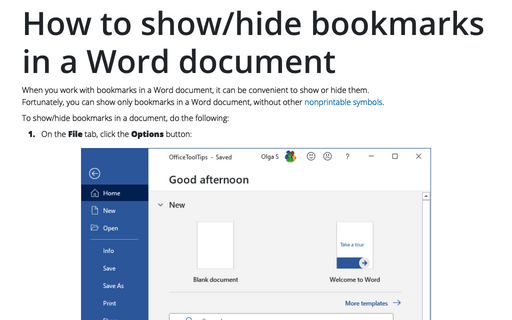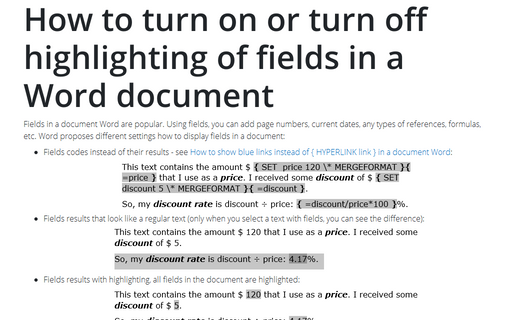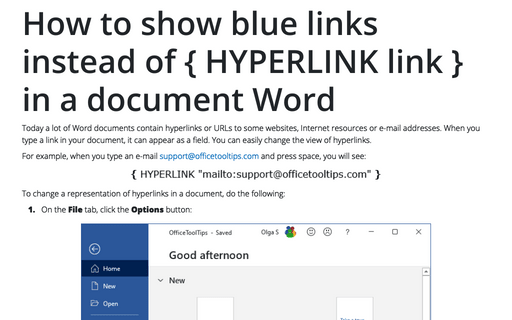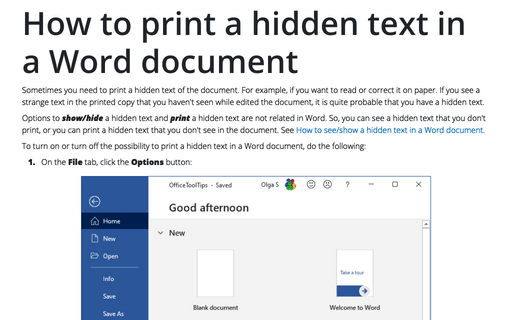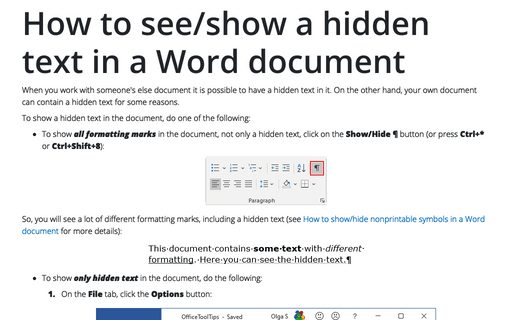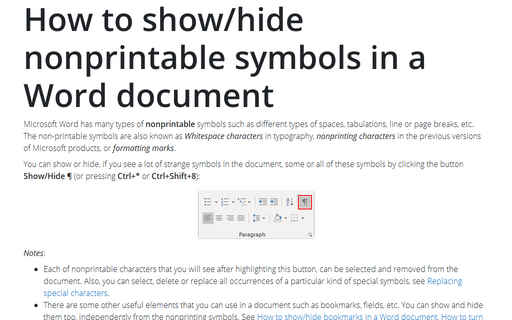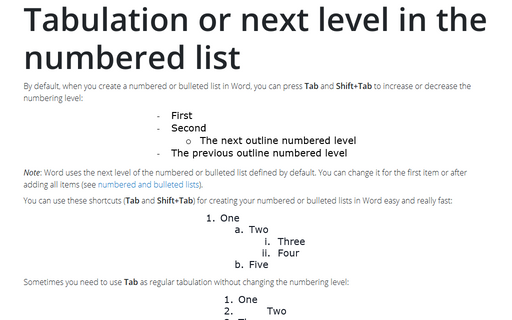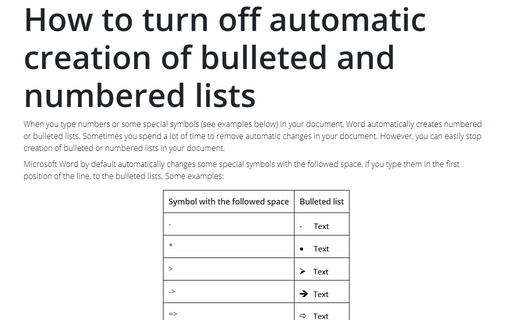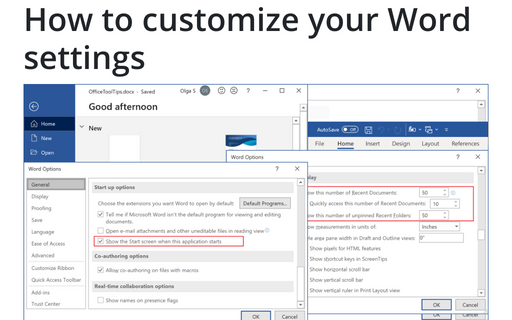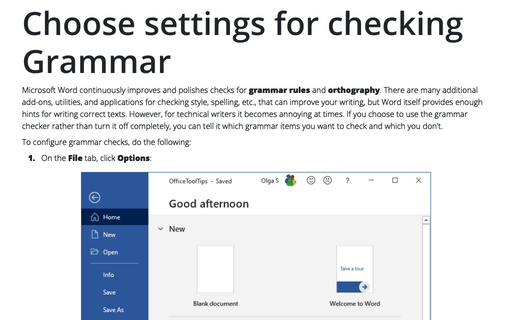Settings in Word 365
How to show/hide bookmarks in a Word document
When you work with bookmarks in a Word document, it can be convenient to show or hide them.
Fortunately, you can show only bookmarks in a Word document, without other nonprintable symbols.
Fortunately, you can show only bookmarks in a Word document, without other nonprintable symbols.
How to turn on or turn off highlighting of fields in a Word document
Fields in a document Word are popular. Using fields, you can add page numbers, current dates, any
types of references, formulas, etc. Word proposes different settings how to display fields in a
document:
How to show blue links instead of { HYPERLINK link } in a document Word
Today a lot of Word documents contain hyperlinks or URLs to some websites, Internet resources or
e-mail addresses. When you type a link in your document, it can appear as a field. You can easily
change the view of hyperlinks.
How to print a hidden text in a Word document
Sometimes you need to print a hidden text of the document. For example, if you want to read or
correct it on paper. If you see a strange text in the printed copy that you haven't seen while
edited the document, it is quite probable that you have a hidden text.
How to see/show a hidden text in a Word document
When you work with someone's else document it is possible to have a hidden text in it. On the
other hand, your own document can contain a hidden text for some reasons.
How to show/hide nonprintable symbols in a Word document
Microsoft Word has many types of nonprintable symbols such as different types of spaces,
tabulations, line or page breaks, etc. The non-printable symbols are also known as
Whitespace characters in typography, nonprinting characters in the
previous versions of Microsoft products, or formatting marks.
Tabulation or next level in the numbered list
By default, when you create a numbered or bulleted list in Word, you can press Tab and
Shift+Tab to increase or decrease the numbering level:
How to turn off automatic creation of bulleted and numbered lists
When you type numbers or some special symbols (see examples below) in your document,
Word automatically creates numbered or bulleted lists. Sometimes you spend a lot of time to remove
automatic changes in your document. However, you can easily stop creation of bulleted or numbered
lists in your document.
How to customize your Word settings
Word is heavily used by all Microsoft Office users and customization of menu, recent documents and start
screen allow you to save a lot of time.
Choose settings for checking Grammar
Microsoft Word continuously improves and polishes checks for grammar rules and orthography.
There are many additional add-ons, utilities, and applications for checking style, spelling, etc., that can
improve your writing, but Word itself provides enough hints for writing correct texts. However, for
technical writers it becomes annoying at times. If you choose to use the grammar checker rather than turn it
off completely, you can tell it which grammar items you want to check and which you don't.