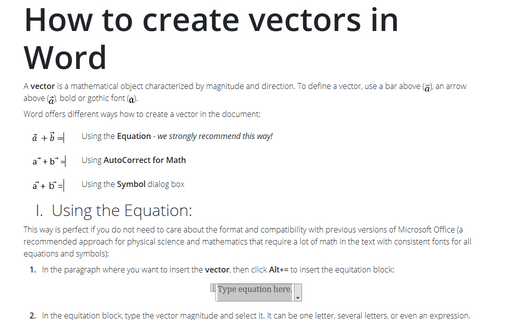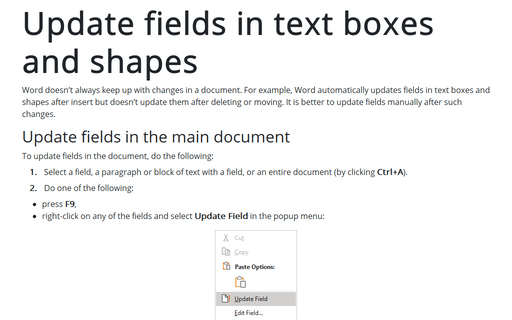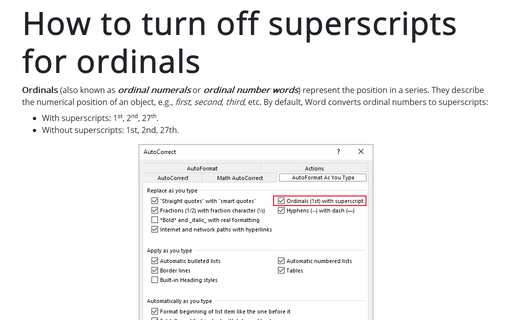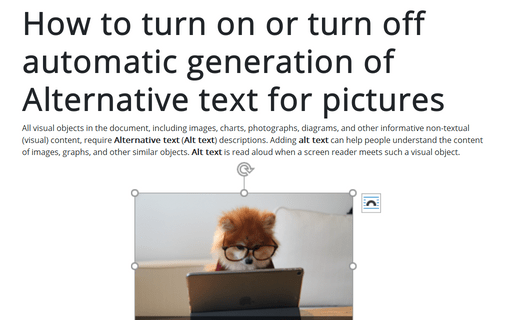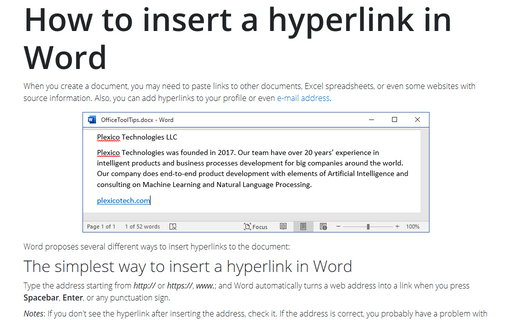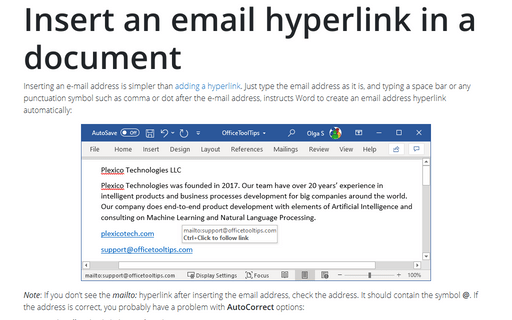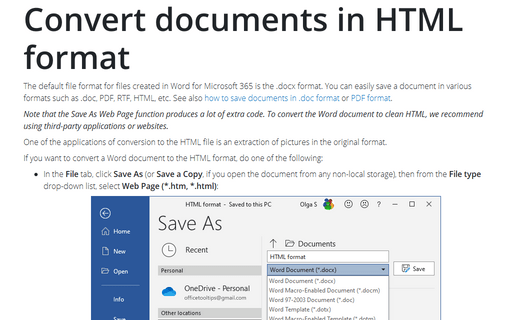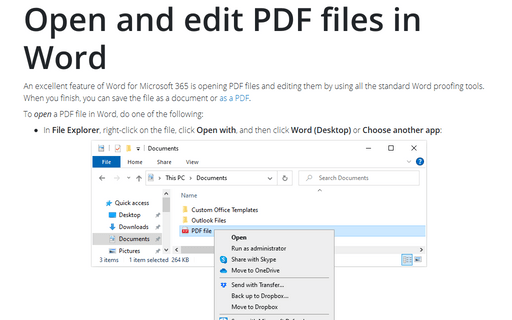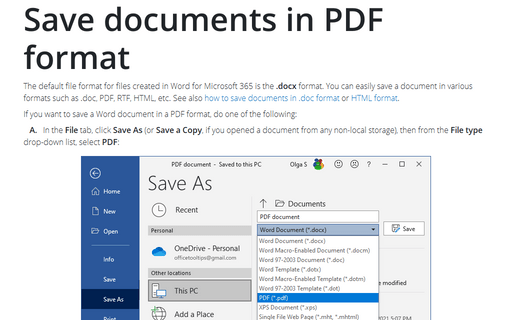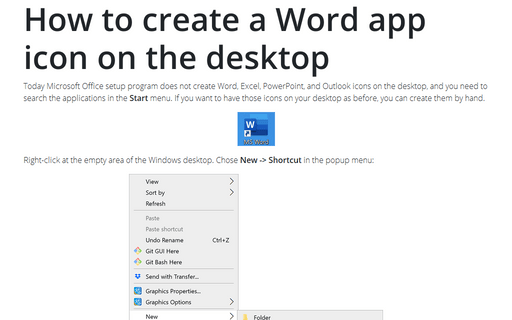Settings in Word 365
How to create vectors in Word
A vector is a mathematical object characterized by magnitude and direction. To define a vector, you can use:
- a bar above (
 ) - see how to work with Superimposing characters,
) - see how to work with Superimposing characters, - an arrow above (
 ),
), - bold or gothic font (
 ) - see how to insert Double strike or Blackboard bold symbols and gothic symbols in Word,
) - see how to insert Double strike or Blackboard bold symbols and gothic symbols in Word, - a letter with a tilde (~) underneath it (
 ) or (
) or ( ), see below how to create such vectors.
), see below how to create such vectors.
Update fields in text boxes and shapes
Word doesn't always keep up with changes in a document. For example, Word automatically updates fields in text boxes and shapes after insert but doesn't update them after deleting or moving. It is better to update fields manually after such changes.
How to turn off superscripts for ordinals
Ordinals (also known as ordinal numerals or ordinal number words) represent the position in a series. They describe the numerical position of an object, e.g., first, second, third, etc. By default, Word converts ordinal numbers to superscripts:
How to turn on or turn off automatic generation of Alternative text for pictures
All visual objects in the document, including images, charts, photographs, diagrams, and other informative non-textual (visual) content, require Alternative text (Alt text) descriptions. Adding alt text can help people understand the content of images, graphs, and other similar objects. Alt text is read aloud when a screen reader meets such a visual object.
How to insert a hyperlink in Word
When you create a document, you may need to paste links to other documents, Excel spreadsheets, or even some websites with source information. Also, you can add hyperlinks to your profile or even e-mail address.
Insert an email hyperlink in a document
Inserting an e-mail address is simpler than adding a hyperlink. Just type the email address as it is, and typing a space bar or any punctuation symbol such as comma or dot after the e-mail address, instructs Word to create an email address hyperlink automatically:
Convert documents to HTML format
The default file format for files created in Word for Microsoft 365 is the .docx format. You can easily save a document in various formats such as .doc, PDF, RTF, HTML, etc. See also how to save documents in .doc format or PDF format.
Open and edit PDF files in Word
An excellent feature of Word for Microsoft 365 is opening PDF files and editing them by using all the standard Word proofing tools. When you finish, you can save the file as a document or as a PDF.
Save documents in PDF format
The default file format for files created in Word for Microsoft 365 is the .docx format. You can easily save a document in various formats such as .doc, PDF, RTF, HTML, etc. See also how to save documents in .doc format or HTML format.
How to create a Word app icon on the desktop
Today Microsoft Office setup program does not create Word, Excel, PowerPoint, and Outlook icons on the desktop, and you need to search the applications in the Start menu. If you want to have those icons on your desktop as before, you can create them by hand.