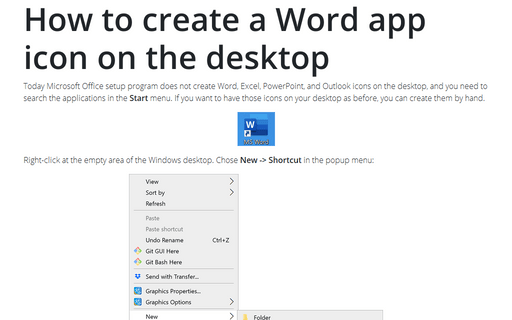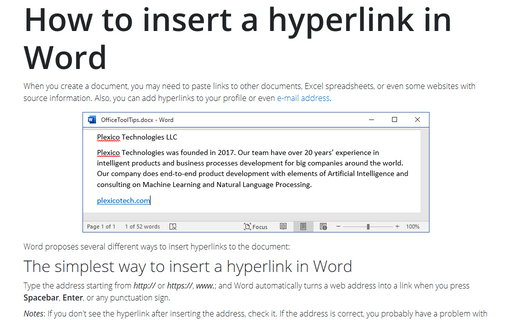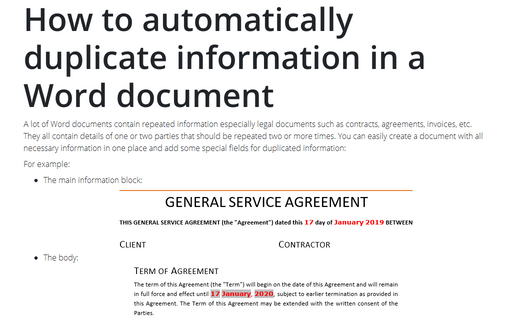How to create a Word app icon on the desktop
Word
365
Today Microsoft Office setup program does not create Word, Excel, PowerPoint, and Outlook icons on the desktop, and you need to search the applications in the Start menu. If you want to have those icons on your desktop as before, you can create them by hand.
Right-click at the empty area of the Windows desktop. Chose New -> Shortcut in the popup menu:

Type, copy and paste (or select using the Browse... button) "C:\Program Files\
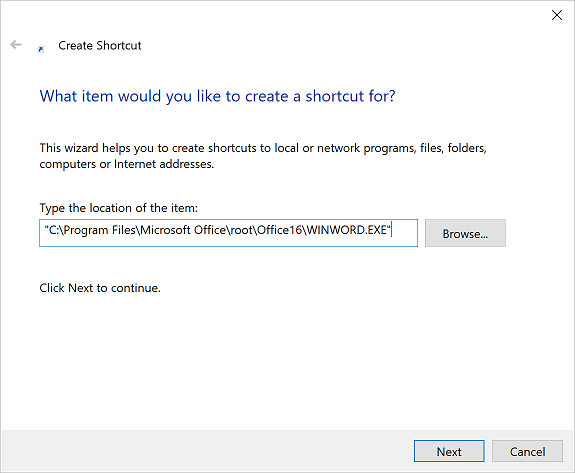
Type Word in the name text box (or another name for the shortcut) and click Finish:
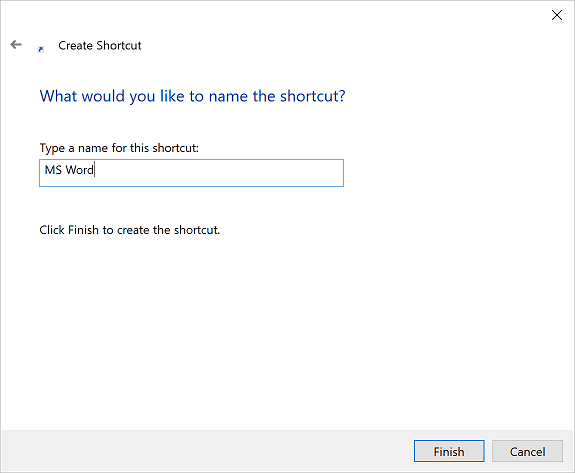
Double-click on the newly created shortcut on the desktop to launch Microsoft Word:

Note: To delete the shortcut from your desktop, right-click on it, then select Delete in the popup menu. If you delete a shortcut, only the shortcut is removed, not the original item.