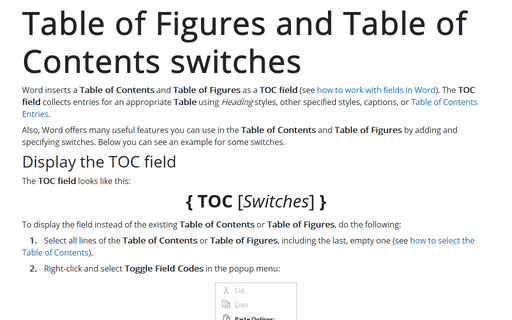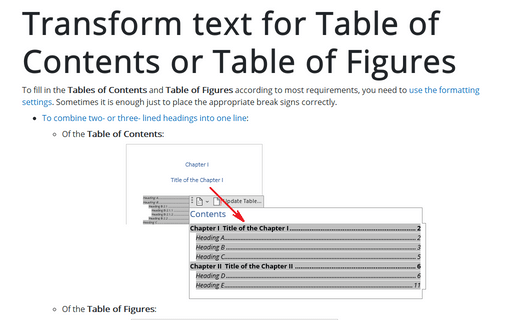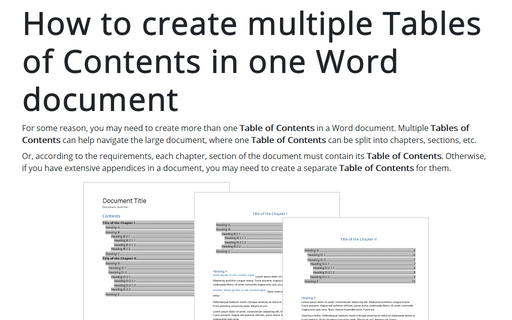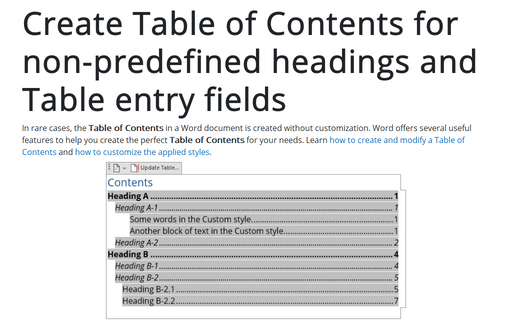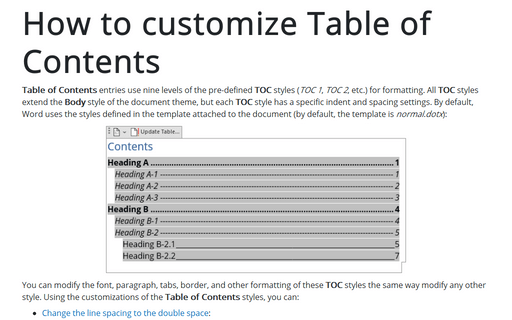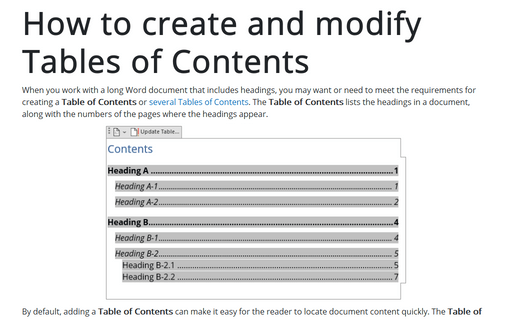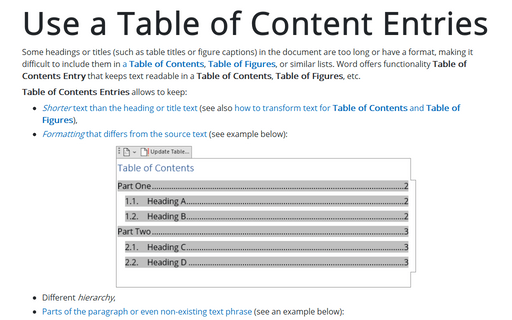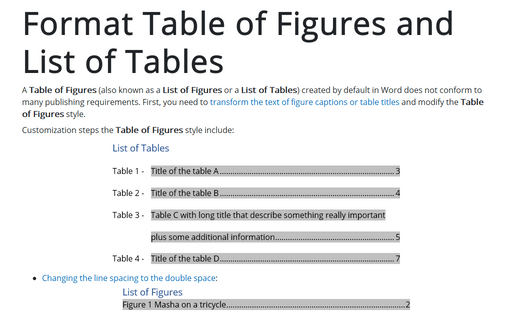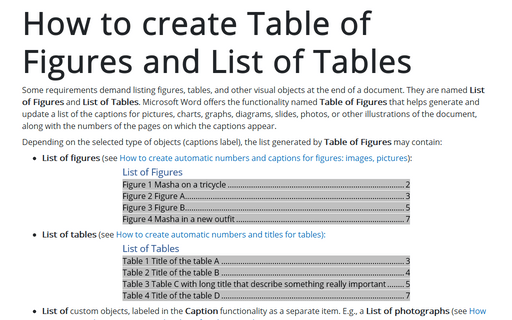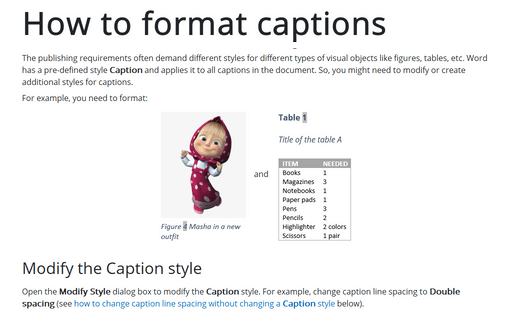Format in Word 365
Table of Figures and Table of Contents switches
Word inserts a Table of Contents and Table of Figures as a TOC field (see how to work with fields in Word). The TOC field collects entries for an appropriate Table using Heading styles, other specified styles, captions, or Table of Contents Entries.
Transform text for Table of Contents or Table of Figures
To fill in the Tables of Contents and Table of Figures according to most requirements, you need to use the formatting settings. Sometimes it is enough just to place the appropriate break signs correctly.
How to create multiple Tables of Contents in one Word document
For some reason, you may need to create more than one Table of Contents in a Word document. Multiple Tables of Contents can help navigate the large document, where one Table of Contents can be split into chapters, sections, etc.
Create Table of Contents for non-predefined headings and Table entry fields
In rare cases, the Table of Contents in a Word document is created without customization. Word offers several useful features to help you create the perfect Table of Contents for your needs. Learn how to create and modify a Table of Contents and how to customize the applied styles.
How to customize Table of Contents
Table of Contents entries use nine levels of the pre-defined TOC styles (TOC 1, TOC 2, etc.) for formatting. All TOC styles extend the Body style of the document theme, but each TOC style has a specific indent and spacing settings. By default, Word uses the styles defined in the template attached to the document (by default, the template is normal.dotx):
How to create and modify Tables of Contents
When you work with a long Word document that includes headings, you may want or need to meet the requirements for creating a Table of Contents or several Tables of Contents. The Table of Contents lists the headings in a document, along with the numbers of the pages where the headings appear.
Use a Table of Content Entries
Some headings or titles (such as table titles or figure captions) in the document are too long or have a format, making it difficult to include them in a Table of Contents, Table of Figures, or similar lists. Word offers functionality Table of Contents Entry that keeps text readable in a Table of Contents, Table of Figures, etc.
Format Table of Figures and List of Tables
A Table of Figures (also known as a List of Figures or a List of Tables) created by default in Word does not conform to many publishing requirements. First, you need to transform the text of figure captions or table titles and modify the Table of Figures style.
How to create Table of Figures and List of Tables
Some requirements demand listing figures, tables, and other visual objects at the end of a document. They are named List of Figures and List of Tables. Microsoft Word offers the functionality named Table of Figures that helps generate and update a list of the captions for pictures, charts, graphs, diagrams, slides, photos, or other illustrations of the document, along with the numbers of the pages on which the captions appear.
How to format captions
The publishing requirements often demand different styles for different types of visual objects like figures, tables, etc. Word has a pre-defined style Caption and applies it to all captions in the document. So, you might need to modify or create additional styles for captions.