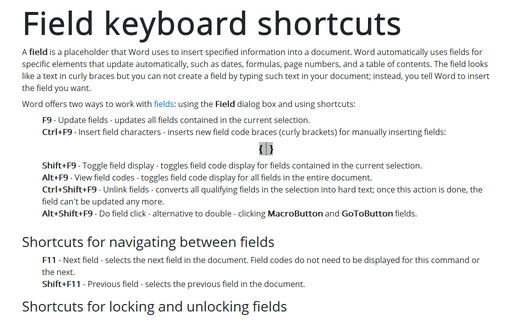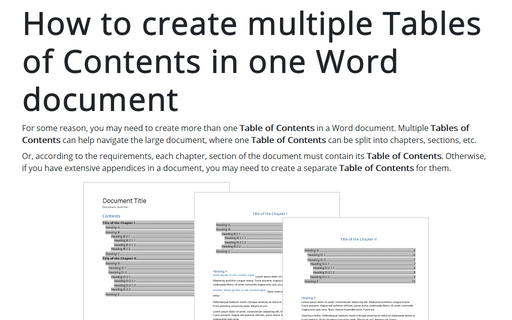Field keyboard shortcuts
Word
365
A field is a placeholder that Word uses to insert specified information into a document. Word automatically uses fields for specific elements that update automatically, such as dates, formulas, page numbers, and a table of contents. The field looks like a text in curly braces but you can not create a field by typing such text in your document; instead, you tell Word to insert the field you want.
Word offers two ways to work with fields using the Field dialog box and using shortcuts:
- F9 - Update fields - updates all fields contained in the current selection.
- Ctrl+F9 - Insert field characters - inserts new field code braces (curly brackets) for manually inserting fields:

- Shift+F9 - Toggle field display - toggles field code display for fields contained in the current selection.
- Alt+F9 - View field codes - toggles field code display for all fields in the entire document.
- Ctrl+Shift+F9 - Unlink fields - converts all qualifying fields in the selection into hard text; once this action is done, the field can't be updated any more.
- Alt+Shift+F9 - Do field click - alternative to double - clicking MacroButton and GoToButton fields.
Shortcuts for navigating between fields
- F11 - Next field - selects the next field in the document. Field codes do not need to be displayed for this command or the next.
- Shift+F11 - Previous field - selects the previous field in the document.
Shortcuts for locking and unlocking fields
- Ctrl+F11 - Lock fields - prevents fields in the selection from being updated. See How to lock and unlock updating for fields in the Word document for more details.
- Ctrl+Shift+F11 - Unlock fields - unlocks fields so that they can be updated. See How to lock and unlock updating for fields in the Word document for more details.
Note: See How to turn on or turn off highlighting of fields in a Word document.
See also this tip in French: Raccourcis clavier du champ.