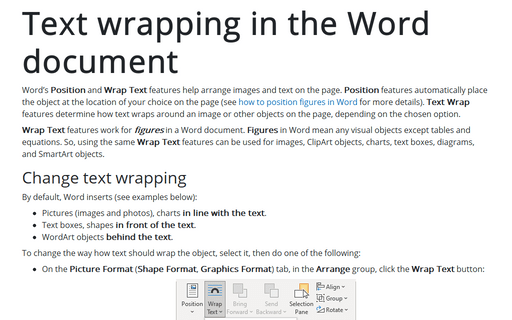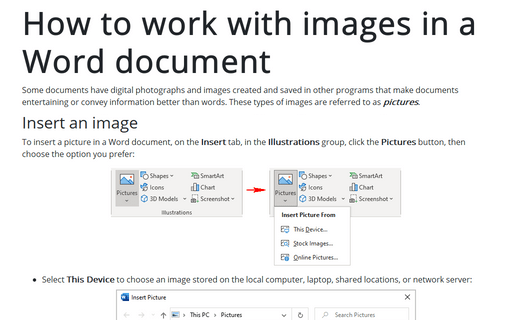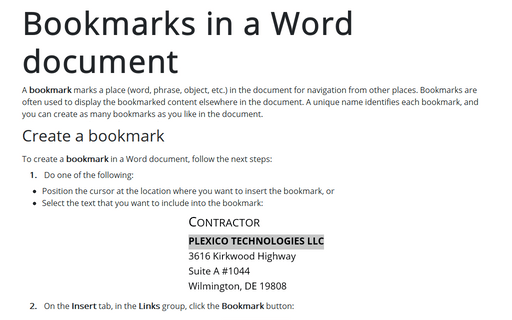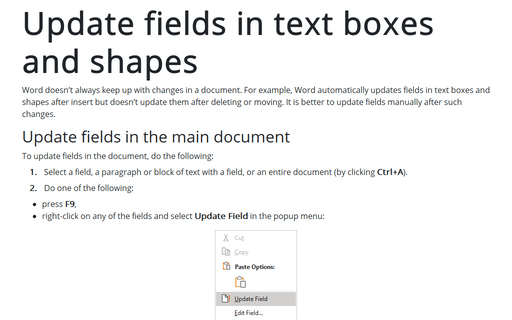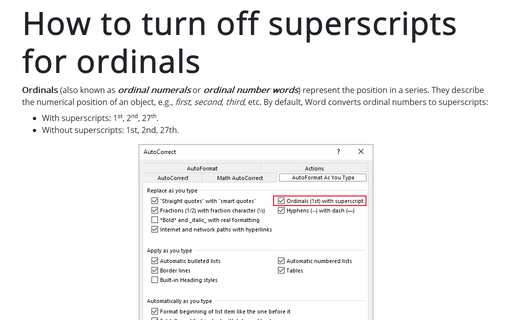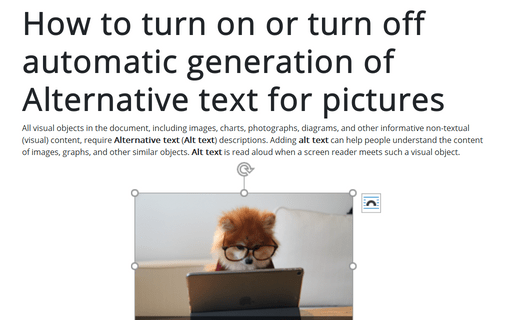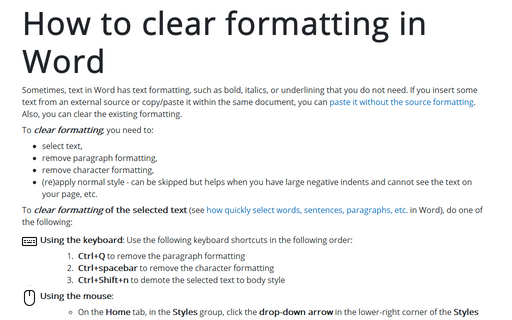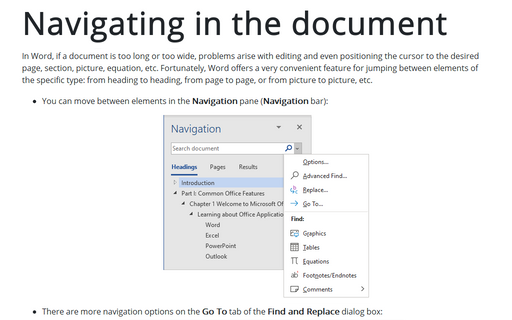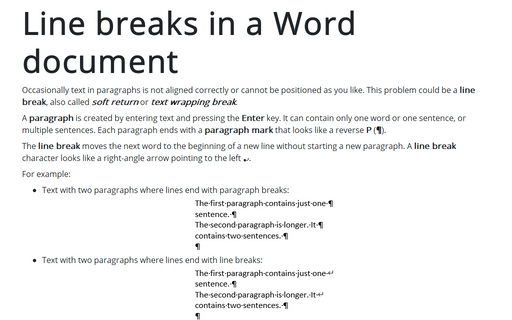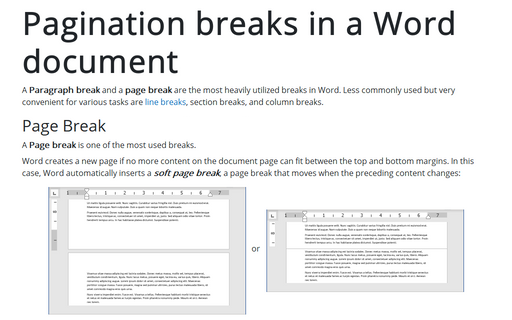Format in Word 365
Text wrapping in the Word document
Word's Position and Wrap Text features help arrange images and text on the page. Position features automatically place the object at the location of your choice on the page (see how to position figures in Word for more details). Text Wrap features determine how text wraps around an image or other objects on the page, depending on the chosen option.
How to work with images in a Word document
Some documents have digital photographs and images created and saved in other programs that make documents entertaining or convey information better than words. These types of images are referred to as pictures.
Bookmarks in a Word document
A bookmark marks a place (word, phrase, object, etc.) in the document for navigation from other places. Bookmarks are often used to display the bookmarked content elsewhere in the document. A unique name identifies each bookmark, and you can create as many bookmarks as you like in the document.
Update fields in text boxes and shapes
Word doesn't always keep up with changes in a document. For example, Word automatically updates fields in text boxes and shapes after insert but doesn't update them after deleting or moving. It is better to update fields manually after such changes.
How to turn off superscripts for ordinals
Ordinals (also known as ordinal numerals or ordinal number words) represent the position in a series. They describe the numerical position of an object, e.g., first, second, third, etc. By default, Word converts ordinal numbers to superscripts:
How to turn on or turn off automatic generation of Alternative text for pictures
All visual objects in the document, including images, charts, photographs, diagrams, and other informative non-textual (visual) content, require Alternative text (Alt text) descriptions. Adding alt text can help people understand the content of images, graphs, and other similar objects. Alt text is read aloud when a screen reader meets such a visual object.
How to clear formatting in Word
Sometimes, text in Word has text formatting, such as bold, italics, or underlining that you do not need. If you insert some text from an external source or copy/paste it within the same document, you can paste it without the source formatting. Also, you can clear the existing formatting.
Navigating in the document
In Word, if a document is too long or too wide, problems arise with editing and even positioning the cursor to the desired page, section, picture, equation, etc. Fortunately, Word offers a very convenient feature for jumping between elements of the specific type: from heading to heading, from page to page, or from picture to picture, etc.
Line breaks in a Word document
Occasionally text in paragraphs is not aligned correctly or cannot be positioned as you like. This problem could be a line break, also called soft return or text wrapping break.
Pagination breaks in a Word document
A paragraph break and a page break are the most heavily utilized breaks in Word. Less commonly used but very convenient for various tasks are line breaks, section breaks, and column breaks.