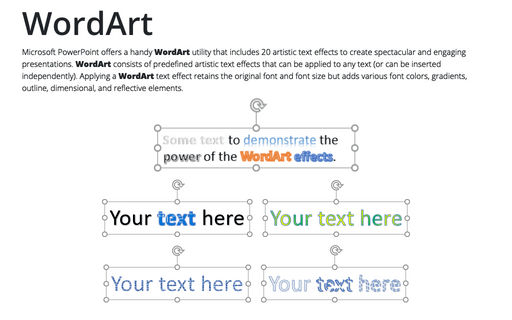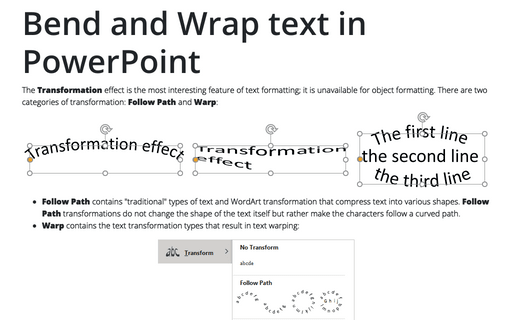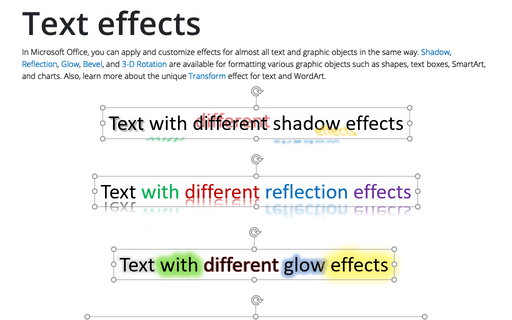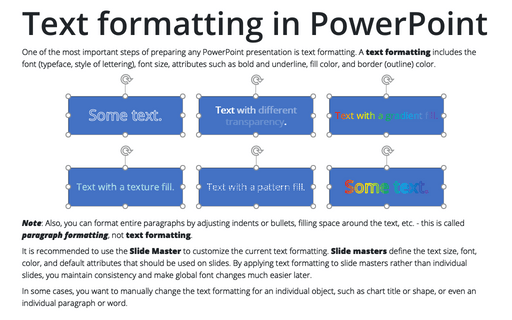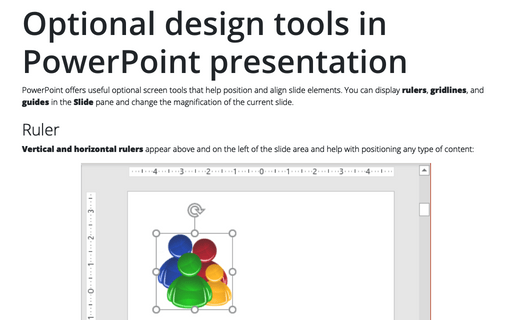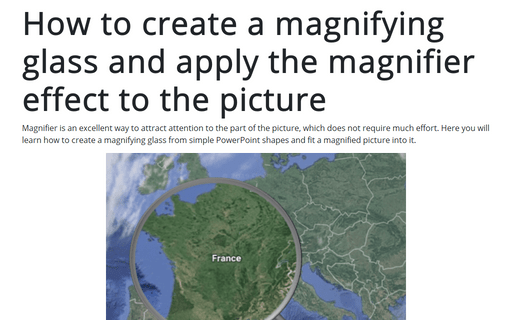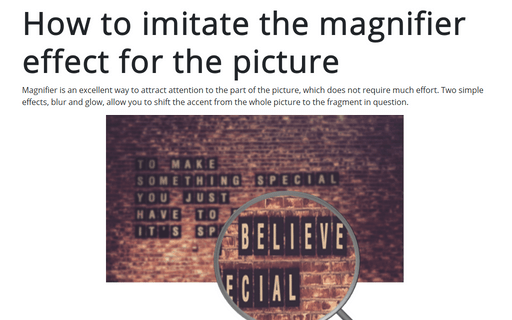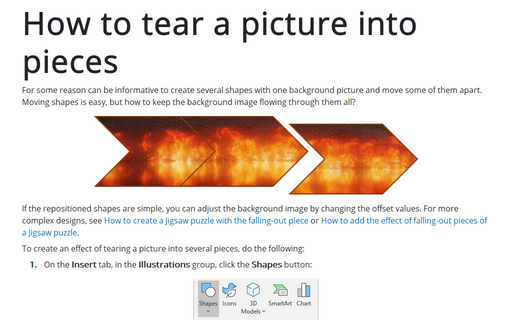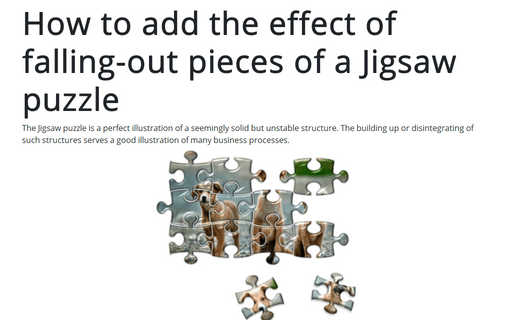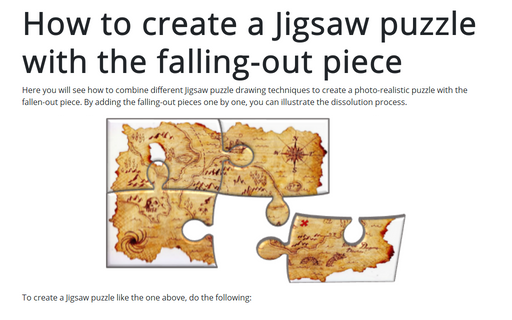Shape in PowerPoint 365
WordArt
Microsoft PowerPoint offers a handy WordArt utility that includes 20 artistic text effects to create spectacular and engaging presentations. WordArt consists of predefined artistic text effects that can be applied to any text (or can be inserted independently). Applying a WordArt text effect retains the original font and font size but adds various font colors, gradients, outline, dimensional, and reflective elements.
Bend and Wrap text in PowerPoint
The Transformation effect is the most interesting feature of text formatting; it is unavailable for object formatting. There are two categories of transformation: Follow Path and Warp:
Text effects
In Microsoft Office, you can apply and customize effects for almost all text and graphic objects in the same way. Shadow, Reflection, Glow, Bevel, and 3-D Rotation are available for formatting various graphic objects such as shapes, text boxes, SmartArt, and charts. Also, learn more about the unique Transform effect for text and WordArt.
Text formatting in PowerPoint
One of the most important steps of preparing any PowerPoint presentation is text formatting. A text formatting includes the font (typeface, style of lettering), font size, attributes such as bold and underline, fill color, and border (outline) color.
Optional design tools in PowerPoint presentation
PowerPoint offers useful optional screen tools that help position and align slide elements. You can display rulers, gridlines, and guides on the Slide pane and change the magnification of the current slide.
How to create a magnifying glass and apply the magnifier effect to the picture
Magnifier is an excellent way to attract attention to the part of the picture, which does not
require much effort. Here you will learn how to create a magnifying glass from simple PowerPoint
shapes and fit a magnified picture into it.
How to imitate the magnifier effect for the picture
Magnifier is an excellent way to attract attention to the part of the picture, which does not require much effort. Two simple effects, blur and glow, allow you to shift the accent from the whole picture to the fragment in question.
How to tear a picture into pieces
For some reason can be informative to create several shapes with one background picture and move some of them apart. Moving shapes is easy, but how to keep the background image flowing through them all?
How to add the effect of falling-out pieces of a Jigsaw puzzle
The Jigsaw puzzle is a perfect illustration of a seemingly solid but unstable structure. The building up or disintegrating of such structures serves a good illustration of many business processes.
How to create a Jigsaw puzzle with the falling-out piece
Here you will see how to combine different Jigsaw puzzle drawing techniques to create a photo-realistic puzzle with the fallen-out piece. By adding the falling-out pieces one by one, you can illustrate the dissolution process.