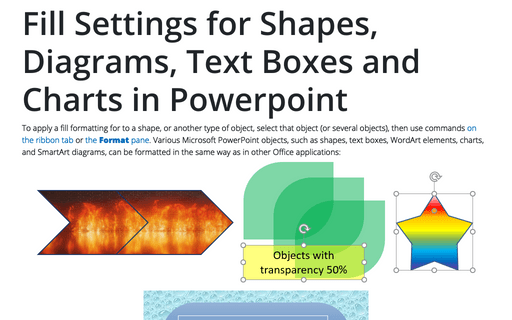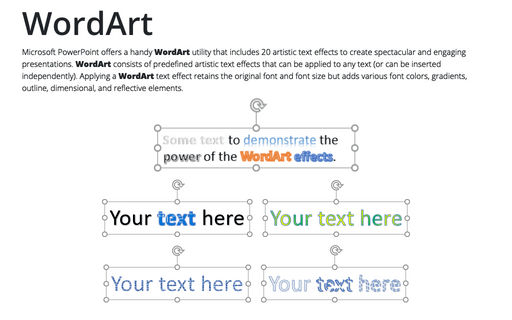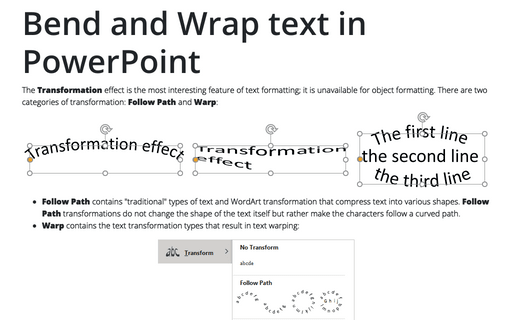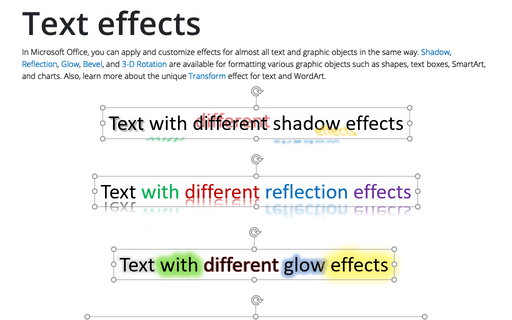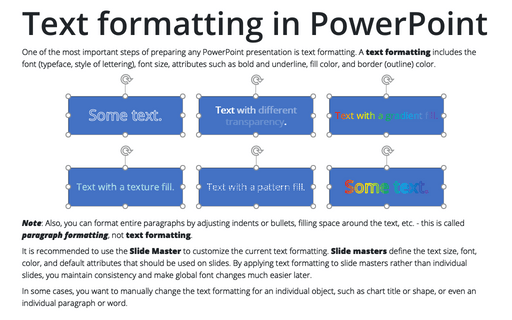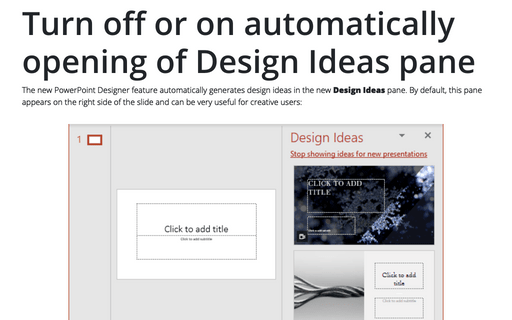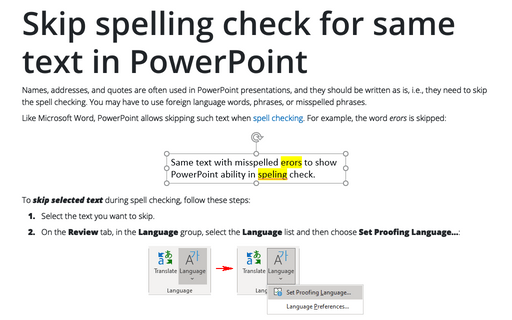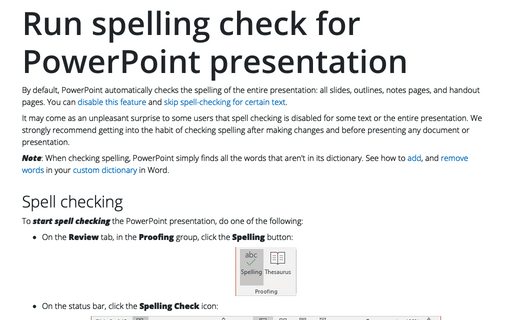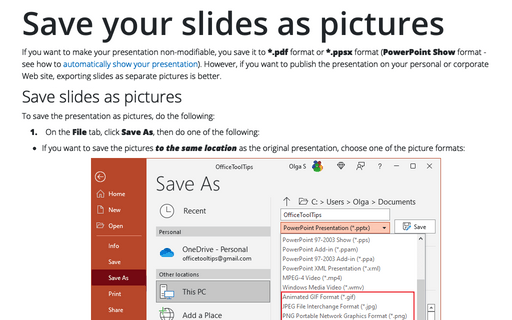Review in PowerPoint 365
Fill Settings for Shapes, Diagrams, Text Boxes and Charts in Powerpoint
To apply a fill formatting for to a shape, or another type of object, select that object (or several objects), then use commands on the ribbon tab or the Format pane. Various Microsoft PowerPoint objects, such as shapes, text boxes, WordArt elements, charts, and SmartArt diagrams, can be formatted in the same way as in other Office applications:
WordArt
Microsoft PowerPoint offers a handy WordArt utility that includes 20 artistic text effects to create spectacular and engaging presentations. WordArt consists of predefined artistic text effects that can be applied to any text (or can be inserted independently). Applying a WordArt text effect retains the original font and font size but adds various font colors, gradients, outline, dimensional, and reflective elements.
Bend and Wrap text in PowerPoint
The Transformation effect is the most interesting feature of text formatting; it is unavailable for object formatting. There are two categories of transformation: Follow Path and Warp:
Text effects
In Microsoft Office, you can apply and customize effects for almost all text and graphic objects in the same way. Shadow, Reflection, Glow, Bevel, and 3-D Rotation are available for formatting various graphic objects such as shapes, text boxes, SmartArt, and charts. Also, learn more about the unique Transform effect for text and WordArt.
Text formatting in PowerPoint
One of the most important steps of preparing any PowerPoint presentation is text formatting. A text formatting includes the font (typeface, style of lettering), font size, attributes such as bold and underline, fill color, and border (outline) color.
Turn off or on automatically opening of Design Ideas pane
The new PowerPoint Designer feature automatically generates design ideas on the new Design Ideas pane. By default, this pane appears on the right side of the slide and can be very useful for creative users:
Equations in PowerPoint
To create an effective presentation that contains equations, you need to use a special mathematical style. This style involves using special characters and syntax, a special type of line breaks, delimiters, and requirements for superscripts and subscripts.
Skip spelling check for same text in PowerPoint
Names, addresses, and quotes are often used in PowerPoint presentations, and they should be written as is, i.e., they need to skip the spell checking. You may have to use foreign language words, phrases, or misspelled phrases.
Run spelling check for PowerPoint presentation
By default, PowerPoint automatically checks the spelling of the entire presentation: all slides, outlines, notes pages, and handout pages. You can disable this feature and skip spell-checking for certain text.
Save your slides as pictures
If you want to make your presentation non-modifiable, you save it to *.pdf format or *.ppsx format (PowerPoint Show format - see how to automatically show your presentation). However, if you want to publish the presentation on your personal or corporate Web site, exporting slides as separate pictures is better.