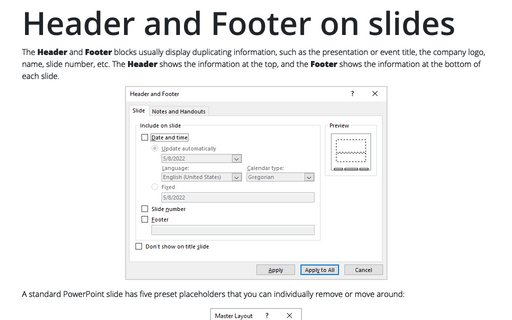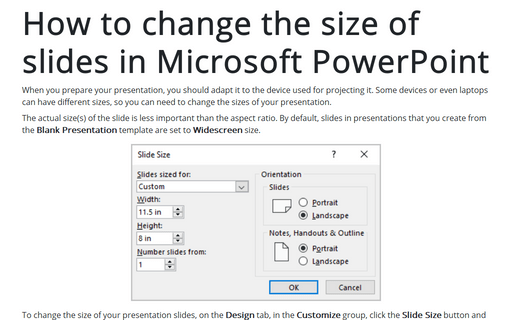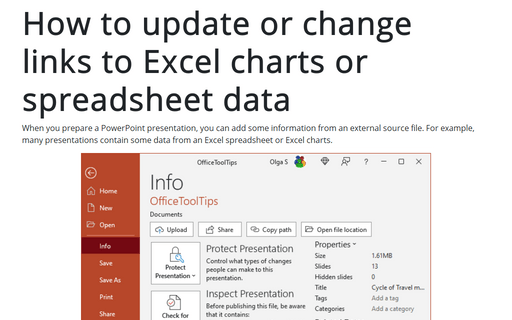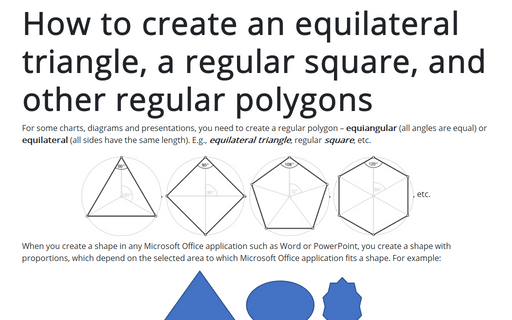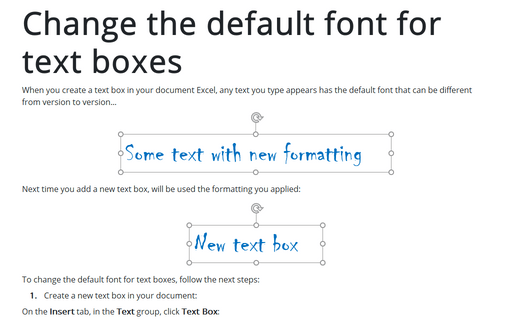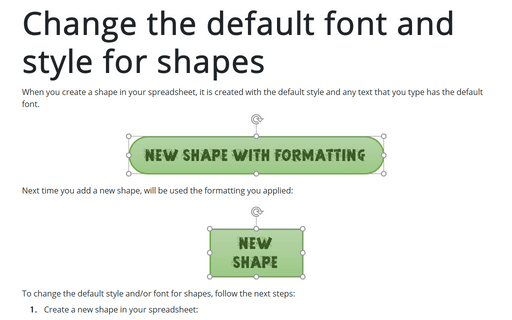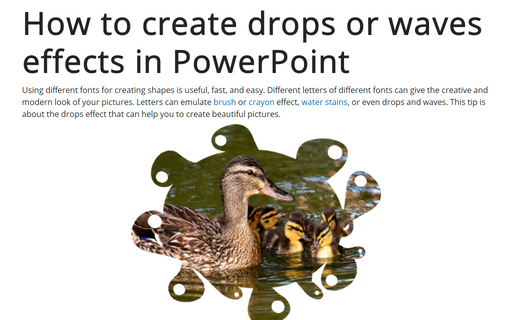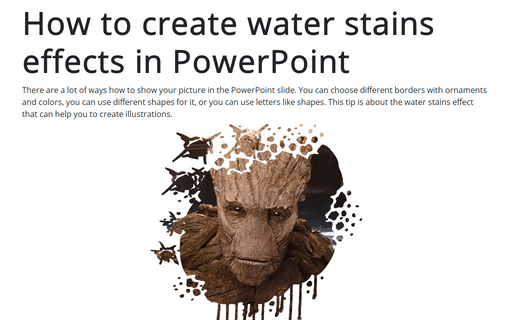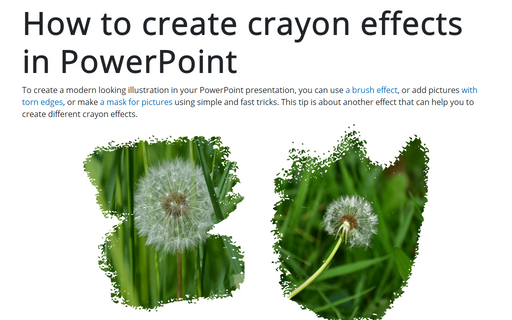Format in PowerPoint 365
Header and Footer on slides
The Header and Footer blocks usually display duplicating information, such as the presentation or event title, the company logo, name, slide number, etc. The Header shows the information at the top, and the Footer shows the information at the bottom of each slide.
How to insert Greek symbols very quickly
When you create a presentation for a graduate thesis or dissertation, often, you need to insert Greek letters into the slide. Mathematical symbols and Greek letters are pervasive today and used everywhere, from physics to social science. You may use the equation block for inserting those symbols, but this block will have different format settings than the rest of your text, and you will not be able to edit it in older versions of Microsoft Office.
How to change the size of slides in Microsoft PowerPoint
When you prepare your presentation, you should adapt it to the device used for projecting it. Some devices or even laptops can have different sizes, so you can need to change the sizes of your presentation.
How to update or change links to Excel charts or spreadsheet data in PowerPoint
When you prepare a PowerPoint presentation, you can add some information from an external source file. For example, many presentations contain some data from an Excel spreadsheet or Excel charts.
How to create an equilateral triangle, a regular square, and other regular polygons in PowerPoint
For some charts or diagrams, you need to create a regular polygon – equiangular
(all angles are equal) or equilateral (all sides have the same length).
E.g., equilateral triangle, regular square, etc.
Change the default font for text boxes in PowerPoint
When you create a text box in your presentation, any text you type appears with the default font that can be different from version to version...
Change the default font and style for shapes in PowerPoint
When you create a shape in your presentation, it is created with the default style, and any text you type has the default font.
How to create drops or waves effects in PowerPoint
Using different fonts for creating shapes is useful, fast, and easy. Different letters of different fonts can give your pictures a creative and modern look. Letters can emulate brush or crayon effects, water stains, or even drops and waves. This tip is about the drops effect that can help you create beautiful pictures.
How to create water stains effects in PowerPoint
There are a lot of ways how to show your picture on the PowerPoint slide. You can choose different borders with ornaments and colors, use different shapes for it, or use letters like shapes. This tip is about the water stains effect that can help you create illustrations.
How to create crayon effects in PowerPoint
To create a modern looking illustration in your PowerPoint presentation, you can use a brush effect, add pictures with torn edges, or make a mask for pictures using simple and fast tricks. This tip is about another effect that can help you create different crayon effects.