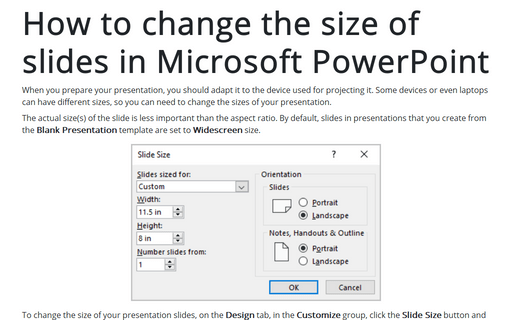How to change the size of slides in Microsoft PowerPoint
PowerPoint
365
When you prepare your presentation, you should adapt it to the device used for projecting it. Some devices or even laptops can have different sizes, so you can need to change the sizes of your presentation.
The actual size(s) of the slide is less important than the aspect ratio. By default, slides in presentations that you create from the Blank Presentation template are set to Widescreen size.
To change the size of your presentation slides, on the Design tab, in the Customize group, click the Slide Size button and then:
- Choose one of the pre-defined sizes:
- Standard (4:3) was the default slide size in older versions of
Microsoft PowerPoint, like 2003 or 2007. Standard (4:3) slides have a size of 10 x 7.5 inches or 25.4 x 19.05 cm.
Notes: The Standard slide size:
- Matches screen resolution such as:
- 800 x 600
- 1024 x 768
- 1152 x 864
- 1600 x 1200
- 2048 x 1536
- 2560 x 1920
- Matches the aspect ratio of standard tablet screens
- Exactly fills the screen in the Slide pane and when printed on a tablet.
- Matches screen resolution such as:
- Widescreen (16:9) is the default slide size in Microsoft PowerPoint 2013, 2016, and 365. Widescreen (16:9) slides have a size of 13.33 x 7.5 inches or 33.867 x 19.05 cm.
Notes: The Widescreen slide size:
- Matches screen resolution such as:
- 1366 x 768
- 1600 x 900
- 1920 x 1080
- 2048 x 1152
- 2560 x 1440
- Does not match the aspect ratio of standard tablet screens
- Has empty space above and below when printed on a 4:3 screen.
- Matches screen resolution such as:
- Standard (4:3) was the default slide size in older versions of
Microsoft PowerPoint, like 2003 or 2007. Standard (4:3) slides have a size of 10 x 7.5 inches or 25.4 x 19.05 cm.
- Click Custom Slide Size...:
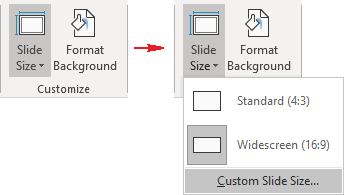
In the Slide Size dialog box:
- From the Slides sized for drop-down list, you can choose pre-defined popular sizes:

- Enter the custom sizes in the Width and Height fields:

- Choose the slide orientation in the Orientation group.
After choosing the necessary options, click OK. The Microsoft PowerPoint dialog box will show two options on how to scale the existing slides to a new slide size:
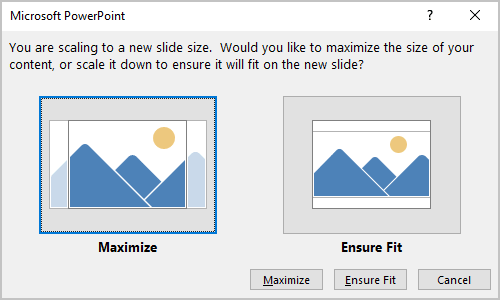
Maximize the content size or scale it down to Ensure Fit it on the new slide.
Note: It is impossible to change the size or orientation just for some slides.