Progress Gantt chart with events
If you need to create a simple Gantt chart, see Creating a Gantt chart or Gantt chart with progress.
In this tip, we will show how to add events in your Gantt chart.
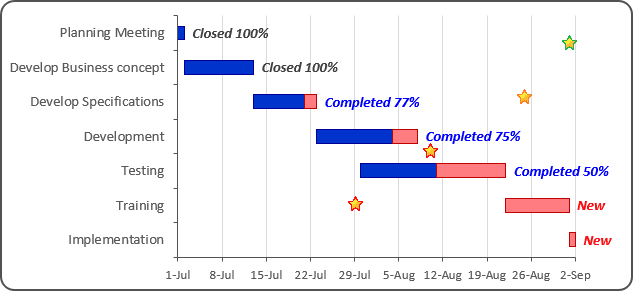
To add the events, do the following:
1. Add the events into your worksheet: select this data range, for example, B13:C16:
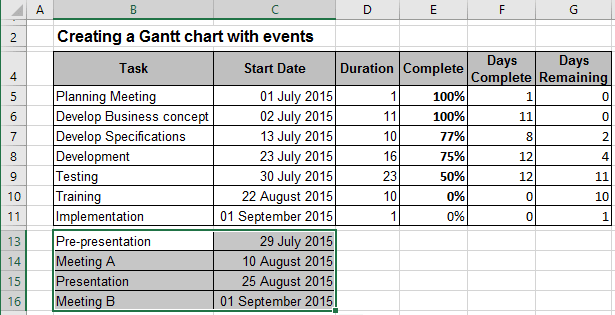
2. Do one of the following to add new data series with data range C13:C16:
- Under Chart Tools, on the Design tab, in the Data group, choose Select Data:

- Right-click in the chart area and choose Select Data... in the popup menu:
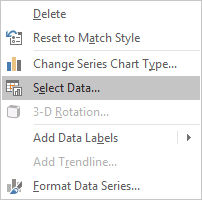
In the Select Data Source dialog box, click the Add button and in the Edit Series dialog box, in the Series values box, select $C$13:$C$16.
3. Right-click in the new data series and choose Change Series Chart Type... in the popup menu:
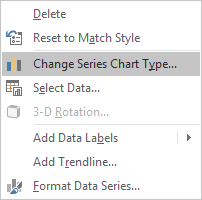
4. In the Change Chart Type dialog box, choose the Scatter type:
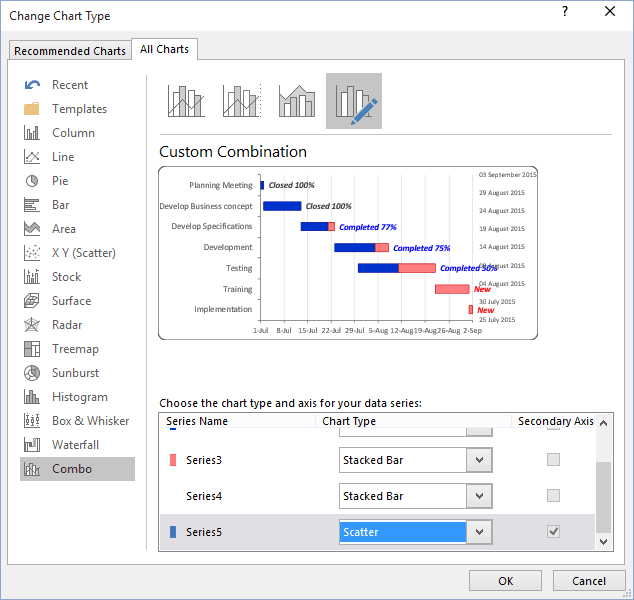
5. Correct new data series:
- Right-click in the chart area and choose Select Data... in the popup menu,
- In the Select Data Source dialog box, select the new data series and click Edit
- In the Edit Series dialog box, correct data:
- In the Series X values box - the cells with dates ($C$13:$C$16)
- In the Series Y values box - constant values (for example, {1,2,3,4}):

- Click OK twice,
- Change the secondary axis parameters, and then hide it,
- Right-click in the new data series and choose Format Data Series... in the popup menu,
- In the Format Data Series, on the Marker Options tab, select a marker type that you
want:

You can then make any other adjustments to get the expected look.
See also this tip in French: Comment créer un diagramme de Gantt avec des événements.

