How to add a vertical line to the scatter chart
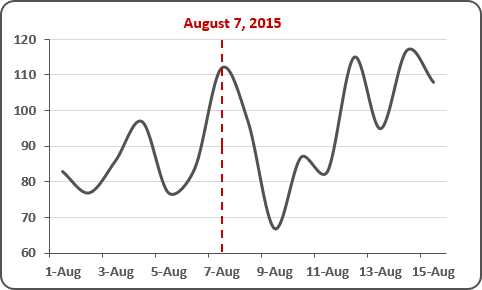
To add a vertical line to your line or scatter chart, do the following:
1. Add the date with the current date to your data, for example:
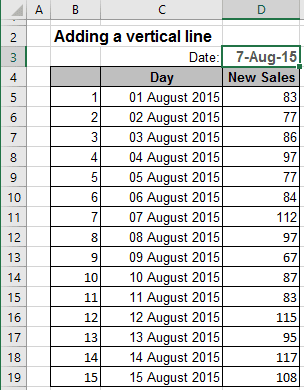
2. To add a new data series to your chart, do one of the following:
- Under Chart Tools, on the Design tab, in the Data group, choose Select Data:

- Right-click in the chart area and choose Select Data... in the popup menu:
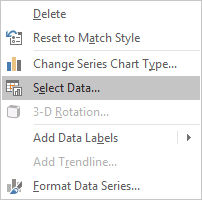
In the Select Data Source dialog box, click the Add button and in the Edit Series dialog box, type:
- In the Series X values box - the cell with the current date ($D$4)
- In the Series Y values box - constant value (1):
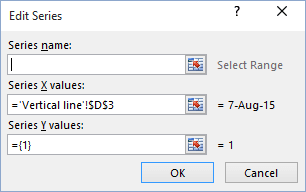
3. If it is necessary, change data series:
- Right-click in the new data series and choose Change Series Chart Type... in the popup menu:
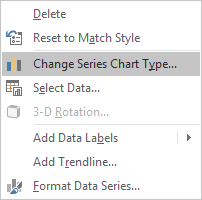
- In the Change Chart Type dialog box, choose the Scatter type:

4. On the Design tab, in the Chart Layouts group, click the Add Chart Element list and choose Error Bars list:
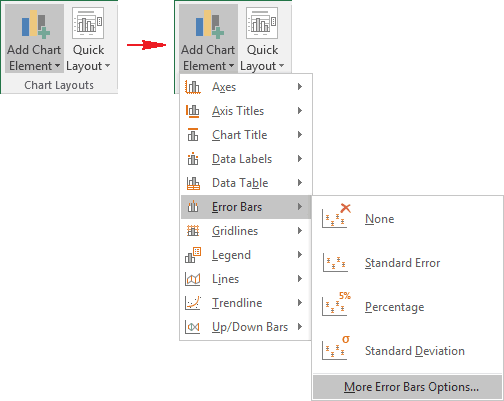
Excel propose several error bars, also you can use More Error Bars Options.... If necessary, you can fine-tune the error bar settings from the Format Error Bars pane:
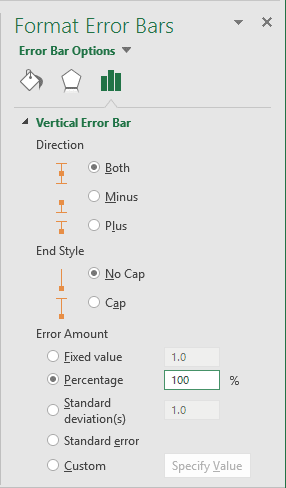
If you change the date, the chart will be changed too:
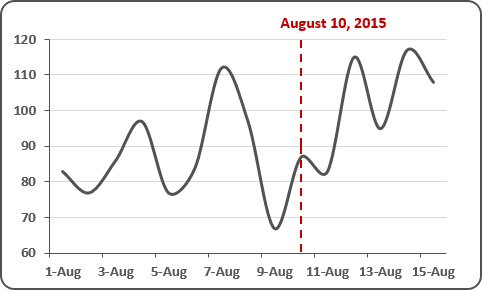
You can then make any other adjustments to get the expected look.
See also this tip in French: Comment ajouter une ligne verticale au graphique.


