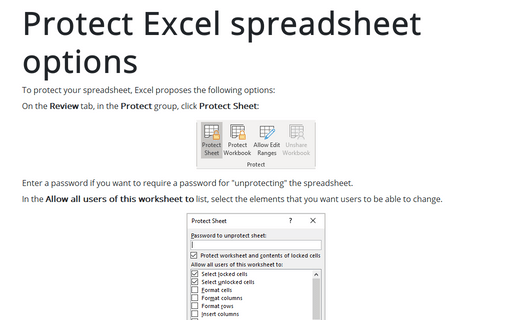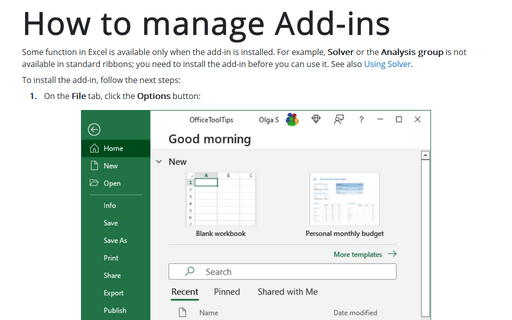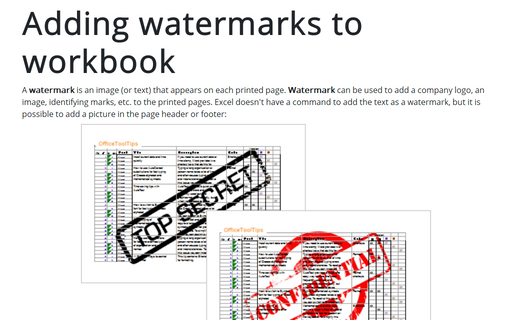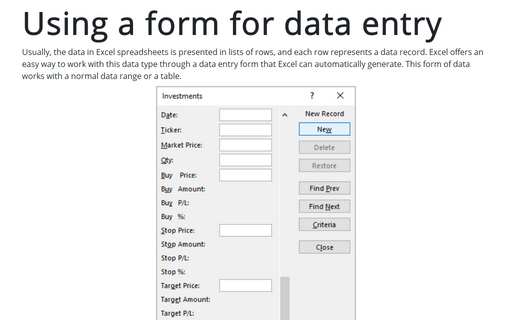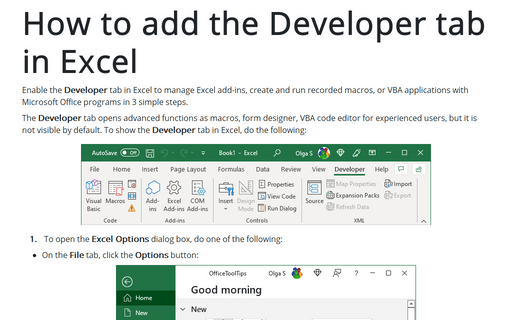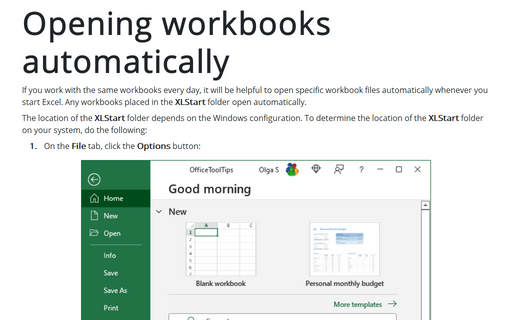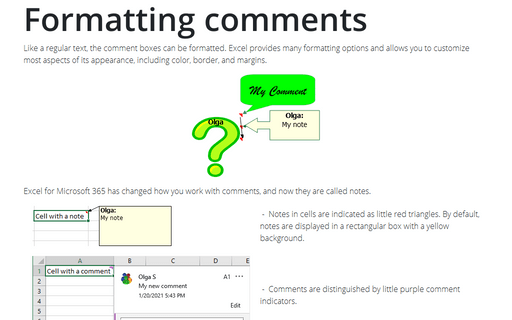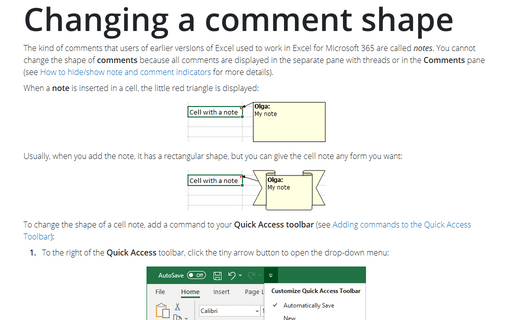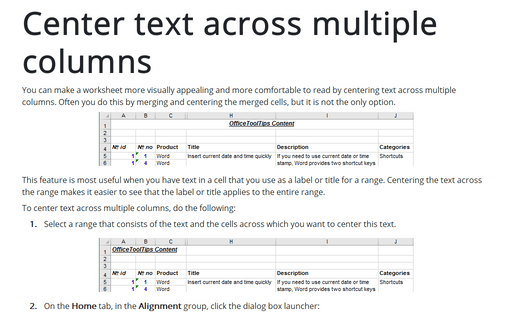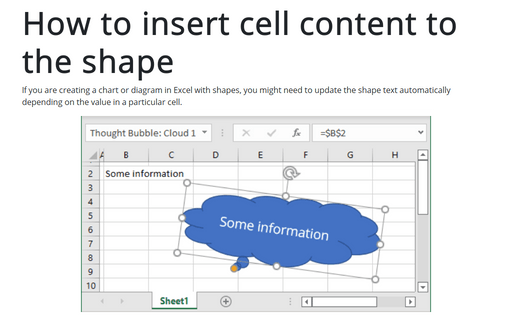Excel 2016
Protect Excel spreadsheet options
To protect your spreadsheet, Excel proposes the following options:
How to manage Add-ins
Some function in Excel is available only when the add-in is installed. For example, Solver or the
Analysis group is not available in standard ribbons; you need to install the add-in before you can
use it. See also Using Solver.
Adding watermarks to workbook
This tip describes how to add watermark text or picture to your workbook.
Using a form for data entry
Sometimes you need to manage lists where the information is arranged in rows. Excel offers a simple way to
work with this big data in rows.
How to add the Developer tab in Excel
You should display the Developer tab when you want to write macros, run macros that you previously
recorded, or create applications to use with Microsoft Office programs. Do the following:
Opening workbooks automatically
If you work with the same workbooks every day, it will be helpful to open specific workbook files
automatically whenever you start Excel. Any workbooks placed in the XLStart folder open
automatically.
Formatting comments
Like a common text, any comments can be formatted: Excel represents many allows you to customize most
aspects of its appearance, including color, border, and margins.
Changing a comment shape
Normally, cell comments are rectangular, but you can give a cell comment any shape you want:
Center text across multiple columns
You can make a worksheet more visually appealing and more comfortable to read by centering text across multiple
columns. Often you do this by merging and centering the merged cells, but it is not the only option.
How to insert cell content to the shape
If you are creating a chart or diagram in Excel with shapes, you might need to update the shape text
automatically depending on the value in a particular cell.