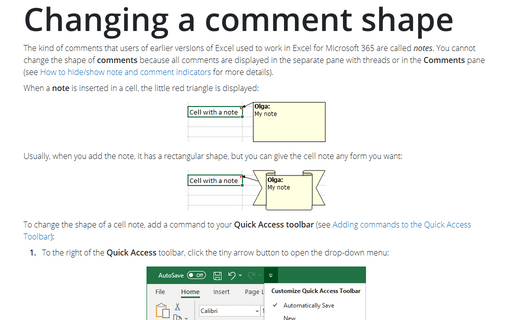Changing a comment shape
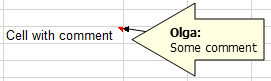
To change the shape of a cell comment, add a command to your Quick Access toolbar (see Adding commands to the Quick Access Toolbar):
1. To the right of the Quick Access toolbar, click the tiny arrow button to open the drop-down menu:
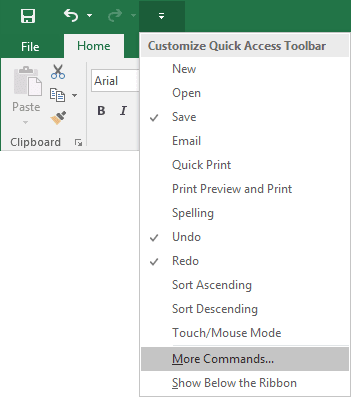
2. Near the bottom of the menu, click More Commands....
3. In the Excel Options dialog box:
- From the Choose commands from drop-down list, select Drawing Tools | Format Tab.
- From the list on the left, select Change Shape and then click Add >>:

4. Click OK to close the Excel Options dialog box.
After performing these steps, your Quick Access toolbar has a new Change Shape icon:
To change the shape of a comment, do the following:
- Make sure that it is visible (right-click the cell and select Show/Hide Comments).
- Click the comment's border to select it as a Shape (or, Ctrl-click the comment to select it as a Shape).
- Click the Change Shape button on the Quick Access toolbar and choose a new shape for the comment:
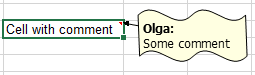
See also this tip in French: Comment changer une forme de commentaire Excel.