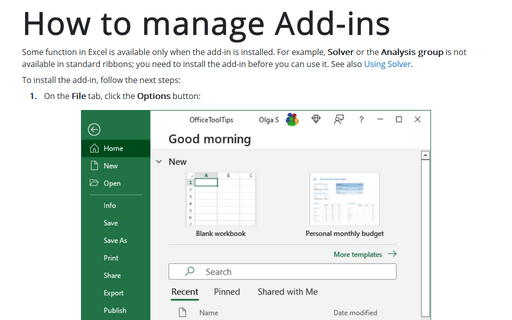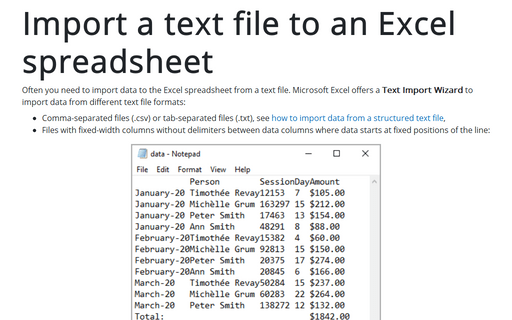How to manage Add-ins
Excel
2016
Some function in Excel is available only when the add-in is installed. For example, Solver or the
Analysis group is not available in standard ribbons; you need to install the add-in before you can
use it. See also Using Solver.
To install the add-in, follow the next steps:
1. On the File tab, click Options:
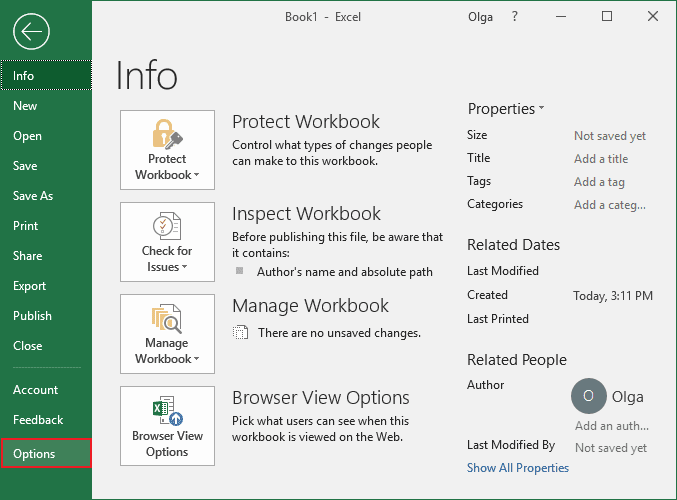
2. In the Excel Options dialog box, in the Add-Ins tab, in the Manage list, select Excel Add-Ins, and then click Go...:
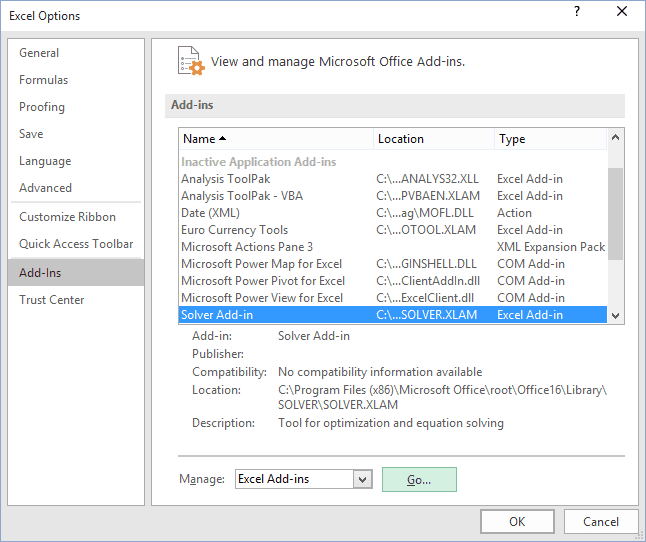
3. In the Add-Ins dialog box, place a checkmark next to the item named Solver Add-In:
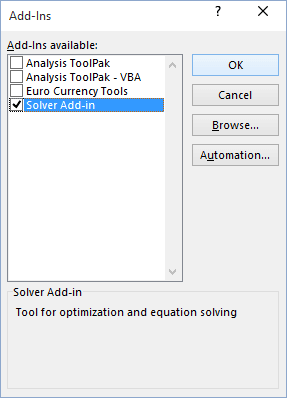
4. Click OK.
See also this tip in French: Comment gérer les compléments.