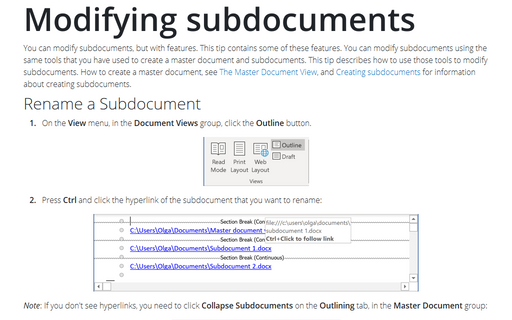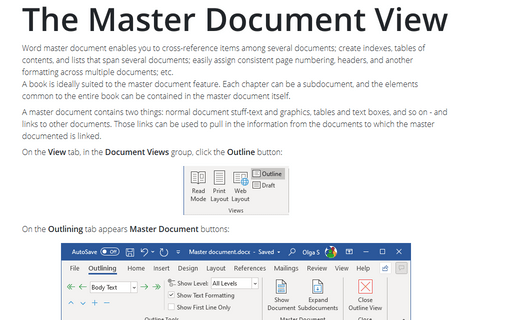Modifying subdocuments
Rename a Subdocument
1. On the View menu, in the Document Views group, click the Outline button.
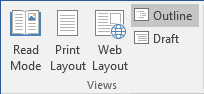
2. Press Ctrl and click the hyperlink of the subdocument that you want to rename. If you don't see hyperlinks, you need to click Collapse Subdocuments on the Outlining tab, in the Master Document group:
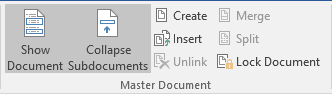
Then you click to the hyperlink of the subdocument with Ctrl, Word opens it in another window.
3. Save subdocument (see Saving documents for more details):
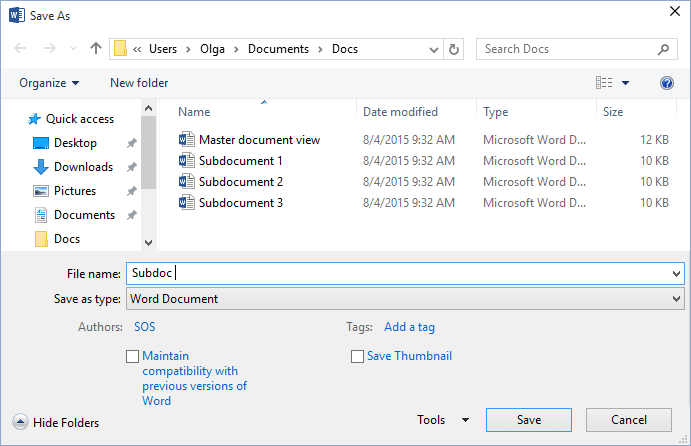
4. Close the subdocument.
Word closes the subdocument and changes the hyperlink of this subdocument.
Combine Subdocuments
1. On the View menu, in the Document Views group, click the Outline button.
2. Select the first subdocument that you want to combine by clicking its
subdocument icon ![]() .
.
3. Hold down Shift as you click the last subdocument icon in the group of subdocuments that you want to combine.
4. On the Outlining tab, in the Master Document group, click Merge Subdocument:
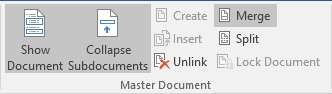
Note: When you save the master document, Microsoft Word saves the combined subdocuments with the file name of the first subdocument in the combination.
See also this tip in French: Comment modifier de sous-documents.