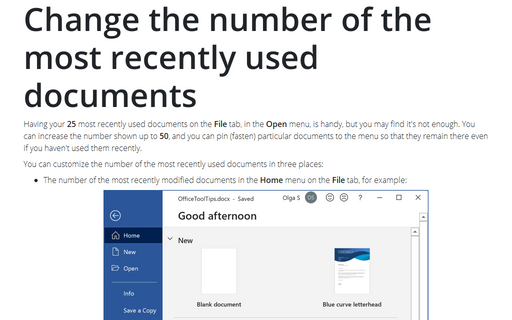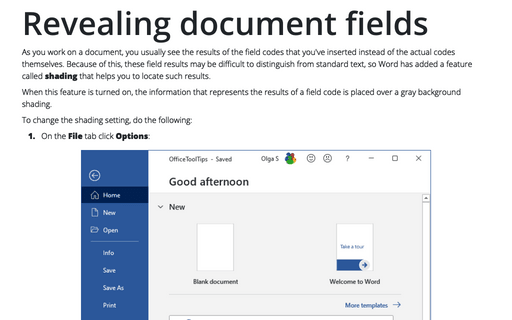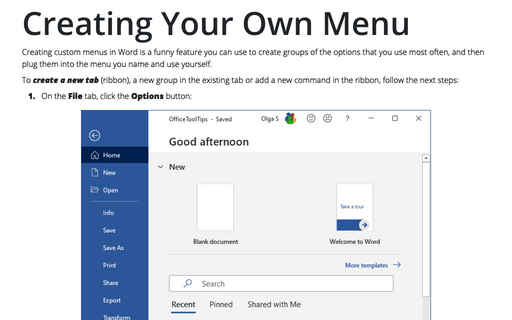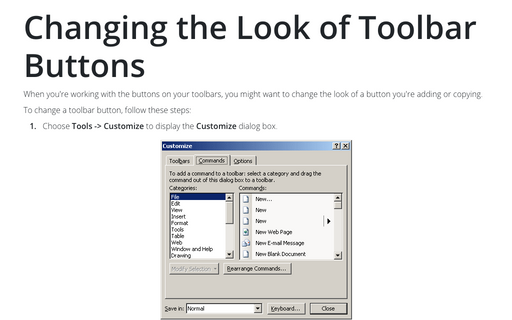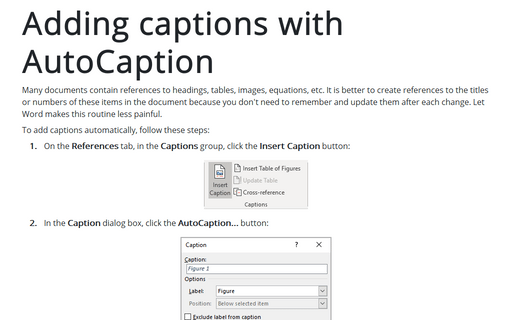Word 2016
Change the number of the most recently used documents
Having your 25 most recently used documents on the File tab, in the Open menu, is handy,
but you may find it's not enough. You can increase the number shown up to 50, and you can pin
(fasten) particular documents to the menu so that they remain there even if you haven't used them recently.
Flow text from one text box to another
In some document layouts (e.g., magazines), you may need to run a series of text boxes that contain a
sequence of text. Word lets you flow text from one text box to another: When the first text box is full,
Word automatically moves to the next text box and fills it. If you add or delete text in a text box, Word
adjusts the text in the subsequent text boxes accordingly.
Compress the pictures in a document
If you use large pictures in a document, its file size increases rapidly. You can reduce this problem by
telling Word to compress the pictures.
Creating, updating, locking and unlocking links
Automatic update of the embedded and linked objects is extremely powerful feature of Microsoft Word, but it
could be boring for a large document. Locking a link prevents the object from being updated by the original
application file, such as an Excel spreadsheet file.
Revealing document fields
As you work on a document, you usually see the results of the field codes that you've inserted instead of
the actual codes themselves. Because of this, these field results may be difficult to distinguish from
standard text, so Word has added a feature called shading that helps you to locate such results.
Creating Your Own Menu
Creating custom menus in Word is a funny feature you can use to create groups of the options that you use
most often, and then plug them into the menu you name and use yourself.
Changing the Look of Toolbar Buttons
Word 2016 doesn't have a menu (unless you call Home, Insert, Page Layout, etc., a menu), and you can't customize what's not there. Word does still have context-sensitive right-click menus. However, unlike in previous versions of Word, the user interface no longer provides a way to customize them.
Getting to the Point with AutoSummarize
In Word 2016, this feature is not used.
Adding captions with AutoCaption
Use the AutoCaption feature if you want to add captions to all items of a particular type
automatically.
Adding callouts to objects
A callout is a type of text box that also includes a line for pointing to any location on the document. A
callout is helpful when you need to identify and to explain parts of a picture.