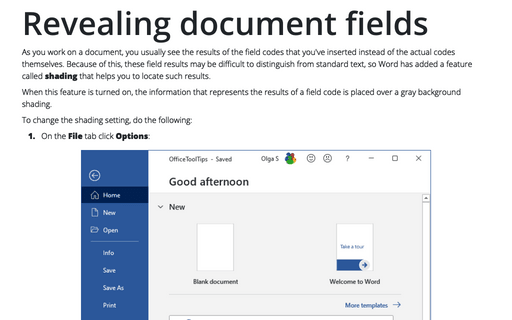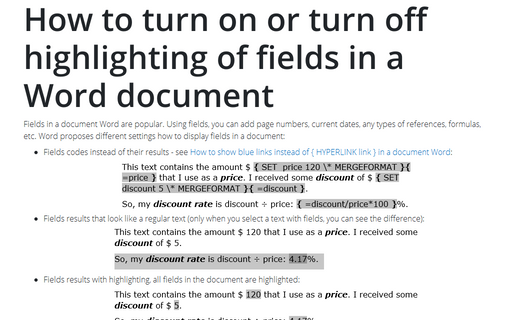Revealing document fields
When this feature is turned on, the information that represents the results of a field code is placed over a gray background shading.
To change the shading setting, do the following:
1. On the File tab click Options:
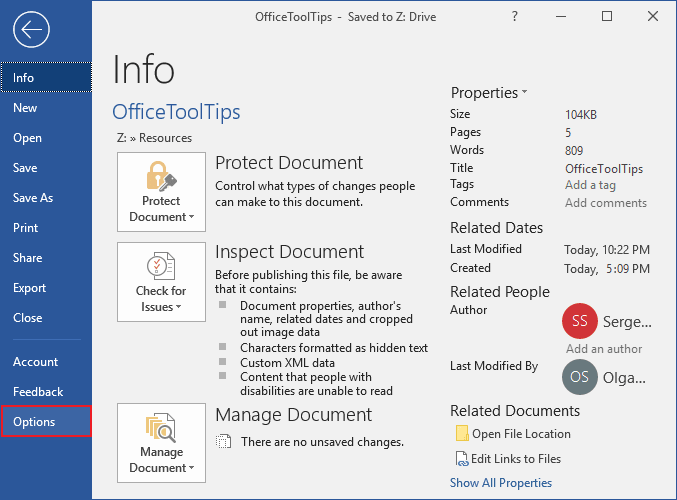
2. On the Advanced tab, under the Show document content group, select the Field Shading drop-down list box.
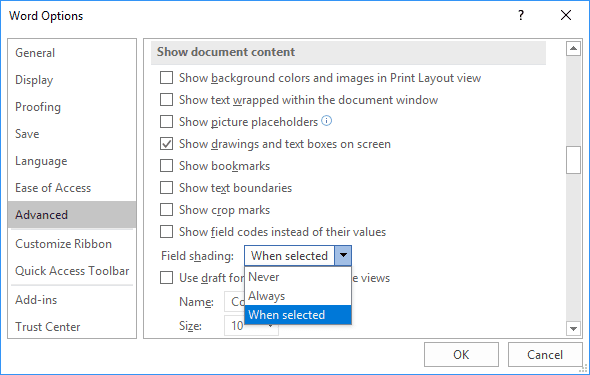
It provides three different options:
- Never: Turns off the shading feature altogether.
- Always: Shades all field codes all the time.
- When Selected: Shades field codes or their results whenever the cursor is placed on them.
Field shading lets you know where the fields are located in a document. This shading doesn't show in Print Preview, however, and it doesn't print with the document.
As you work on your document, you may want to skip from one field to the next to verify that you've inserted the ones that you want. You can use shortcut key combinations to move to the next or the previous field code. Press F11 to move to the next field code, or press Shift+F11 to move to the previous field.
See also this tip in French: Comment révéler des champs de document.