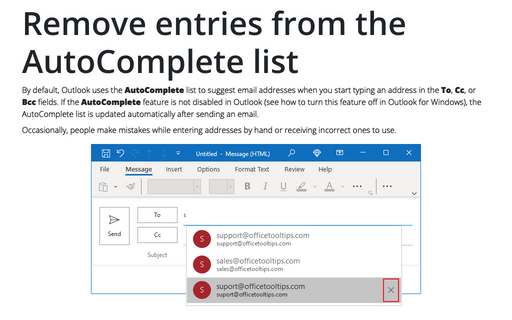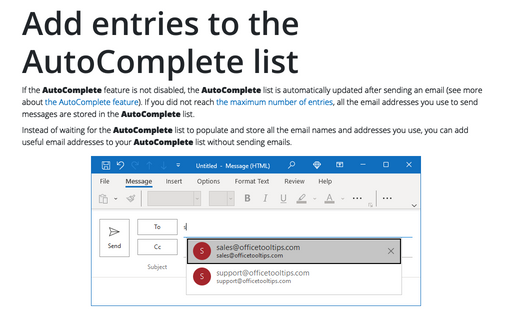Remove entries from the AutoComplete list
As a result, you can see two or more addresses for the same person in the AutoComplete list, or you have invalid addresses due to manual migration. In this case, you need to remove some addresses from the AutoComplete list.
To remove addresses that you no longer need or that are incorrect, do the following:
1. Open a new message and start typing the address you want to delete:
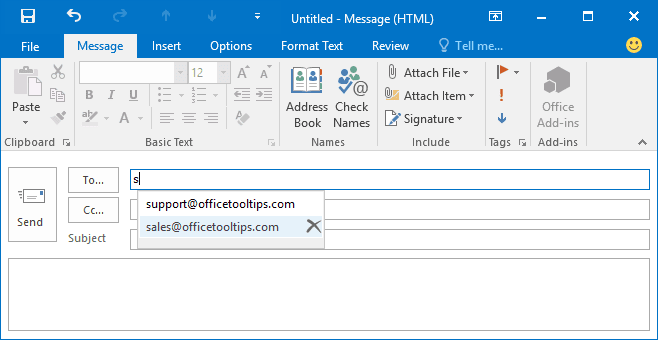
2. In the appeared AutoComplete list, use the down arrow key to highlight the address you want to delete.
3. Press the Delete key on your keyboard or click the X button on the right of the address you want to delete:
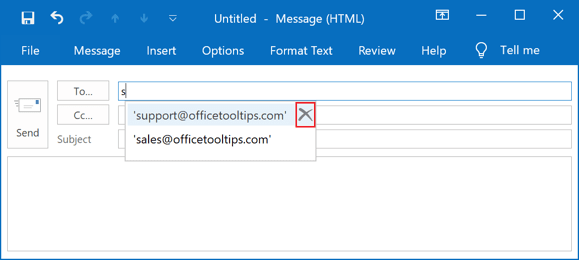
Notes:
- The AutoComplete list is created on all devices where you use the Outlook application independently. Thus, you have different AutoComplete lists in your desktop Outlook and web Outlook.
- Currently, you can't delete AutoComplete entries on mobile devices.