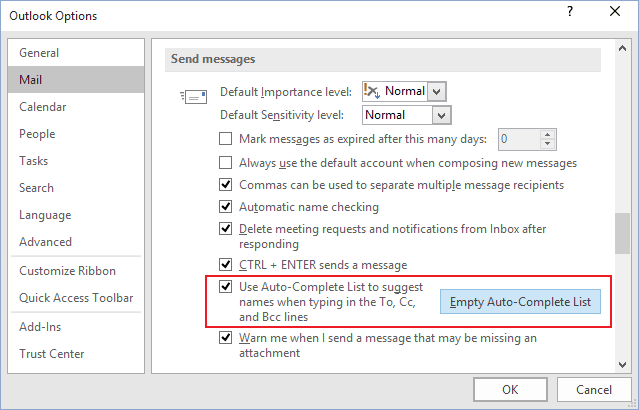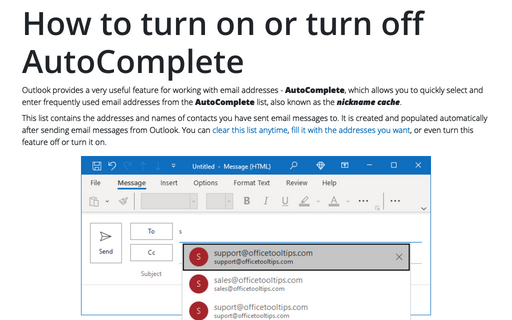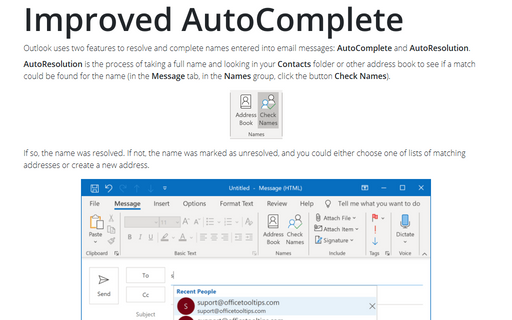How to turn on or turn off AutoComplete
Outlook
2016
The AutoComplete feature generates an AutoComplete list, also known as the
nickname cache. This list is generated automatically after sending email messages
from Outlook:
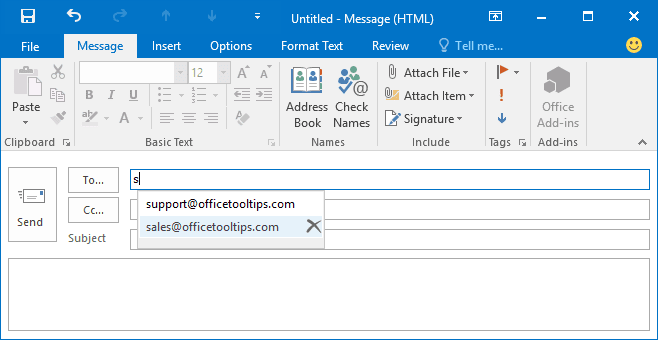
For a specific situation, you can turn this feature off, temporarily or permanently. To turn on or turn off the AutoComplete feature, do the following:
1. On the File tab, click the Options button:
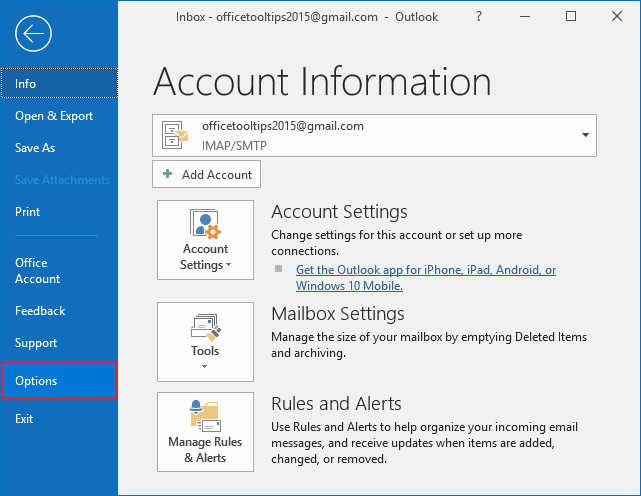
2. In the Outlook Options dialog box, on the Mail tab, under Send messages, check or uncheck the Use Auto-Complete List to suggest names when typing in the To, Cc, and Bcc lines option to turn AutoComplete on or off: