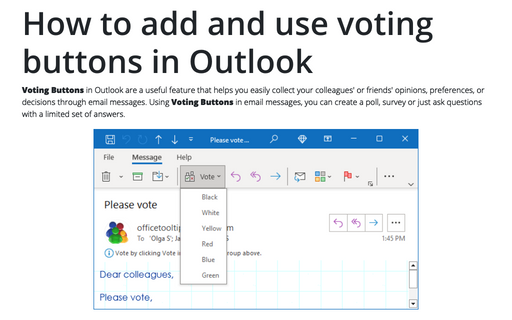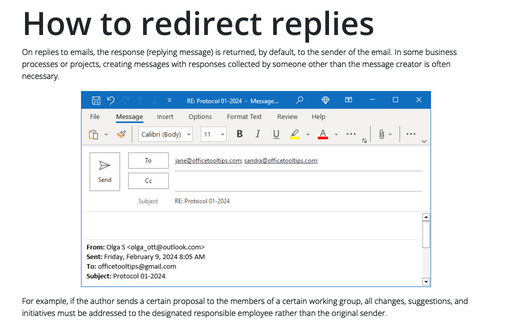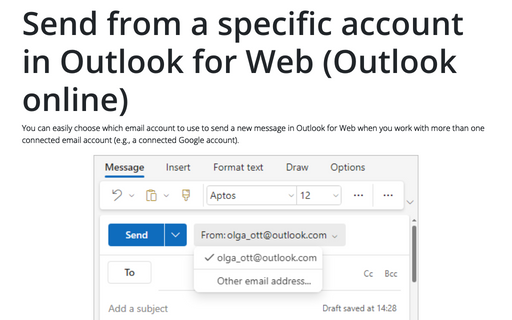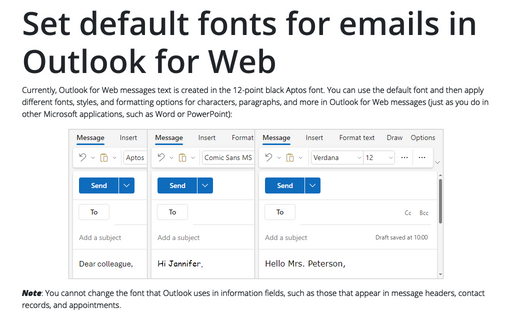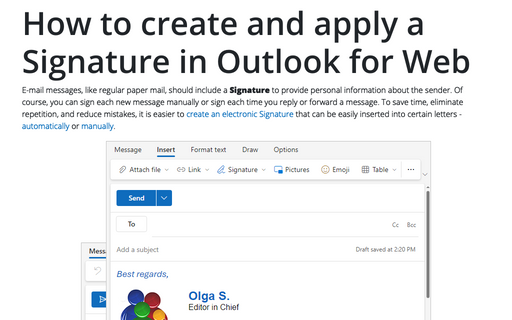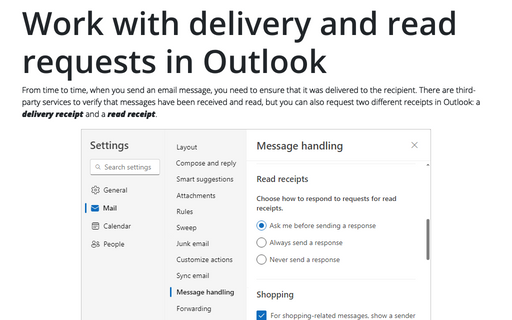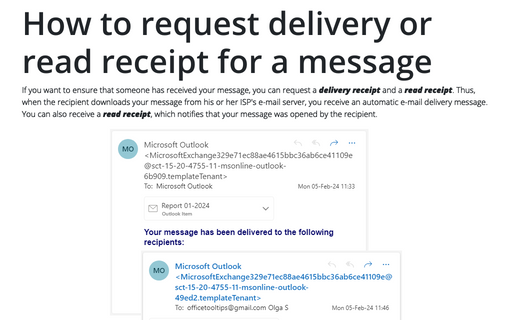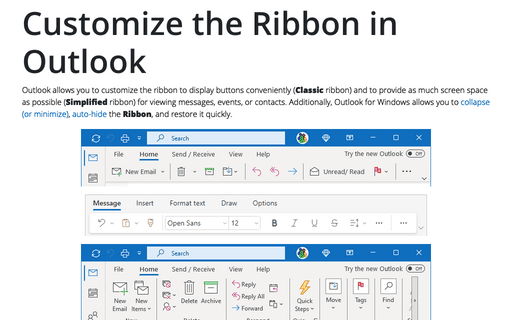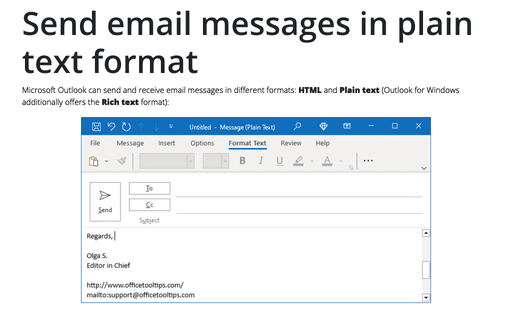Web in Outlook 365
How to add and use voting buttons in Outlook
Voting Buttons in Outlook are a useful feature that helps you easily collect your colleagues' or friends' opinions, preferences, or decisions through email messages. Using Voting Buttons in email messages, you can create a poll, survey or just ask questions with a limited set of answers.
How to redirect replies
On replies to emails, the response (replying message) is returned, by default, to the sender of the email. In some business processes or projects, creating messages with responses collected by someone other than the message creator is often necessary.
Send from a specific account in Outlook for Web (Outlook online)
You can easily choose which email account to use to send a new message in Outlook for Web when you work with more than one connected email account (e.g., a connected Google account).
Set default fonts for emails in Outlook for Web
Currently, Outlook for Web messages text is created in the 12-point black Aptos font. You can use the default font and then apply different fonts, styles, and formatting options for characters, paragraphs, and more in Outlook for Web messages (just as you do in other Microsoft applications, such as Word or PowerPoint):
How to create and apply a Signature in Outlook for Web (Outlook online)
E-mail messages, like regular paper mail, should include a Signature to provide personal information about the sender. Of course, you can sign each new message manually or sign each time you reply or forward a message. To save time, eliminate repetition, and reduce mistakes, it is easier to create an electronic Signature that can be easily inserted into certain letters - automatically or manually.
Work with delivery and read requests in Outlook
From time to time, when you send an email message, you need to ensure that it was delivered to the recipient. There are third-party services to verify that messages have been received and read, but you can also request two different receipts in Outlook: a delivery receipt and a read receipt.
How to request delivery or read receipt for a message
If you want to ensure that someone has received your message, you can request a delivery receipt and a read receipt. Thus, when the recipient downloads your message from his or her ISP's e-mail server, you receive an automatic e-mail delivery message. You can also receive a read receipt, which notifies that your message was opened by the recipient.
Customize the Ribbon in Outlook
Outlook allows you to customize the ribbon to display buttons conveniently (Classic ribbon) and to provide as much screen space as possible (Simplified ribbon) for viewing messages, events, or contacts. Additionally, Outlook for Windows allows you to collapse (or minimize), auto-hide the Ribbon, and restore it quickly.
Send email messages in plain text format
Microsoft Outlook can send and receive email messages in different formats: HTML and Plain text (Outlook for Windows additionally offers the Rich text format):