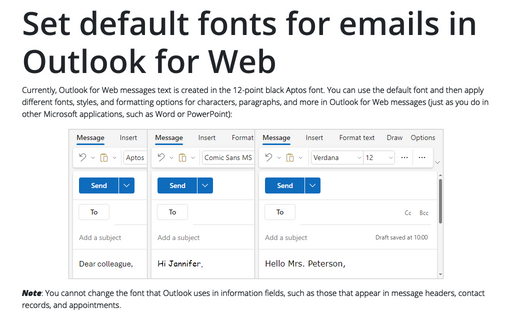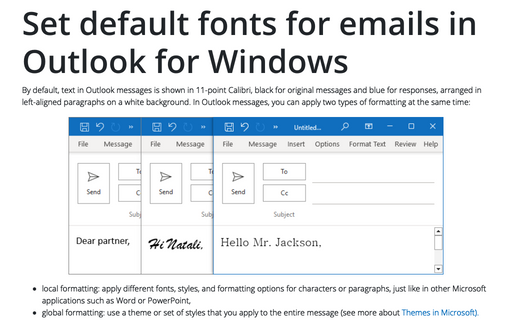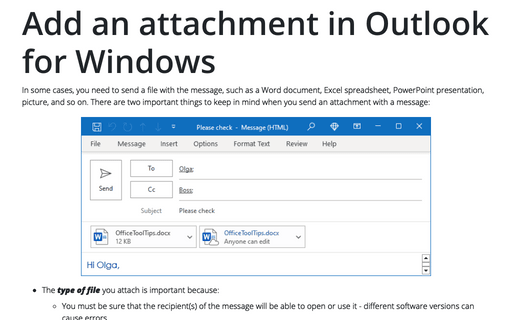Set default fonts for emails in Outlook for Web
Outlook
365
Currently, Outlook for Web messages text is created in the 12-point black Aptos font. You can use the default font and then apply different fonts, styles, and formatting options for characters, paragraphs, and more in Outlook for Web messages (just as you do in other Microsoft applications, such as Word or PowerPoint):
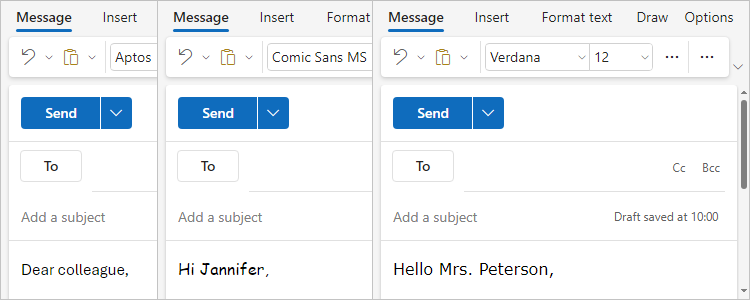
Note: You cannot change the font that Outlook uses in information fields, such as those that appear in message headers, contact records, and appointments.
To personalize default email message formatting, do one of the following:
- Click on the
 Settings button in the upper right corner of the page:
Settings button in the upper right corner of the page:

or
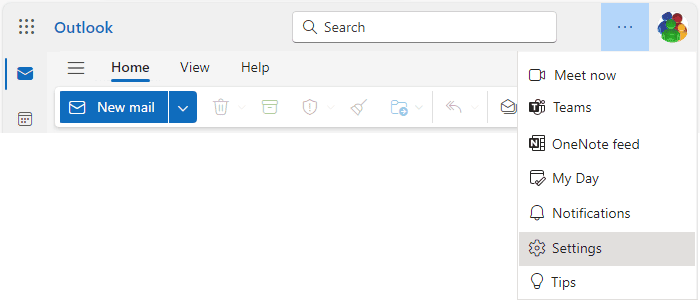
- On the View tab, click the Settings button:

In the Settings dialog box, on the Mail tab, in the Compose and reply group, under Message format:
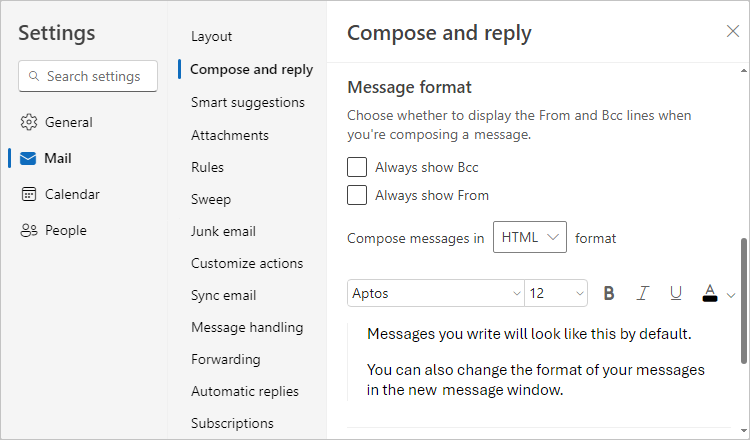
- Type the font name in the Font text box or select it from the Font dropdown list:

- Type the desired font size in the Size text box or select it from the Size list:

- Select the font style by clicking the Bold, Italic, Underline buttons:

- Select the Font color from the corresponding drop-down lists:

- The Preview area above the font elements displays the simple text in the font you selected.
After choosing the preferred options, click the Save button. For example:
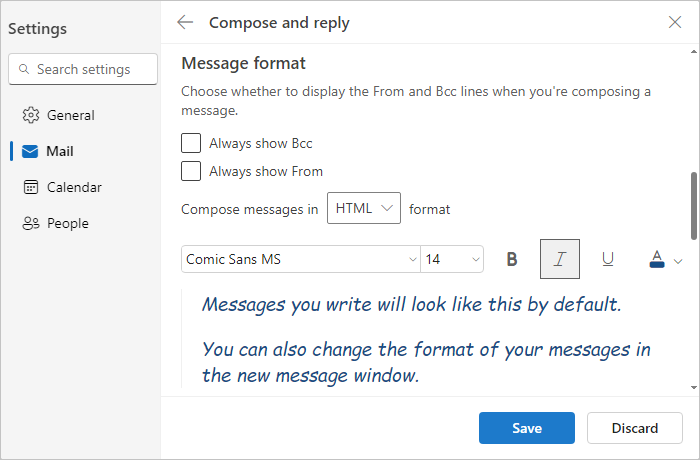
Restore the original default font style options
Unfortunately, Outlook for Web does not have a button that you can click to return all settings to the defaults. If, for some reason, you want to return to the default settings, you can use the steps above to set the default font, but select the following values:
- Font: Aptos
- Size: 12
- Font color: Black