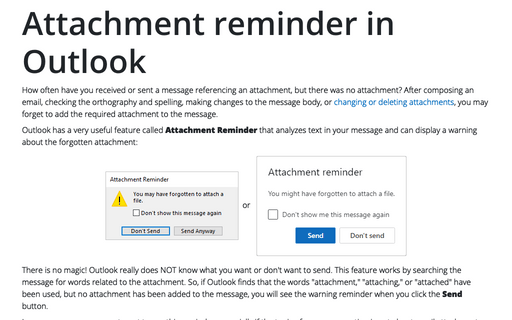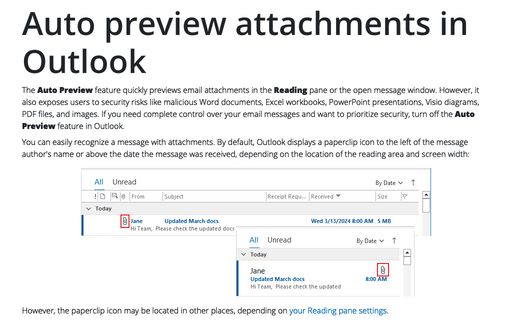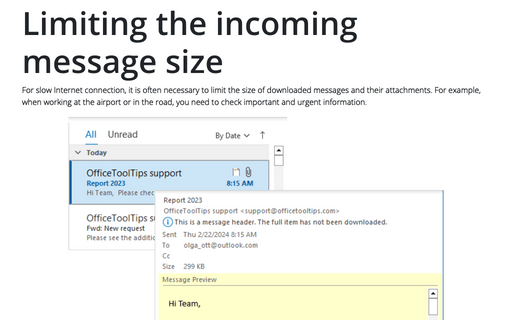Attachment reminder in Outlook
Outlook has a very useful feature called Attachment Reminder that analyzes text in your message and can display a warning about the forgotten attachment:
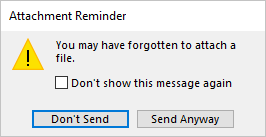 or
or 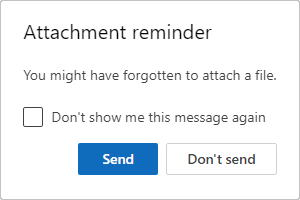
There is no magic! Outlook really does NOT know what you want or don't want to send. This feature works by searching the message for words related to the attachment. So, if Outlook finds that the words "attachment," "attaching," or "attached" have been used, but no attachment has been added to the message, you will see the warning reminder when you click the Send button.
In some cases, you may not want to see this reminder, especially if the topic of your conversation is not about email attachments but, for example, about attachment theory or a technical issue with attachments.
Warning about forgetting attachments in Outlook for Windows
To turn on or turn off the Attachment Reminder in Outlook for Windows, do the following:
1. On the File tab, click Options:
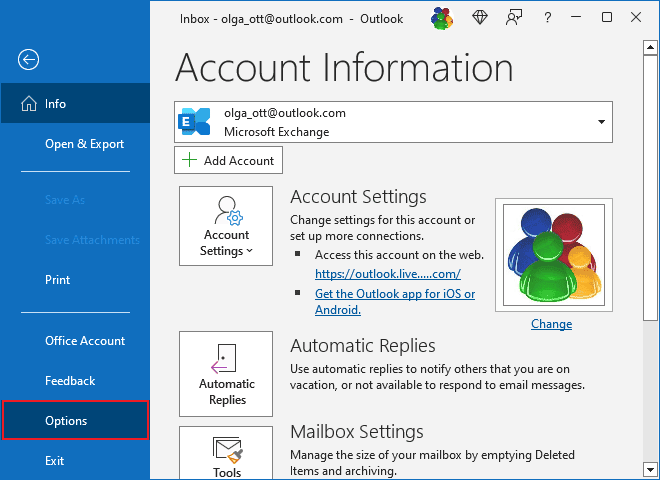
2. In the Outlook Options dialog box, open the Mail tab.
Note: You can easily open the Mail tab in the Outlook Options dialog box by right-clicking the Mail icon in the Navigation bar and choosing Options... in the popup menu:
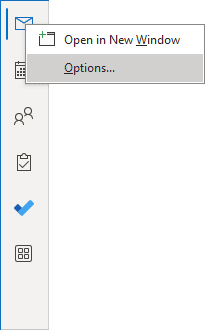 or
or
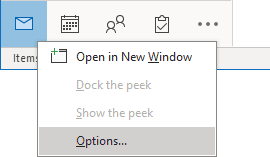
See more about customizing the Navigation bar in Outlook.
3. In the Outlook Options dialog box, on the Mail tab, under Send messages:
- Select the Warn me when I send a message that may be missing an attachment checkbox (by default) to see reminders:
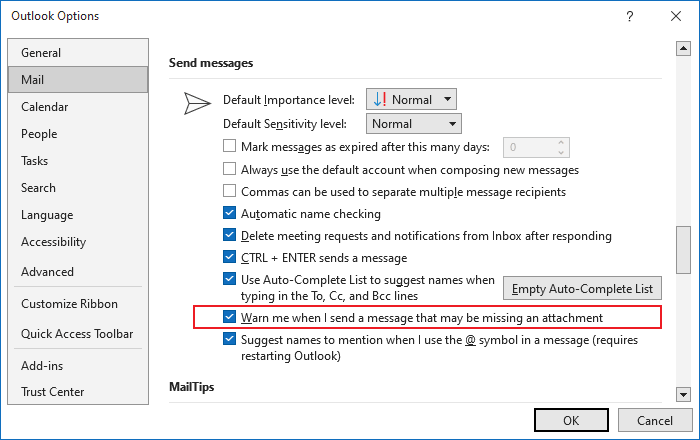
- Clear the Warn me when I send a message that may be missing an attachment checkbox if you don't want to see the Attachment Reminder any time your message contains "attach*" words.
Attachment Reminder in Outlook for Web
To turn on or turn off the Attachment Reminder in Outlook for Web, do one of the following:
- Click on the
 Settings button in the upper right corner of the page:
Settings button in the upper right corner of the page:

or
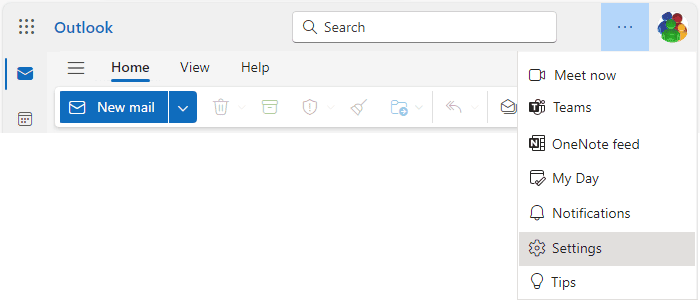
- On the View tab, click the Settings button:

In the Settings dialog box, on the Mail tab, in the Attachments group, under Sharing preferences:
- Enable the Warn me when I send a message that may be missing an attachment switch (by default) to see the Attachment Reminders:

- Turn off the Warn me when I send a message that may be missing an attachment switch if you don't want to see the Attachment Reminder any time your message contains "attach*" words.