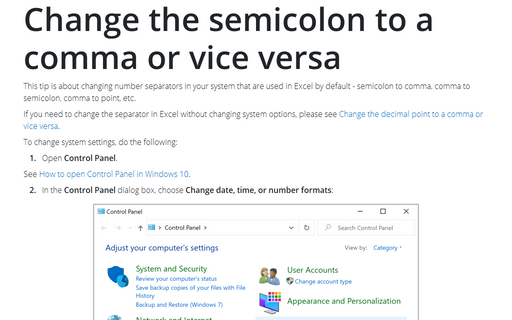Office 365
Setting AutoCorrect Options
You can use the AutoCorrect feature to correct typos and misspelled words, as well as to insert
symbols and other pieces of text. AutoCorrect is set up by default with a list of typical
misspellings and symbols, but you can modify the list that AutoCorrect uses.
AutoCorrect options
The AutoCorrect dialog box includes a variety of options that control automatic substitutions which
are divided in two tabs: The AutoCorrect tab and the AutoFormat as You Type tab.
Change the semicolon to a comma or vice versa
This tip is about changing number separators in your system that are used in Excel by default - semicolon to
comma, comma to semicolon, comma to point, etc.
Creating AutoCorrect Exceptions
As well as AutoCorrect entries, you can create AutoCorrect exceptions - specific terms when
you don't want AutoCorrect to replace text when it normally would.