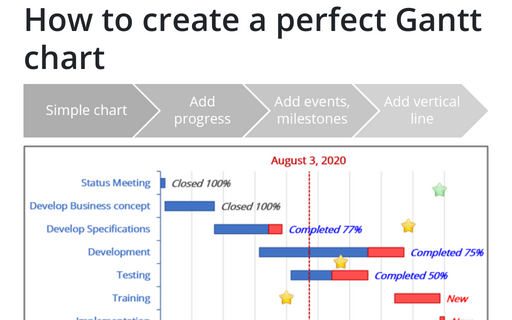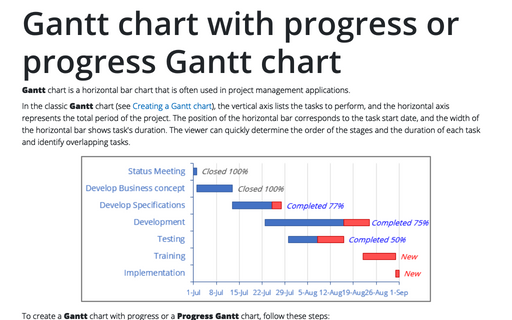How to create a perfect Gantt chart
Excel
365
Gantt charts illustrate project schedules and, thus, often used by project managers. Project management tools like Microsoft Project are better suited for Gantt charts, but it is easy to create a Gantt chart in Excel following the simple steps.
1. Create a simple Gantt chart
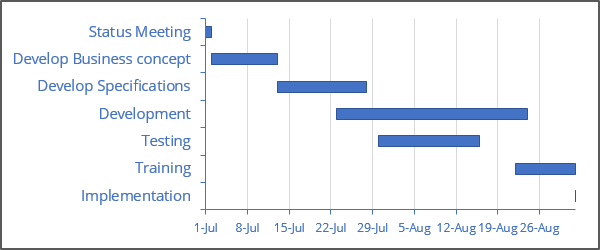
See Creating a Gantt chart for more details.
2. Add progress to your Gantt chart
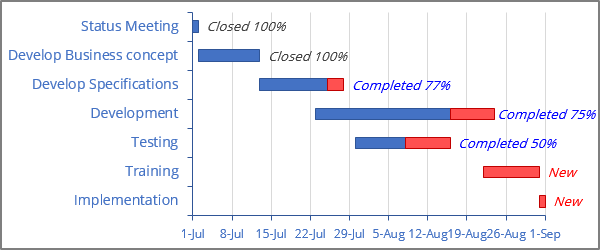
See Gantt chart with progress or progress Gantt chart for more details.
3. Add events to the Gantt chart
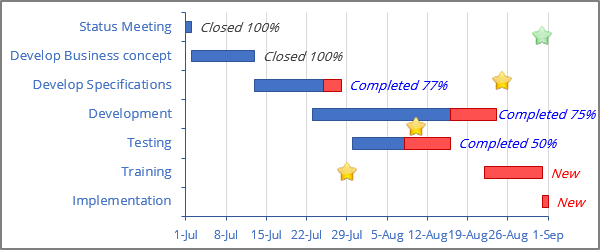
See Progress Gantt chart with events for more details.
4. Add a vertical line for illustration of the current date
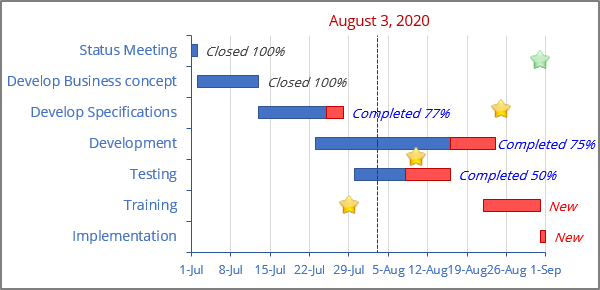
See Glossy Gantt chart with a vertical line for more details.
See also this tip in French: Comment créer un diagramme de Gantt parfait.