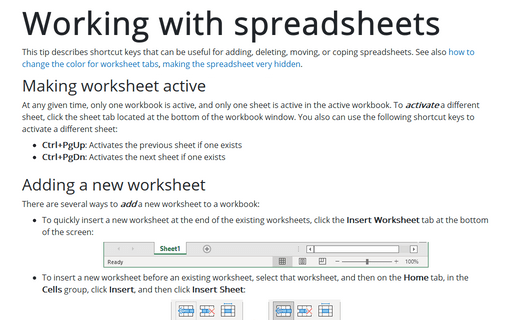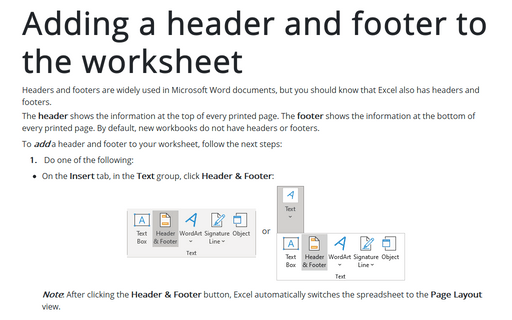Working with spreadsheets
Making a worksheet the active sheet
At any given time, one workbook is the active workbook, and one sheet is the active sheet in the active workbook. To activate a different sheet, click its sheet tab, located at the bottom of the workbook window. You also can use the following shortcut keys to activate a different sheet:
- Ctrl+PgUp: Activates the previous sheet, if one exists
- Ctrl+PgDn: Activates the next sheet, if one exists
Adding a new worksheet
The following are several ways to add a new worksheet to a workbook:
- To quickly insert a new worksheet at the end of the existing worksheets, click the Insert
Worksheet tab at the bottom of the screen:

- To insert a new worksheet before an existing worksheet, select that worksheet, and then on the
Home tab, in the Cells group, click Insert, and then click Insert Sheet:

- Press Shift+F11 or Alt+Shift+F1.
- Right-click a sheet tab, choose the Insert... command from the shortcut menu, select Worksheet from the Insert dialog box, and then click OK.
When you add a new worksheet to the workbook, Excel inserts the new worksheet before the active worksheet, and the new worksheet becomes the active worksheet.
To insert more than one worksheet at a time, hold down the Shift key and click a range of worksheet tabs. When you issue the command to insert a worksheet, Excel will add as many worksheets as the number of worksheet tabs you selected before issuing the command.
See also this tip in French: 3 raccourcis clavier pour la feuille de calcul.