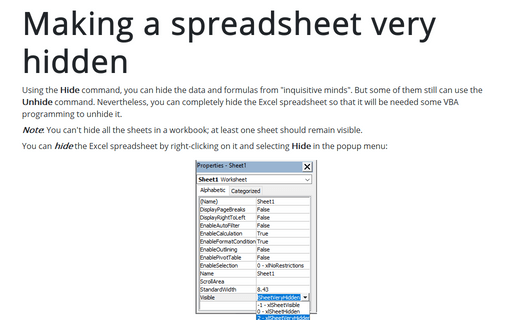Making a spreadsheet very hidden
Note: You can't hide all the sheets in a workbook; at least one sheet should remain visible.
You can hide the Excel spreadsheet by right-clicking on it and selecting Hide in the popup menu:
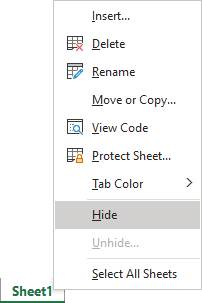
But anybody can unhide it easily: by right-clicking in any spreadsheet and selecting Unhide... in the popup menu:
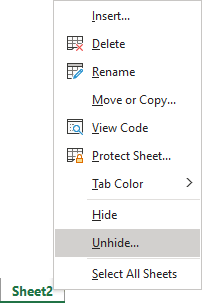
Excel displays the Unhide dialog box, where you need to select the sheet that you want to unhide:
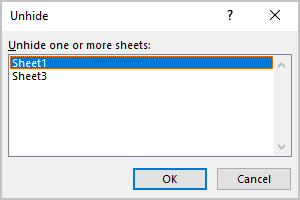
Note: It is impossible to select multiple sheets from this dialog box, so you need to repeat the command for each sheet you want to unhide. When you unhide a sheet, it appears in its original position among the sheet tabs.
To make an Excel sheet very hidden (it wouldn't be visible in the Unhide menu), do the following:
1. Right-click in the spreadsheet and choose View Code in the popup menu:
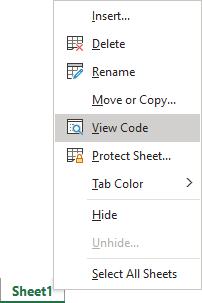
2. In the Microsoft Visual Basic dialog box:
- In the top Project - VBA Project box, you can see all workbook's sheets (choose another sheet if it is necessary):
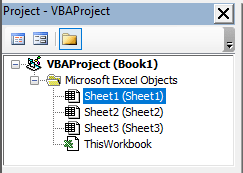
- In the bottom Properties - sheet name box, select the Visible option, and choose 2 - xlSheetVeryHidden:
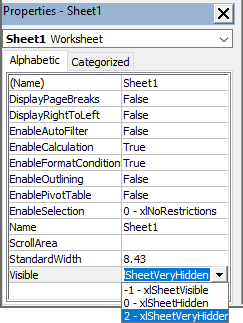
After performing these steps, the spreadsheet will be hidden, and it will not appear in the Unhide dialog box.
To unhide a very hidden sheet, you can use the View code menu and select 1 - xlSheetVisible for the Visible option in the Properties box.
See also this tip in French: Comment rendre une feuille de calcul plus masquée.