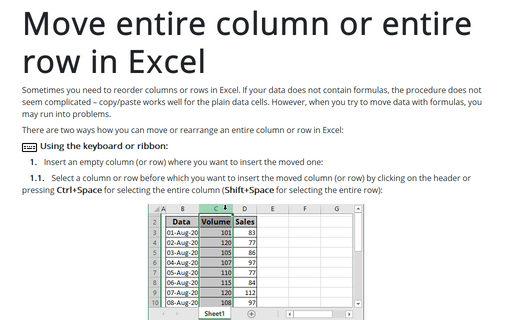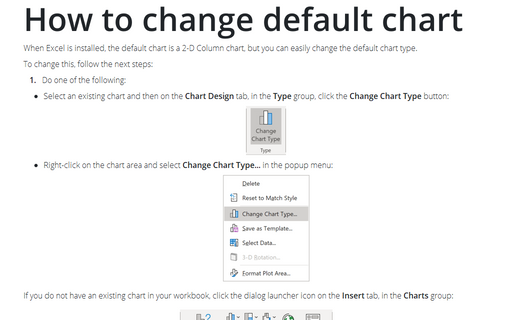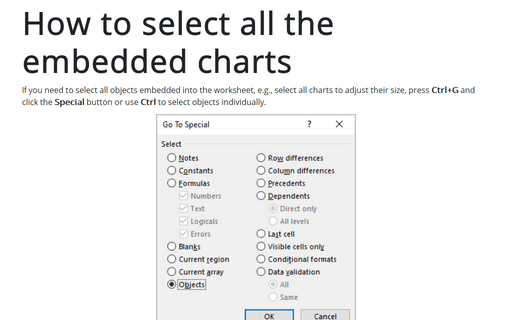Shortcuts in Excel 365
How to change number, currency, or accounting format
International accounting and currency formats in non-current locale can become a problem in Microsoft Excel. You can apply a number, accounting, or currency format to some cells in Excel, but the default format may not be suitable for large ranges.
Insert current date and time quickly
If you need to mark a date or time in the worksheet, Excel provides two shortcuts to do it:
How to change cells format easily
When working with data and formulas in Excel, one of the important points is the format of the cells. Data can be presented in completely different ways.
Move entire column or entire row in Excel
Sometimes you need to reorder columns or rows in Excel. If your data does not contain formulas, the procedure does not seem complicated – copy/paste works well for the plain data cells. However, when you try to move data with formulas, you may run into problems.
How to hide, display, and expand the Formula bar
The Formula bar displays data and formulas for the current cell in Microsoft Excel. You can expand the formula editor if the data or formula does not fit and hide the formula bar if you need more screen space.
Copy and paste only nonblank cells
Unfortunately, when you try to paste a series of cells with blank cells, the Paste special with Skip blanks option doesn't seem to work.
How to change default chart
When Excel is installed, the default chart is a 2-D Column chart, but you can easily change the default chart type.
Using shortcut keys to create a chart
Excel proposes an easy and very fast way to create a chart by using shortcut keys.
Adding commands to the Quick Access Toolbar
Suppose you'd like to add a couple more commands to the Quick Access toolbar. Also, say you're a big fan of AutoSum. You can add the AutoSum button to the Quick Access toolbar, so you can quickly create and use AutoSum entries.
How to select all the embedded charts on the worksheet
If you need to select all objects embedded into the worksheet, e.g., select all charts to adjust their size, press Ctrl+G and click the Special button or use Ctrl to select objects individually.