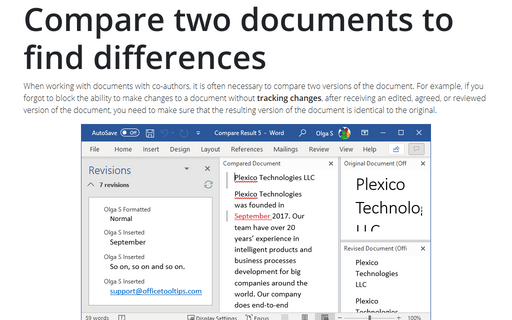View documents side by side
Word
365
You can easily view two Word documents using View side by side feature. Synchronous scrolling makes
it extremely convenient.
Open the two documents you want to compare.
On the View tab, in the Window group, click View Side by Side:
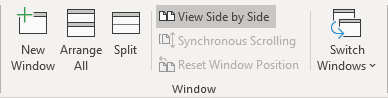
- To scroll both documents at the same time, click Synchronous Scrolling in the Window group on the View tab:
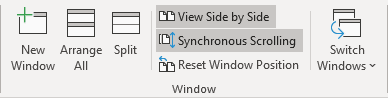
- To close the Side by Side view, click View Side by Side again in the Window group on the View tab.
Note: If more than two documents are open, after clicking the View Side by Side button, Word displays the Compare Side by Side dialog box:
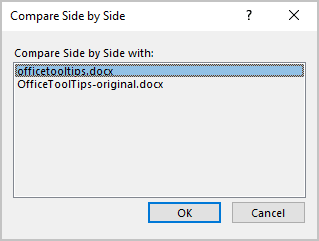
- Under Compare Side by Side with, select the document you want to compare with the active document,
- Click OK.
See also this tip in French: Voir les documents côte à côte.