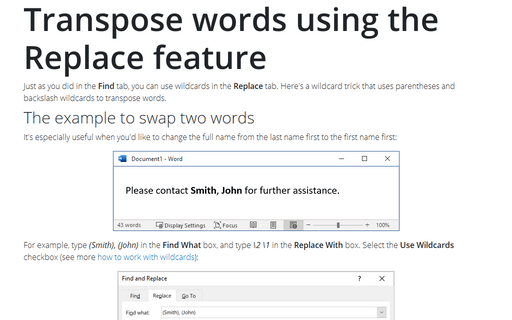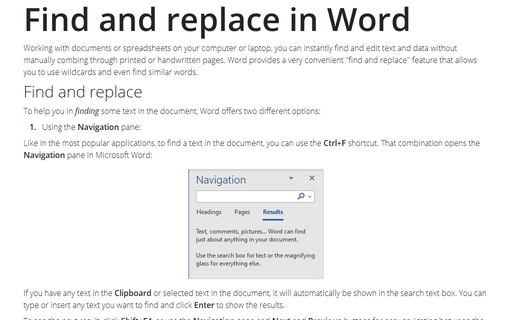Transpose words using the Replace feature
The example to swap two words
It's especially useful when you'd like to change the full name from the last name first to the first name first:
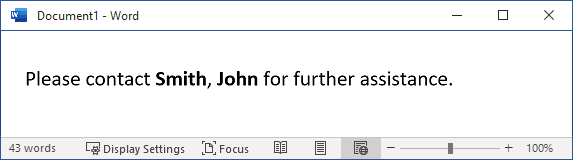
For example, type (Smith), (John) in the Find What box, and type \2 \1 in the Replace With box. Select the Use Wildcards checkbox (see more how to work with wildcards):
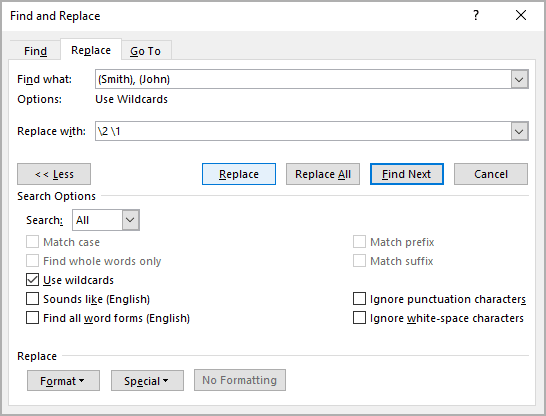
Click the Find Next button, and then click Replace. Word finds Smith, John, and replaces it with John Smith. Placing the comma outside the parentheses ensures that it's eliminated when the replacement text is inserted:
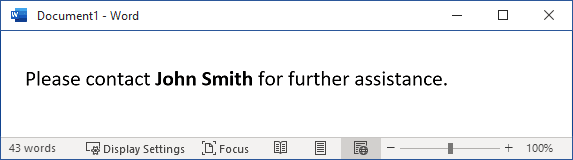
The example of transposing two words
When you have a text in which you need to swap two words, for example, swap Rose and Alice:
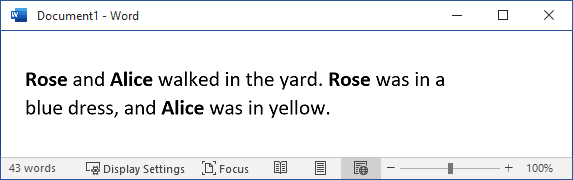
Do one of the following:
- The manual, more common, method:
- Replace the first word with a unique character, word, or specific sequence.
- Replace the second word with the first.
- Replace the unique character, word, or specific sequence from point 1 with the second word.
- The method using wildcards:
- Type (Rose) (*) (Alice) in the Find What box, and type \3 \2 \1 in the Replace With box.
- Select the Use Wildcards checkbox:

- Click the Find Next button, and then click Replace. Word finds the sequences that begin with Rose and end with Alice and replaces them. Any characters and words between these two words are saved:
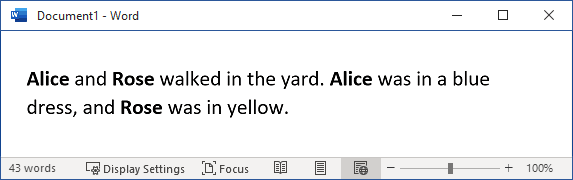
See also this tip in French: Transposer des mots à l'aide de la fonction Remplacer.