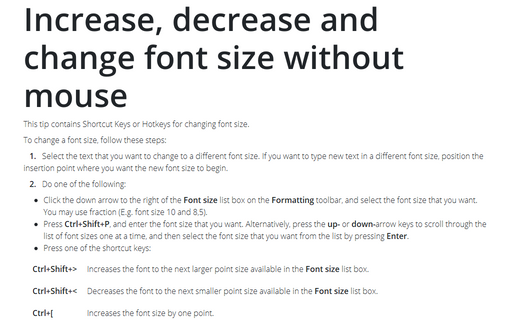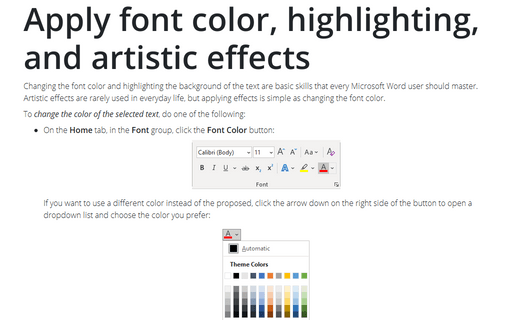Increase, decrease, and change font
- To change font size without the mouse:
1. Select the text you want to change to a different font size. If you want to type new text in a different font size, position the insertion point where you want the new font size to begin.
2. Do one of the following:
- Click the down arrow to the right of the Font size list box on the Formatting toolbar, and select the font size that you want. You may use fraction (E.g., font size 10 and 8,5).
- Press Ctrl+Shift+P or Ctrl+D, and enter the font size that you want. Alternatively, press the up- or down-arrow keys to scroll through the list of font sizes one at a time, and then select the font size you want from the list by pressing Enter.
- Press one of the shortcut keys:
Ctrl+Shift+> Increases the font to the next larger point size available in the Font size list box. Ctrl+Shift+< Decreases the font to the next smaller point size available in the Font size list box. Ctrl+[ Increases the font size by one point. Ctrl+] Decreases the font size by one point. 3. If you didn't select text before choosing your font size, enter the text you want to appear using the font size. Then choose a different font size to end the task.
- To change font size using the mouse:
To increase/decrease the font size of the selected text (a single word, a sentence, a paragraph, or some fragment) in the document Microsoft Word, do one of the following:
- On the Home tab, in the Font group, click the Increase Font Size or Decrease Font Size button:

- If you see the Mini toolbar after selecting a text, you can click the Increase Font Size or Decrease Font Size button in it:

- Right-click the selected fragment and then click the Increase Font Size or Decrease Font Size button in the Mini toolbar.
To change the font size for the selected text, do one of the following:
- On the Home tab, in the Font group, click the Font Size dropdown list:

From the Font Size dropdown list, choose the font you prefer or type the size in this text box:

- If you see the Mini toolbar after selecting the text, you can click the Font Size button in it for choosing the font you prefer:

- Right-click the selected text and then click the Font Size button in the Mini toolbar to choose the font size you want.
- On the Home tab, in the Font group, click the Increase Font Size or Decrease Font Size button:
Note: more details are available in the Increase/decrease font size section in the Format the document lesson of the Create basic documents free course.
See also this tip in French: Augmenter, diminuer et changer la taille de la police sans la souris.