How to lock and unlock Track Changes
To prevent someone else from turning Track Changes off, just lock Track Changes on with a password. Do the following:
1. On the Review tab, in the Tracking group, click the Track Changes button:

2. In the Track Changes list, click Lock Tracking:
3. In the Lock Tracking dialog box, type a password, and then type it again in the Reenter to confirm field:
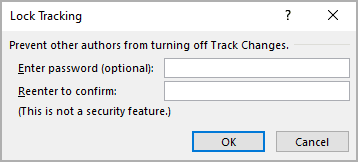
Note: This is not a security feature, but you still need to remember the password to unlock Track Changes for future use.
4. Click OK.
While tracked changes are locked, it is impossible to turn off change tracking, and you can't accept or reject the changes:
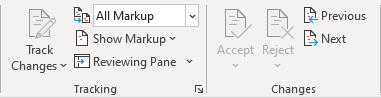
To stop locking, in the Track Changes list, click Lock Tracking again. Word prompts you to type the password with that you have locked Track Changes. After you type your password and click OK, Track Changes is still turned on, but you can turn it off, accept and reject changes.

