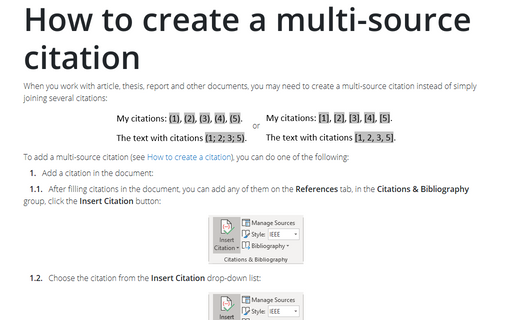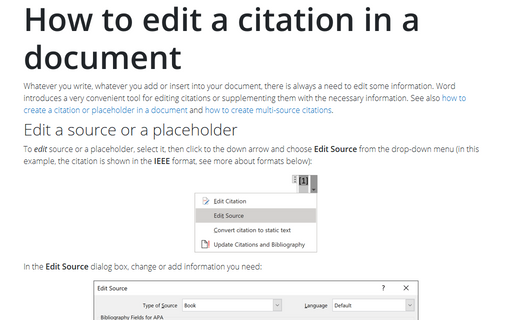How to create a multi-source citation
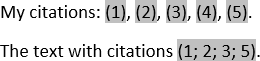 or
or
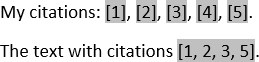
To add a multi-source citation (see How to create a citation), you can do one of the following:
1. Add a citation in the document:
1.1. After filling citations in the document, you can add any of them on the References tab, in the Citations & Bibliography group, click the Insert Citation button:
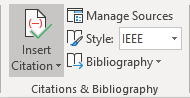
1.2. Choose the citation from the Insert Citation drop-down list:
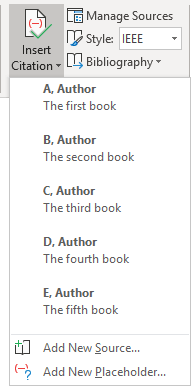
1.3. Select the added citation and just choose any other citation from the Insert Citation drop-down list.
2. Add a field in the document:
2.1. On the Insert tab, in the Text group, click the Quick Parts button and then select Fields...:
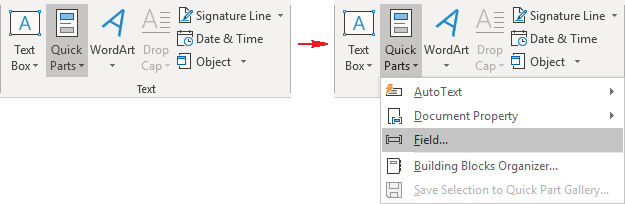
or
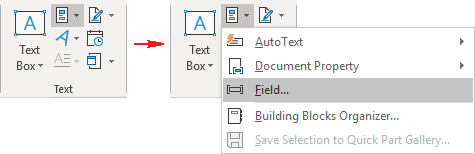
In the Field dialog box, in the left side, select the Citation field in the Field names list:
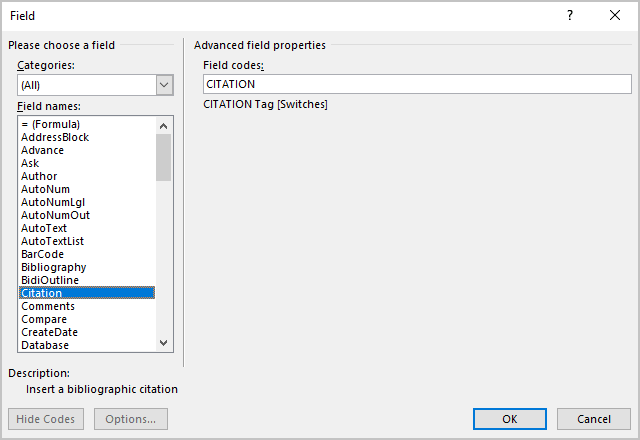
Type the following:
<Tag> \m <Tag 2>
Then, if it is necessary, type:
\m <Tag 3>
Notes:
- You can see and change Tag name of the citation in the Edit Source dialog box:

- Instead of adding the field from the ribbon, click Ctrl+F9 to insert the curly
brackets, then enter the field text between them:

Where A1, A2, A3 and A5 are the tag names of the citations,
\m is a switch that adds another source to the same citation.
- Word does not support the concatenation of reference sequences in the way such as [1-3, 5].
See also this tip in French: Comment créer une citation multi-source.